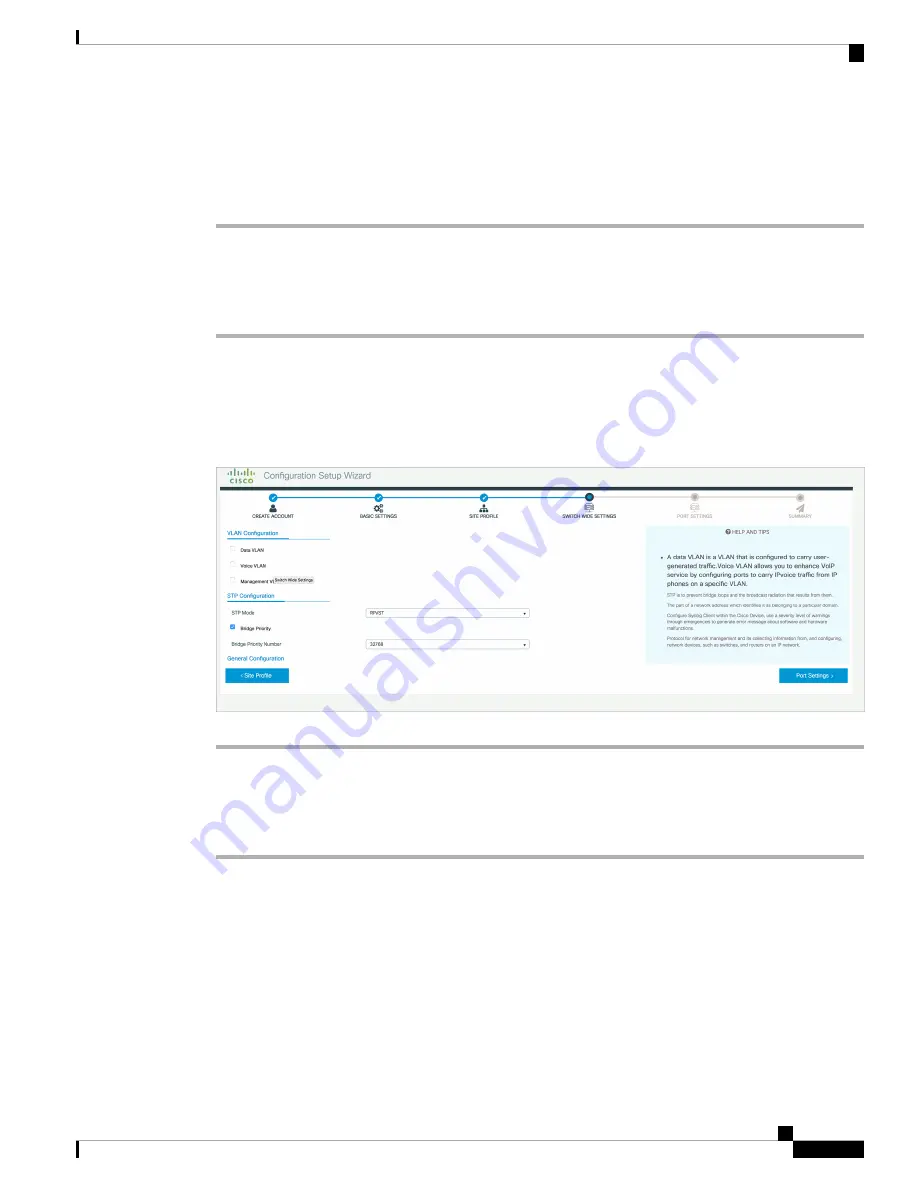
Step 2
To configure a data VLAN, ensure that the
Data VLAN
check box is checked, type a name for your VLAN,
and assign a VLAN ID to it. If you are creating several VLANs, indicate only a VLAN range.
Step 3
To configure a voice VLAN, ensure that the
Voice VLAN
check box is checked, type a name for your VLAN,
and assign a VLAN ID to it. If you are creating several VLANs, indicate a VLAN range.
Configure STP Settings
Procedure
Step 1
RPVST is the default STP mode configured on your device. You can change it to PVST from the
STP Mode
drop-down list.
Step 2
To change a bridge priority number from the default value 32748, change
Bridge Priority
to Yes and choose
a priority number from the drop-down list.
Figure 46: VLAN and STP Settings
Configuring DHCP, NTP, DNS and SNMP Settings
Procedure
Step 1
In the
Domain Details
section, enter a domain name that the software uses to complete unqualified hostnames.
Step 2
Type an IP address to identify the DNS server. This server is used for name and address resolution on your
device.
Step 3
In the
Server Details
section, type the IP address of the DNS server that you want to make available to DHCP
clients.
Step 4
In the
Syslog Server
field, type the IP address of the server to which you want to send syslog messages.
Step 5
To ensure that your device is configured with the right time, date and timezone, enter the IP address of the
NTP server with which you want to synchronize the device time.
Cisco Catalyst 9200 Series Switches Hardware Installation Guide
65
Configuring the Switch
Configure STP Settings






























