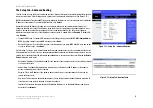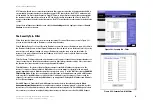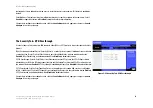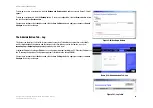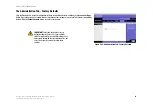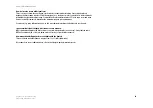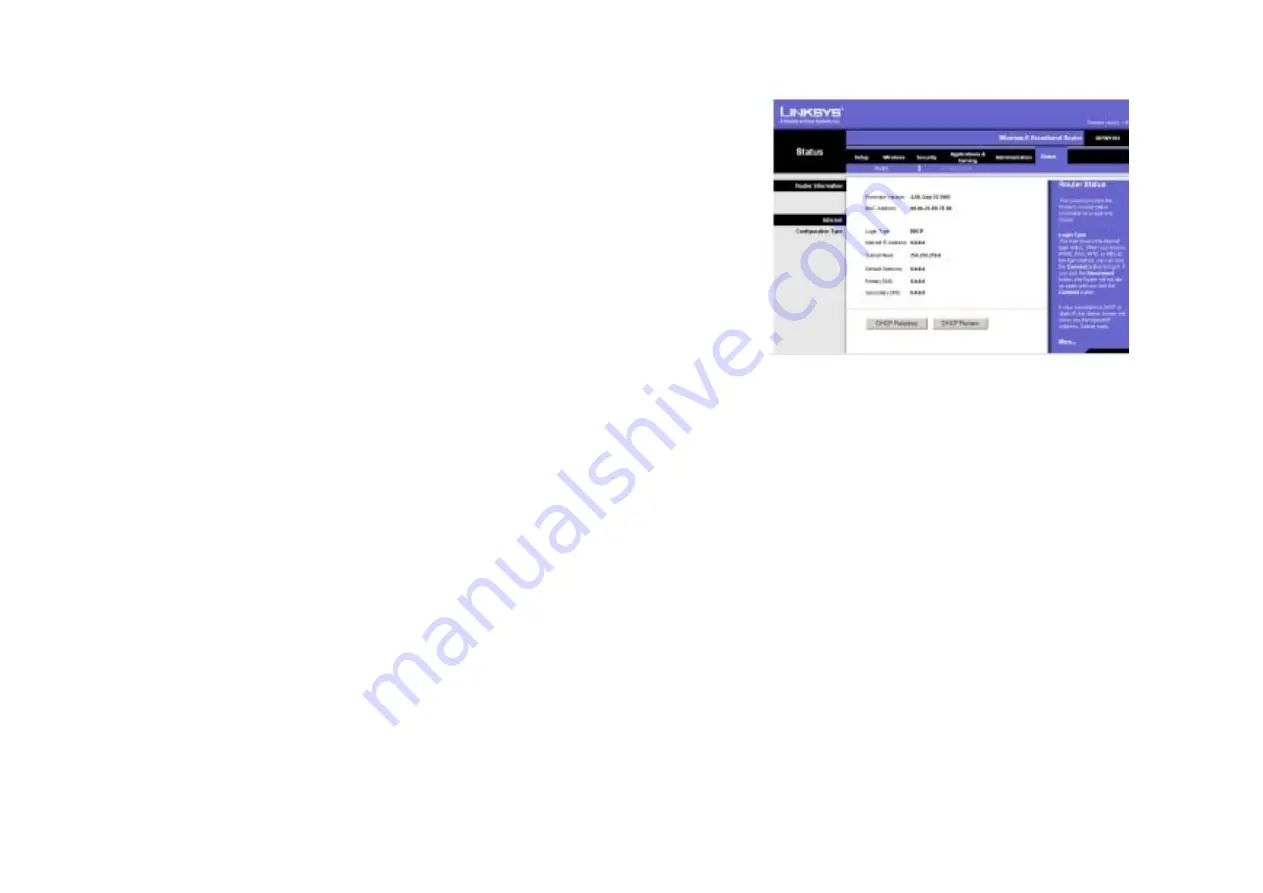
29
Chapter 5: Configuring the Wireless-B Broadband Router
The Status Tab - Router
Wireless-B Broadband Router
The Status Tab - Router
The Router screen on the Status Tab displays the Router’s current status.
Firmware Version. This is the Router’s current firmware.
MAC Address. This is the Router’s MAC Address, as seen by your ISP.
Login Type. The status of the connection is displayed only for PPPoE, RAS, PPTP, or Heart Beat Signal connections.
For these dial-up style connections, there is a Connect button to click if there is no connection and you want to
establish an Internet connection, and a Disconnect button to disconnect the Internet connection.
Internet IP Address. The Router’s Internet IP Address is displayed here.
Subnet Mask and Default Gateway. The Router’s Subnet Mask and Default Gateway address are displayed here
for DHCP and static IP connections.
Primary DNS and Secondary DNS. Shown here are the DNS (Domain Name System) IP addresses currently used
by the Router.
DHCP Release. Available for a DHCP connection, click the
DHCP Release
button to release the current IP address
of the device connected to the Router’s Internet port.
DHCP Renew. Available for a DHCP connection, click the
DHCP Renew
button to replace the current IP address—
of the device connected to the Router’s Internet port—with a new IP address.
Change these settings as described here and click the
Save Settings
button to apply your changes or
Cancel
Changes
to cancel your changes.
Figure 5-34: Status Tab - Router