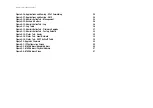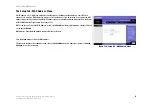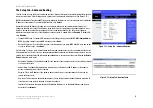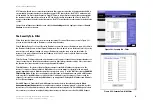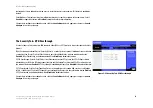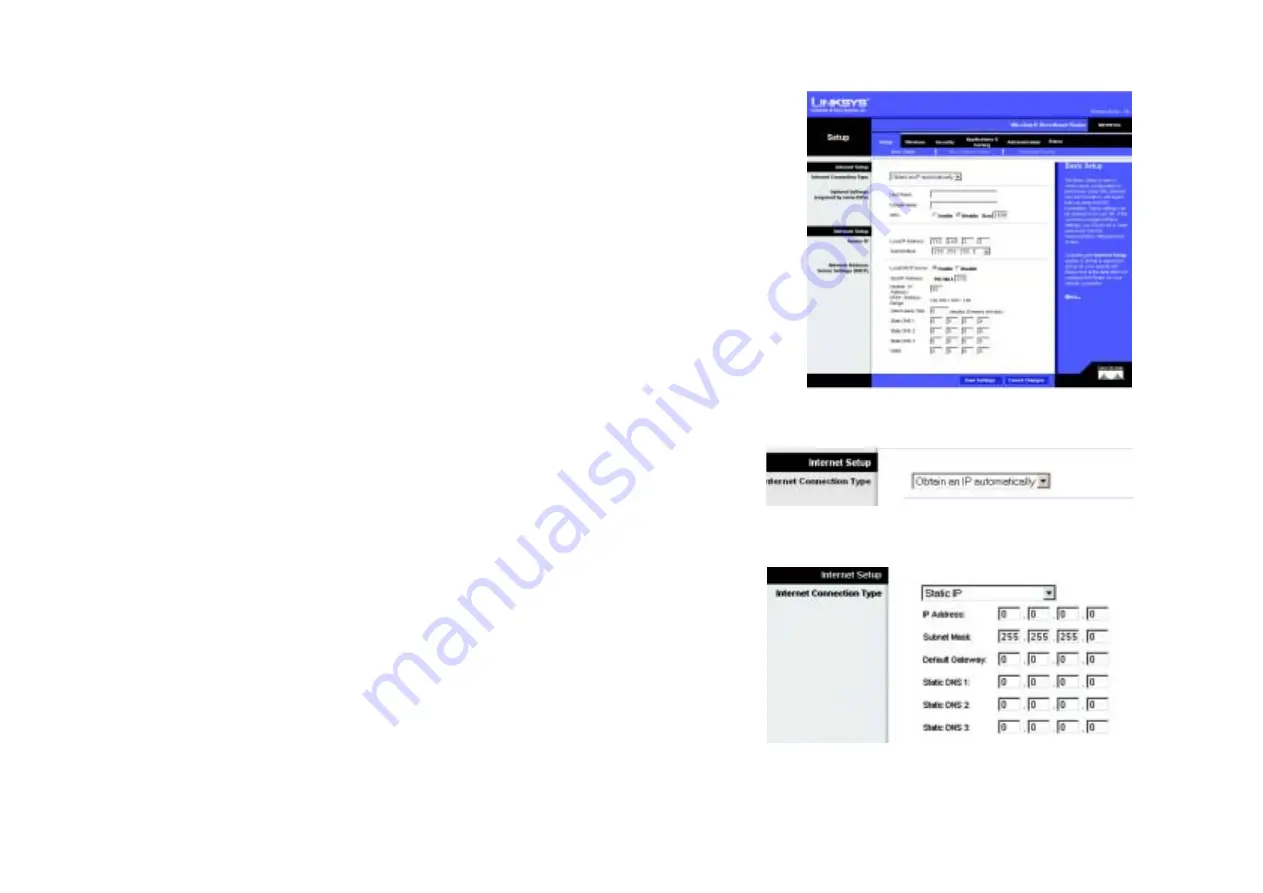
10
Chapter 5: Configuring the Wireless-B Broadband Router
The Setup Tab - Basic Setup
Wireless-B Broadband Router
The Setup Tab - Basic Setup
The first screen that appears displays the Setup tab. This allows you to change the Broadband Router's general
settings. Change these settings as described here and click the
Save Settings
button to apply your changes or
Cancel Changes
to cancel your changes.
Internet Setup
The Internet Setup section configures the Broadband Router to your Internet connection. Most of this information
can be obtained through your ISP.
Internet Connection Type
Choose the type of Internet connection your ISP provides from the drop down menu.
•
DHCP. By default, the Router’s Internet Connection Type is set to
Obtain an IP automatically
, which should
be kept only if your ISP supports DHCP or you are connecting through a dynamic IP address. (See Figure 5-3.)
•
Static IP. If you are required to use a permanent IP address to connect to the Internet, select
Static IP
.(See
Figure 5-4.)
IP Address. This is the Router’s IP address, when seen from the Internet. Your ISP will provide you with the IP
Address you need to specify here.
Subnet Mask. This is the Router’s Subnet Mask, as seen by users on the Internet (including your ISP). Your ISP
will provide you with the Subnet Mask.
Default Gateway. Your ISP will provide you with the Default Gateway Address, which is the ISP server’s IP
address.
Static DNS 1-3. Your ISP will provide you with at least one DNS (Domain Name System) Server IP Address.
•
PPPoE. Some DSL-based ISPs use PPPoE (Point-to-Point Protocol over Ethernet) to establish Internet
connections. If you are connected to the Internet through a DSL line, check with your ISP to see if they use
PPPoE. If they do, you will have to enable
PPPoE
. (See Figure 5-5.)
User Name and Password. Enter the User Name and Password provided by your ISP.
Connect on Demand: Max Idle Time. You can configure the Router to cut the Internet connection after it has
been inactive for a specified period of time (Max Idle Time). If your Internet connection has been terminated
due to inactivity, Connect on Demand enables the Router to automatically re-establish your connection as
soon as you attempt to access the Internet again. If you wish to activate Connect on Demand, click the radio
Figure 5-2: Setup Tab - Basic Setup
Figure 5-4: Static IP Connection Type
Figure 5-3: DHCP Connection Type