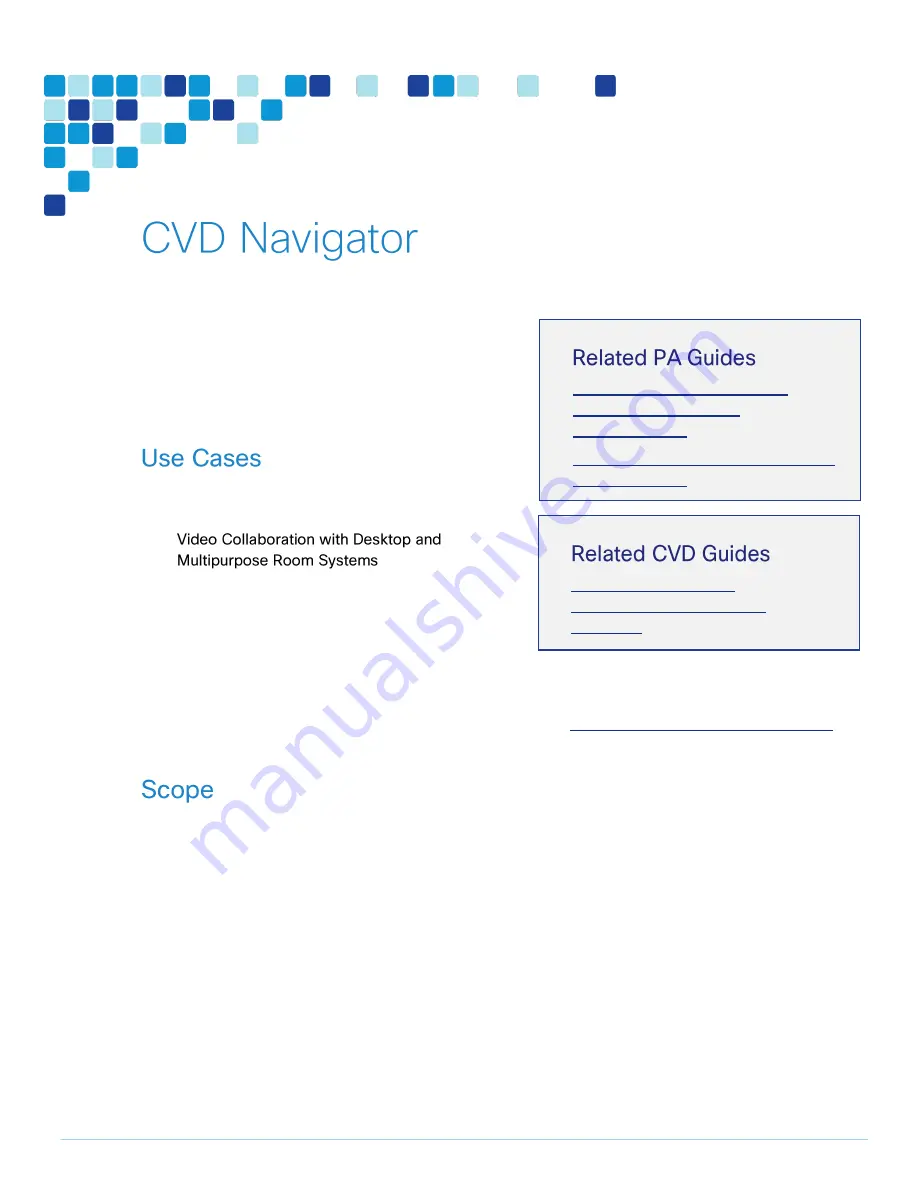
CVD Navigator
PAGE 5
The CVD Navigator helps you determine the applicability of this guide by summarizing its key elements: the
use cases, the scope or breadth of the technology covered, the proficiency or experience recommended,
and CVDs related to this guide. This section is a quick
reference only. For more details, see the Introduction.
This Cisco validated design guide should be started after
deploying the Unified communications using cisco
BE6000 cisco validated design guide.
This guide addresses the following technology use
cases:
—Organizations want
to reap the budgetary and productivity gains that a
remote workforce allows, without compromising
the benefits of face-to-face interaction. They need
a solution that is fast to deploy and easy to manage
from a central location, without replicating costly
components at their remote sites.
For more information, see the “Use Cases” section in
this guide.
This guide covers the following areas of technology and products:
Video call agent
Desktop video endpoints
Multipurpose room systems
Video Conference Bridge
Video Conference Management Systems
Video Conference Scheduling Systems
Video Recording Systems
Session Initiation Protocol (SIP) signaling
For more information, see the “Design Overview” section in this guide.
Cisco Preferred Architecture for
Midmarket Collaboration,
Design Overview
Cisco Preferred Architecture for Video,
Design Overview
To view the related CVD guides,
click the titles or visit the following site:
http://www.cisco.com/go/cvd/collaboration
Unified Communications
Using Cisco Business Edition
6000 CVD
Содержание BE6000
Страница 2: ...Preface PAGE 2 ...
Страница 3: ...Preface PAGE 3 ...
Страница 10: ...Introduction PAGE 10 High level network diagram ...
Страница 29: ...Deployment Details PAGE 29 On the welcome screen click ...
Страница 35: ...Deployment Details PAGE 35 Run the TMSPE installer as Click On the page select the checkbox and click ...
Страница 50: ...Deployment Details PAGE 50 Click Navigate to and set to ...
Страница 62: ...Deployment Details PAGE 62 Click ...
Страница 69: ...Deployment Details PAGE 69 Click ...
Страница 77: ...Deployment Details PAGE 77 Click ...
Страница 89: ...Deployment Details PAGE 89 Click Make sure that the Conference Bridge shows as registered to the Unified CM ...
Страница 93: ...Deployment Details PAGE 93 SIP address URI Click ...
Страница 95: ...Deployment Details PAGE 95 Click Click In enter and then click ...
Страница 96: ...Deployment Details PAGE 96 Under enter as the URI and click ...
Страница 97: ...Deployment Details PAGE 97 Configure SX20 Navigate to In enter and then click ...
Страница 100: ...Deployment Details PAGE 100 Click on Click Enter the personal CMR name as and click ...
Страница 101: ...Deployment Details PAGE 101 On the Set your click The Personal CMR conference is created ...
Страница 104: ...Deployment Details PAGE 104 Click Click on tab ...
Страница 106: ...Appendix A Product List PAGE 106 ...




















