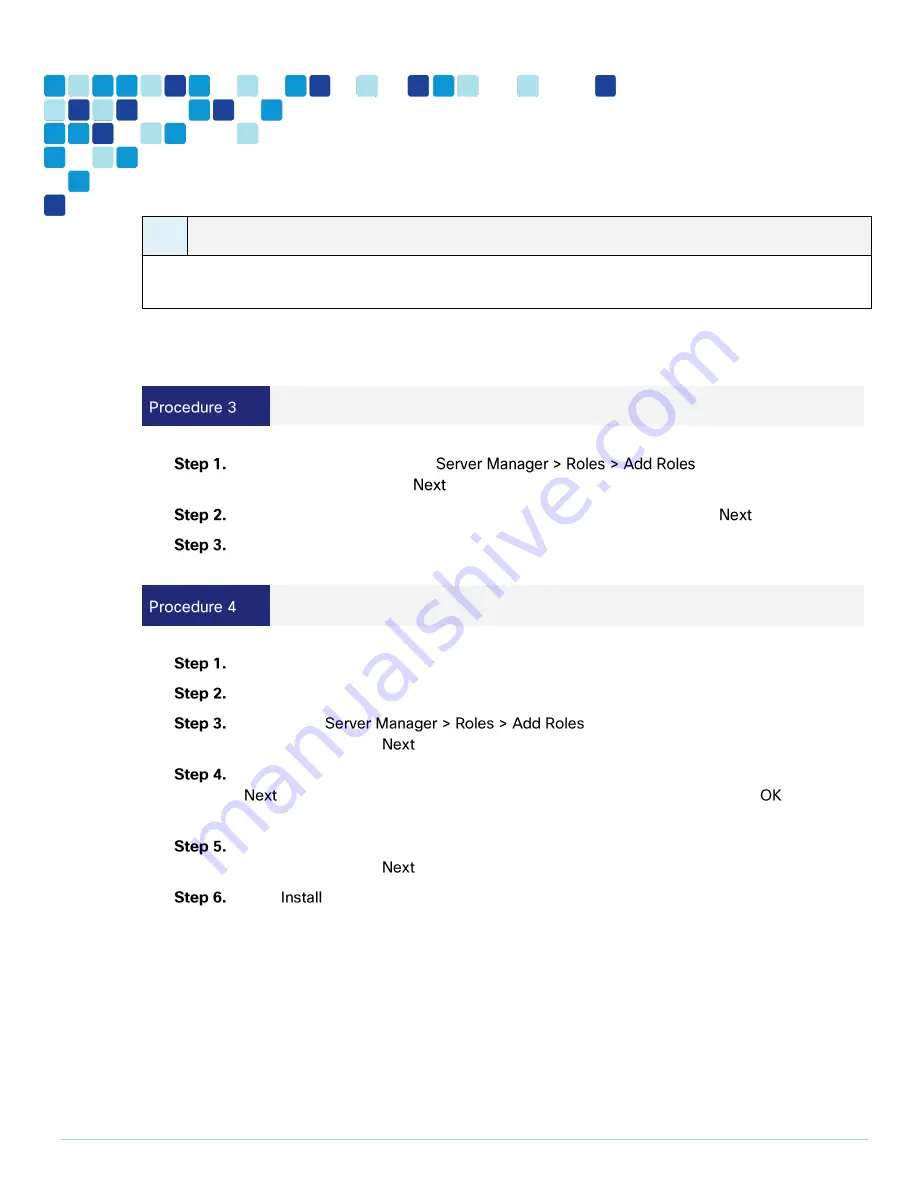
Deployment Details
PAGE 40
i
Tech Tip
Depending on windows components needing to be added, you may me prompted to reboot the server
more than once during the installation. The installer automatically resumes after the server boots.
Windows is installed.
Install IIS on the Windows Server (recording only)
On the VM host, navigate to
. Click the Web Server
(IIS) check box and click
.
In the Select Role Services window, select all the roles services. Click
.
Click Install to complete the IIS installation.
Install Window Media Services on the Windows Server (recording only)
Download Windows Media Services (WMS) from
http://www.microsoft.com.
Install the update.
Navigate to
. Select the Streaming Media Services
check box and click
.
In the Select Role Services window, select the three Role Services check boxes and click
. A pop-up window appears for installing the dependent services. Click
to install
the dependent services.
In the Data Transfer Protocols window, select the Real Time Streaming Protocol (RTSP)
check box and click
.
Click
to complete the WMS installation.
Windows Media Services are Installed.
Содержание BE6000
Страница 2: ...Preface PAGE 2 ...
Страница 3: ...Preface PAGE 3 ...
Страница 10: ...Introduction PAGE 10 High level network diagram ...
Страница 29: ...Deployment Details PAGE 29 On the welcome screen click ...
Страница 35: ...Deployment Details PAGE 35 Run the TMSPE installer as Click On the page select the checkbox and click ...
Страница 50: ...Deployment Details PAGE 50 Click Navigate to and set to ...
Страница 62: ...Deployment Details PAGE 62 Click ...
Страница 69: ...Deployment Details PAGE 69 Click ...
Страница 77: ...Deployment Details PAGE 77 Click ...
Страница 89: ...Deployment Details PAGE 89 Click Make sure that the Conference Bridge shows as registered to the Unified CM ...
Страница 93: ...Deployment Details PAGE 93 SIP address URI Click ...
Страница 95: ...Deployment Details PAGE 95 Click Click In enter and then click ...
Страница 96: ...Deployment Details PAGE 96 Under enter as the URI and click ...
Страница 97: ...Deployment Details PAGE 97 Configure SX20 Navigate to In enter and then click ...
Страница 100: ...Deployment Details PAGE 100 Click on Click Enter the personal CMR name as and click ...
Страница 101: ...Deployment Details PAGE 101 On the Set your click The Personal CMR conference is created ...
Страница 104: ...Deployment Details PAGE 104 Click Click on tab ...
Страница 106: ...Appendix A Product List PAGE 106 ...






























