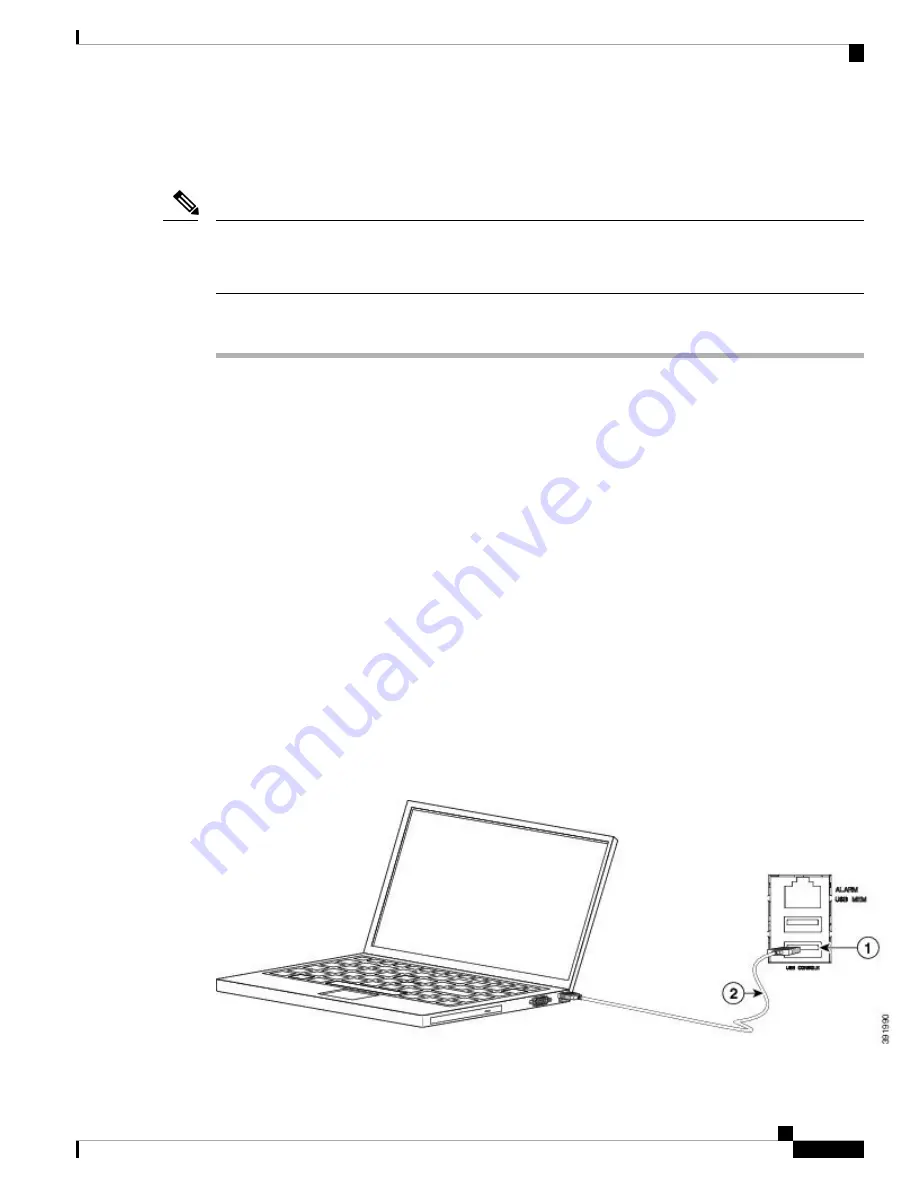
Connecting to the USB Serial Port Using Microsoft Windows
This procedure shows how to connect to the USB serial port using Microsoft Windows.
Install the USB device driver before establishing a physical connection between the router and the PC, by
plugging the USB console cable into the USB serial port. Otherwise, the connection fails. For more information,
see the
Installing the Cisco USB Device Driver
section.
Note
Procedure
Step 1
Connect a USB Type A-to-Type A cable to the USB console port, as shown in figure. If you are using the
USB serial port for the first time on a Windows-based PC, install the USB driver now according to the
instructions in the following sections:
• Installing the Cisco USB Device Driver
• Uninstalling the Cisco USB Device Driver
You cannot use the USB port and the EIA port concurrently. When the USB port is used, it takes
priority over the EIA port.
Note
Step 2
Connect the USB Type A cable to the PC.
Step 3
To communicate with the router, start a terminal emulator application, such as Microsoft Windows
HyperTerminal. Configure the software with the following parameters:
• 9600 baud
• 8 data bits
• no parity
• 1 stop-bit
• no flow control
Figure 26: Connecting the USB Console Cable to the Cisco ASR 920 Router
Cisco ASR-920-20SZ-M Aggregation Services Router Hardware Installation Guide
45
Install the Router
Connecting to the USB Serial Port Using Microsoft Windows






























