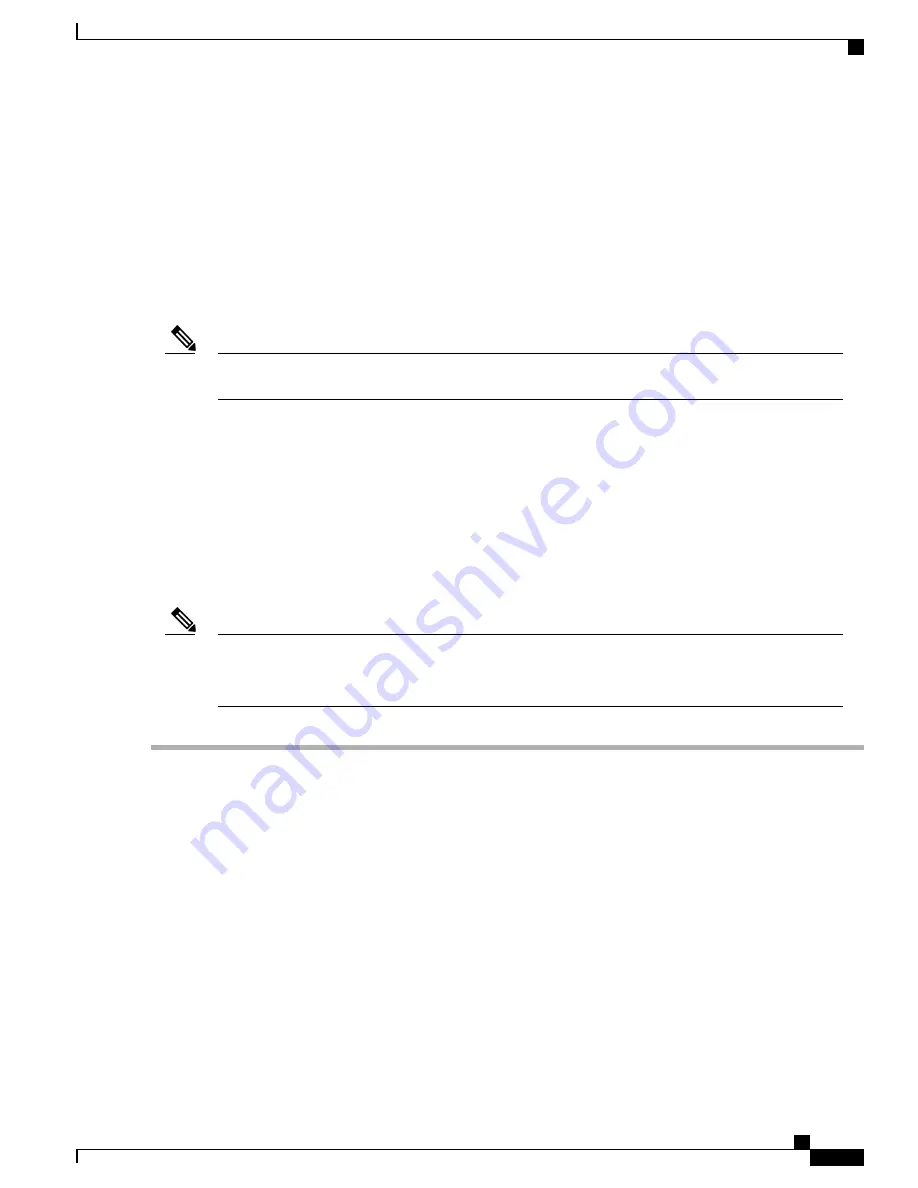
To install the dust cap:
1
Hold the dust cap by its handle.
2
Insert the dust cap in to the appropriate unused ports (RJ-45, SFP, USB, or XFP/QSFP) on the chassis
front panel.
Connecting a Cisco ASR 902 Router to the Network
When installing the cables to the RSPs, we recommend that you leave a service loop of extra cabling for
fan tray removal.
Note
The following sections describe how to connect a Cisco ASR 902 Router to the network:
Connecting Console Cables
The following sections describe how to connect to the Cisco ASR 902 Router using console cables:
Connecting to the USB Serial Port Using Microsoft Windows
This procedure shows how to connect to the USB serial port using Microsoft Windows.
Install the USB device driver before establishing a physical connection between the router and the PC,
by using the USB console cable plugged into the USB serial port. Otherwise, the connection will fail. For
more information, see the Installing the Cisco USB Device Driver.
Note
Step 1
Connect the end of the console cable with the RJ45 connector to the light blue console port on the router.
or
Connect a USB Type A-to-Type A cable to the USB console port, as shown in the figure below. If you are using the
USB serial port for the first time on a Windows-based PC, install the USB driver now according to the instructions in
the following sections:
•
Installing the Cisco USB Device Driver
•
Uninstalling the Cisco USB Device Driver
You cannot use the USB port and the EIA port concurrently. See the Connecting to the Auxiliary Port. When
the USB port is used, it takes priority over the RJ45 EIA port.
Note
The USB Type A-to-Type A cable is not included with the Cisco ASR 902 Router; it is ordered separately.
Note
Cisco ASR 902 and ASR 902U Aggregation Services Router Hardware Installation Guide
95
Installing the Cisco ASR 902 Router
Connecting a Cisco ASR 902 Router to the Network






























