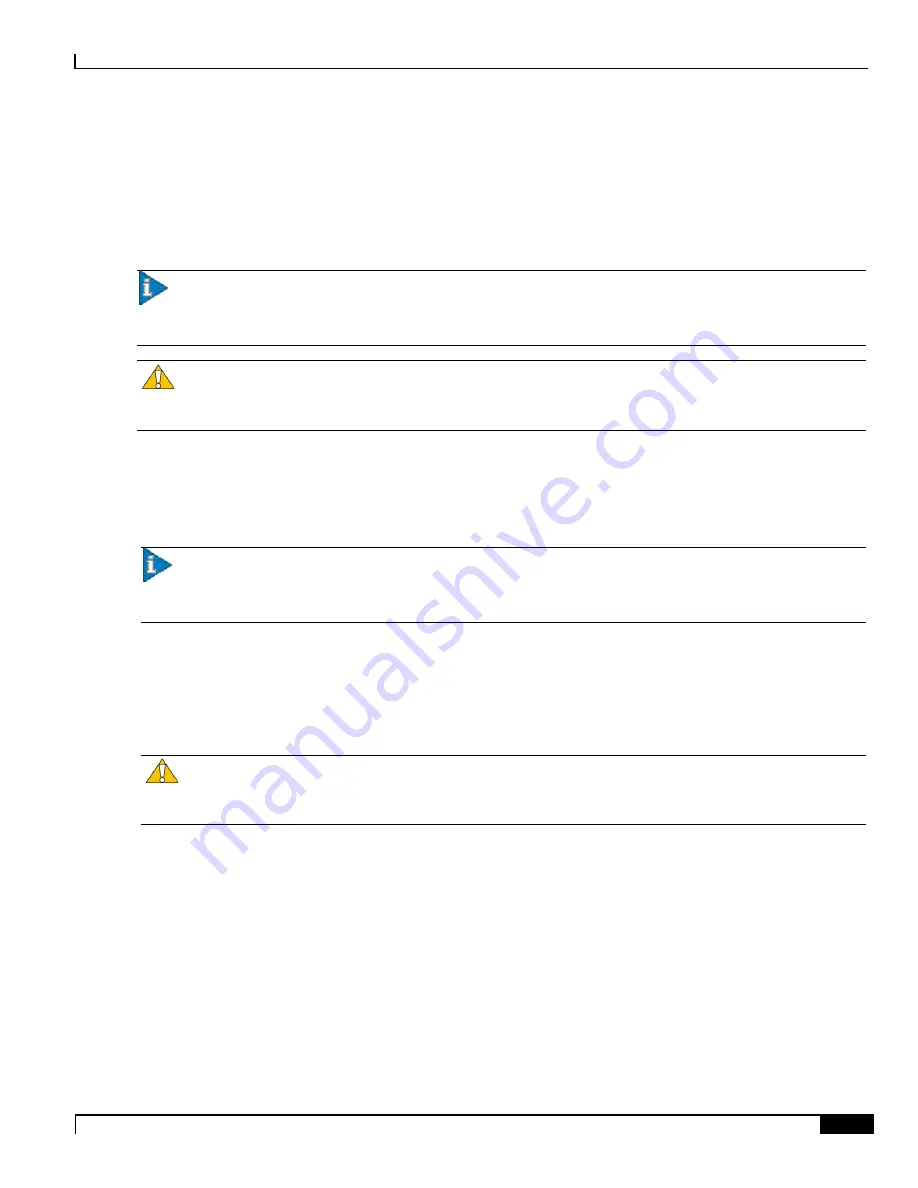
Adding Application and Line Cards to an Existing Installation
Adding Application Cards ▀
ASR 5000 Installation Guide ▄
197
Adding Application Cards
The installation procedure is identical for all application cards. This section provides the instructions for adding
application cards to the chassis.
Important:
You can add single packet processing cards to a production system. However, you must reboot the
system to ensure optimal operation and capacity. For this reason Cisco Systems suggests that you perform the
installation during a maintenance window when a reboot will have minimal impact.
Caution:
During installation, maintenance, and/or removal, wear a grounding wrist strap to avoid ESD damage
to the components. Failure to do so could result in damage to sensitive electronic components and potentially void your
warranty.
Step 1
Determine the type of application card you are installing. Each application card is identified by the label near the bottom
of its front panel.
Step 2
Determine which chassis slot to install the card in based on the information in
Important:
To achieve optimal airflow performance in minimal system deployments, populate packet
processing cards from the middle of the chassis outward, leaving an empty slot between them. For example, with four
packet processing cards use slots 3, 5, 12, and 14. For two packet processing cards, place them in slots 5 and 12.
Step 3
Remove the blanking panel, if one is installed, covering the slot.
Step a
Use a Phillips #2 screwdriver to loosen the screws at the top and bottom of the blanking panel.
Step b
Holding the screws on the blanking panel, pull the blanking panel away from the chassis to expose
the chassis slot.
Caution:
Do not leave chassis slots uncovered for extended periods of time. This reduces airflow through the
chassis and could cause it to overheat. Make sure there is a circuit card or blanking panel in every chassis slot at all
times.
Step 4
Slide the interlock switch on the card fully downward. Flip the ejector levers outward and away from the card’s front
panel.
Содержание ASR 5000 Series
Страница 9: ...Contents ASR 5000 Installation Guide ix Spare Component Recommendations 317 ...
Страница 10: ......
Страница 14: ......
Страница 54: ......
Страница 64: ......
Страница 90: ......
Страница 104: ......
Страница 122: ......
Страница 126: ......
Страница 148: ...Cabling the Power Filter Units Power Considerations ASR 5000 Installation Guide 148 Figure 49 PFU Wiring Diagram ...
Страница 186: ......
Страница 194: ......
Страница 206: ......
Страница 228: ......
Страница 276: ......
Страница 284: ......
Страница 290: ......
Страница 300: ...RoHS Compliance Statement Chassis ASR 5000 Installation Guide 300 Chassis ...
Страница 301: ...RoHS Compliance Statement Fan Assembly ASR 5000 Installation Guide 301 Fan Assembly ...
Страница 302: ...RoHS Compliance Statement Power Filter Unit PFU ASR 5000 Installation Guide 302 Power Filter Unit PFU ...
Страница 303: ...RoHS Compliance Statement Full Product ASR 5000 Installation Guide 303 Full Product ...
Страница 304: ...RoHS Compliance Statement Full Product ASR 5000 Installation Guide 304 ...
















































