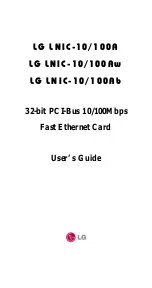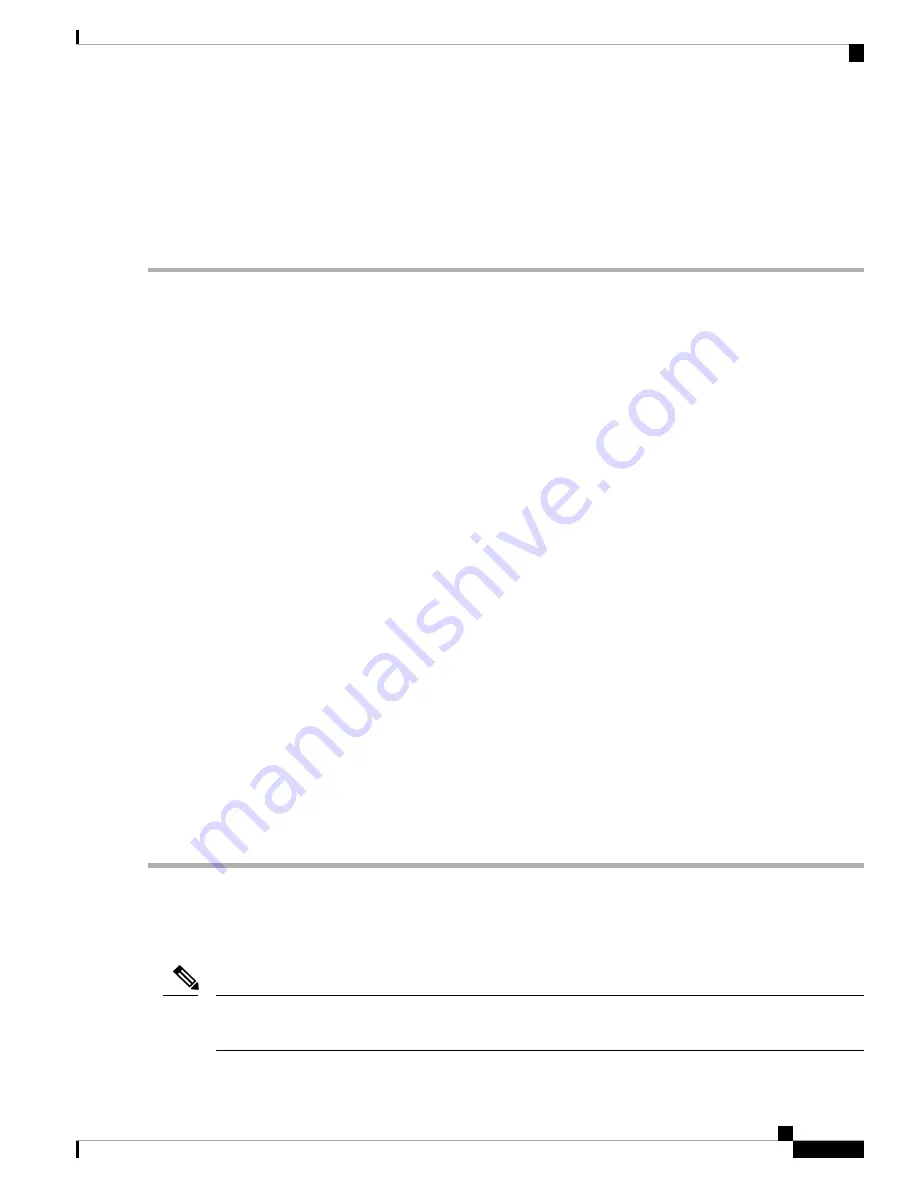
5.
Align the mounting bracket holes with the rack post holes and attach the chassis to the rack.
6.
Position the chassis until the rack-mounting flanges are flush against the mounting rails on the rack.
7.
Hold the chassis in position against the mounting rails in the equipment rack and perform these steps:
8.
Tighten all the screws on each side to secure the chassis to the equipment rack.
DETAILED STEPS
Step 1
On the chassis, ensure that all the screw fasteners on the installed components are securely tightened.
Step 2
Ensue that your path to the rack is unobstructed. If the rack is on wheels, ensure that the brakes are engaged or that the
rack is otherwise stabilized. (See the next sections on the types of racks you can use to install the chassis.)
Step 3
(Optional) Install a shelf in the rack to support the Cisco ASR 1002-X Router. This helps support the chassis when you
secure it to the rack.
Step 4
Lift the chassis into position between the rack posts with the help of another person.
Step 5
Align the mounting bracket holes with the rack post holes and attach the chassis to the rack.
If you are using a shelf, raise the chassis to the level of the shelf. Let the bottom of the chassis rest on the
brackets, but continue to support the chassis.
Note
Step 6
Position the chassis until the rack-mounting flanges are flush against the mounting rails on the rack.
To allow space to attach the cable management brackets to the chassis in the rack easily, ensure that you use
the rack mount bracket ear holes mentioned in the subsequent steps.
Tip
Step 7
Hold the chassis in position against the mounting rails in the equipment rack and perform these steps:
a) Insert the bottom screw into the second hole from the bottom of the rack mount ear and use a hand-held screw driver
to tighten the screw to the rack rail.
To make installation easier, insert one screw at the bottom of the chassis and the next screw at the top of
the chassis diagonally from the first screw.
Tip
b) Insert the top screw into the second hole from the top of the rack mount ear diagonally from the bottom screw, and
tighten the screw to the rack rail.
c) Insert the four screws to secure the chassis to the rack equipment.
As a result of using the specified rack mount bracket ear holes, the cable management bracket can be easily
attached to the rack mount bracket when the chassis is in the rack.
Tip
Step 8
Tighten all the screws on each side to secure the chassis to the equipment rack.
Two-Post Rack Installation
The Cisco ASR 1002-X Router can be installed on a two-post 19-inch or 23-inch rack.
Inner clearance (the width between the inner sides of the two posts or rails) must be at least 19 inches (48.26
cm). The height of the chassis is 3.47 inches (8.8 cm). Air flow through the chassis is from front to back.
Note
Cisco ASR 1002-X Router Overview and Installation
21
Cisco ASR 1002-X Router Overview and Installation
Two-Post Rack Installation