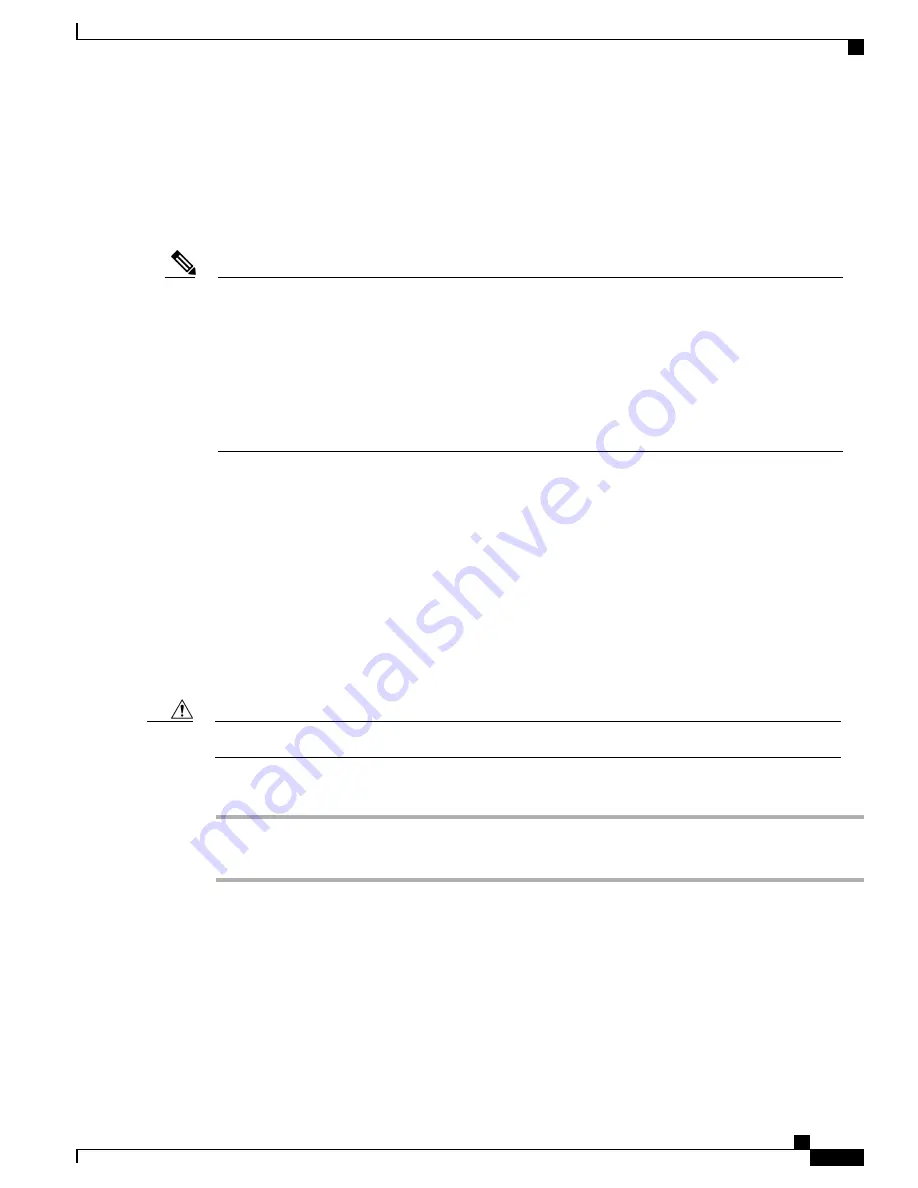
Connecting to the Mini USB Console Port
The USB serial console port connects directly to the USB connector of a PC using a USB Type A to 5-pin
mini USB Type-B cable. The USB Console supports full speed (12Mbps) operation. The console port does
not support hardware flow control.
Note
•
Always use shielded USB cables with a properly terminated shield. The USB serial console interface
cable must not exceed 3 meters in length.
•
Only one console port can be active at a time. When a cable is plugged into the USB console port,
the RJ-45 port becomes inactive. Conversely, when the USB cable is removed from the USB port,
the RJ-45 port becomes active.
•
4-pin mini USB Type-B connectors are easily confused with 5-pin mini USB Type-B connectors.
Note that only the 5-pin mini USB Type-B is supported.
The default parameters for the console port are 9600 baud, 8 data bits, no parity, and 1 stop bit.
For operation with a Microsoft Windows OS version older than Windows 7, the Cisco Windows USB Console
Driver must be installed on any PC connected to the console port. If the driver is not installed, prompts guide
you through a simple installation process.
The Cisco Windows USB Console Driver allows plugging and unplugging the USB cable from the console
port without affecting Windows HyperTerminal operations. No special drivers are needed for Mac OS X or
Linux.
Baud rates for the USB console port are 1200, 2400, 4800, 9600, 19200, 38400, 57600, and 115200 bps.
Management Ethernet Port Cable Connection
To comply with Class A emission requirements, a shielded Ethernet cable must be used for the connection.
Caution
Procedure
Step 1
Insert an Ethernet RJ-45 cable into the MGMT port.
Step 2
Insert the other end of the RJ-45 cable to your management device or network.
Cisco ASR 1001-HX Router and Cisco ASR 1002-HX Router Hardware Installation Guide
69
Installing the Router
Connecting to the Mini USB Console Port
















































