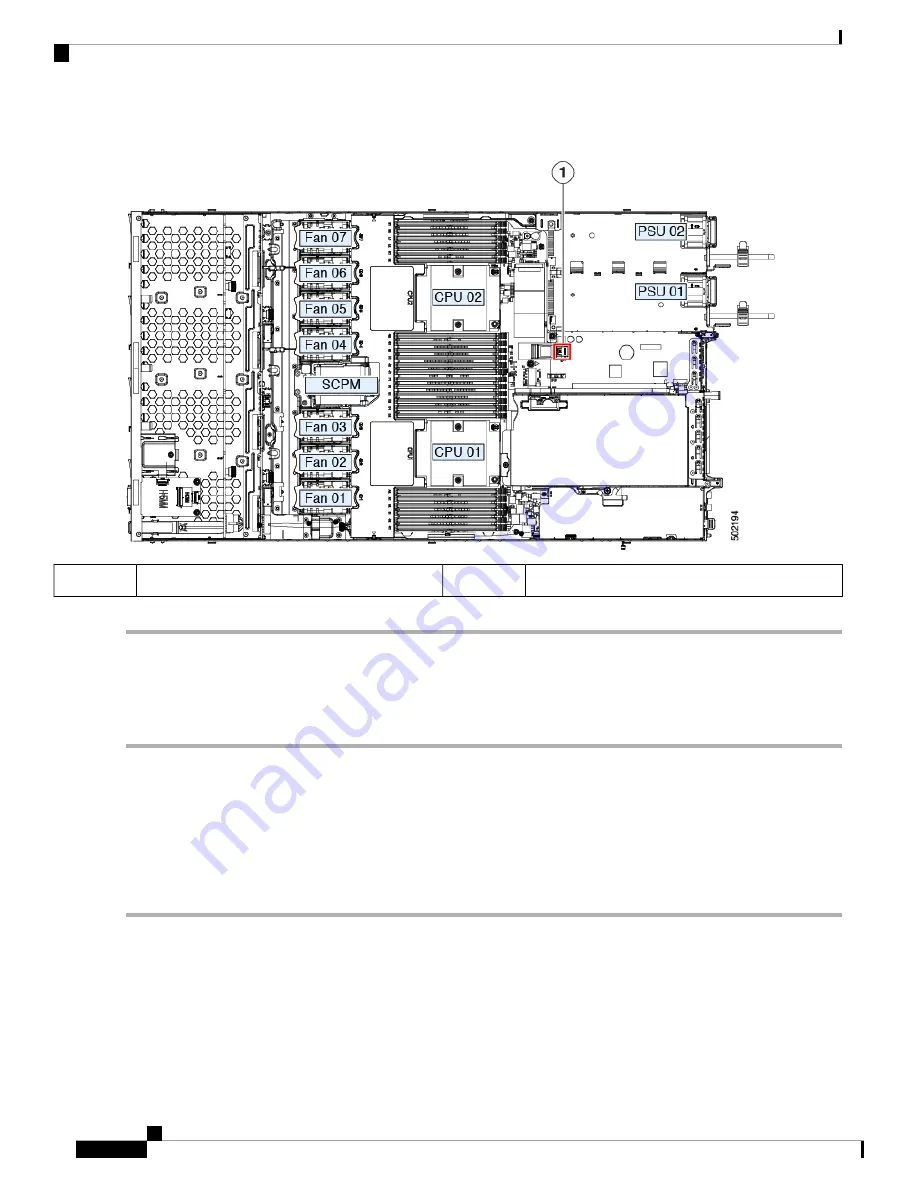
Figure 31: Location of Internal USB Port
-
Location of horizontal USB socket on motherboard
1
Enabling or Disabling the Internal USB Port
The factory default is that all USB ports on the server are enabled. However, the internal USB port can be
enabled or disabled in the server BIOS.
Step 1
Enter the BIOS Setup Utility by pressing the
F2
key when prompted during bootup.
Step 2
Navigate to the
Advanced
tab.
Step 3
On the Advanced tab, select
USB Configuration
.
Step 4
On the USB Configuration page, select
USB Ports Configuration
.
Step 5
Scroll to
USB Port: Internal
, press
Enter
, and then choose either
Enabled
or
Disabled
from the dialog box.
Step 6
Press
F10
to save and exit the utility.
Cisco APIC M3/L3 Server Installation and Service Guide
64
Maintaining the Server
Enabling or Disabling the Internal USB Port






























