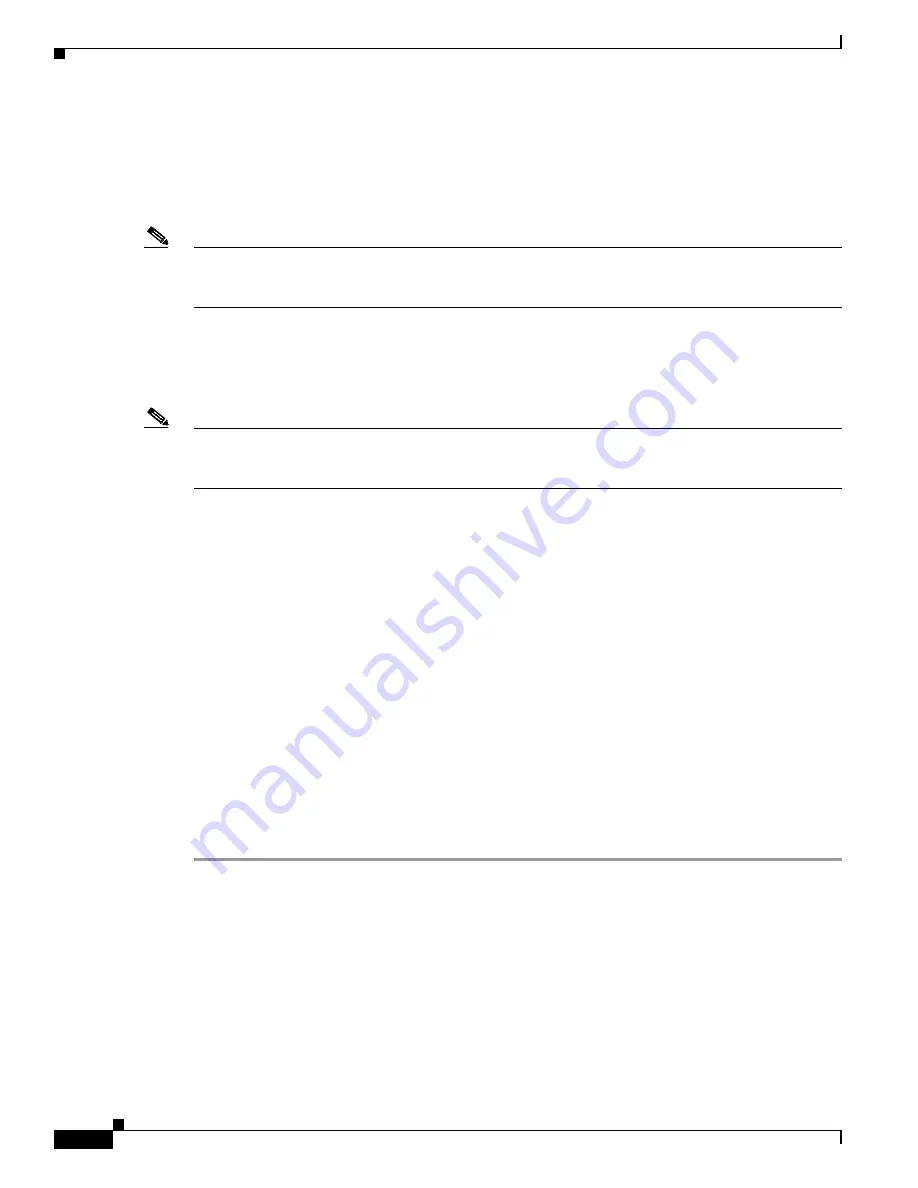
C-12
Firepower 8000 Series Hardware Installation Guide
Appendix C Installing a Malware Storage Pack
Post Installation
When you restart the device, the Firepower System automatically checks for the addition of the new
storage pack. Before you restart the device, be aware of the following conditions:
•
If a new (unformatted/unused) malware storage pack is detected, the Firepower System formats and
mounts the disk for storage of suspected malware files and configures the malware storage pack with
one partition that uses the entire drive space for file storage.
Note
The Firepower System alerts you via a console message that the storage pack is being formatted.
Depending on the storage capacity of the malware storage pack, formatting and configuration of a
malware storage pack can take five or more minutes. Do not reboot or otherwise interrupt this process.
•
If you add a malware storage pack to an 8000 Series device that has already been used to capture
files on the primary SSD, the Firepower System moves the files stored on the primary SSD to the
new malware storage pack in an effort to preserve the files and to recover space previously used on
the primary SSD.
Note
The Firepower System alerts you via a console warning message that file capture data is being
transferred from the primary SSD. The file transfer process can take five or more minutes. Do not reboot
or otherwise interrupt this process.
Note that you can remove a malware storage pack from a device at any time. A malware storage pack
with file capture data can be relocated to another compatible device running Firepower System. Any file
capture data on the primary drive will be transferred to the relocated malware storage pack, and any
existing data on the malware storage pack from the previous device will remain intact in its original
directory structure. Also, you can use the Firepower System to monitor the usage and health of a malware
storage pack.
For more information, see:
•
<Blue>Removing a Malware Storage Pack on page 12
•
<Blue>Monitoring a Malware Storage Pack on page 13
Removing a Malware Storage Pack
You can remove a malware storage pack from a device and you can relocate a malware storage pack to
another device.
To remove a malware storage pack from a device:
Step 1
Shut down the system.
Step 2
Power off the device.
Step 3
Remove the malware storage pack:
•
For 81xx Family devices, refer to <Blue>Instructions for the 81xx Family Devices on page 5 (in
reverse order).
•
For 82xx Family and 83xx Family devices, refer to <Blue>Instructions for the 82xx Family and 83xx
Family Devices on page 8 (in reverse order).
Step 4
Turn on the system.

















