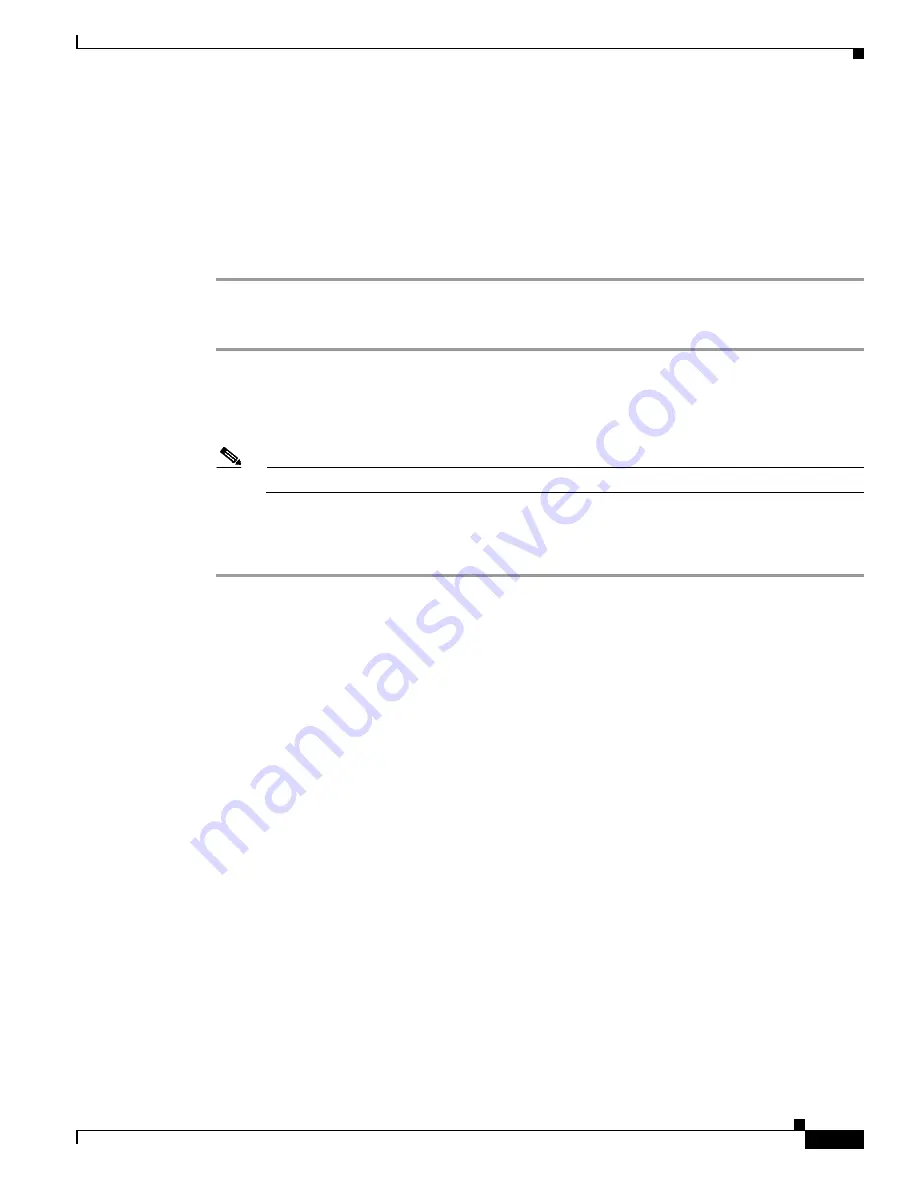
4-35
Cisco Aironet 1570 Series Outdoor Access Point Hardware Installation Guide
OL-32138-01
Chapter 4 Installing Other Components
What to do after hardware installation
Step 3
With the face of the AP aligned to the wall mount bracket, slide bolts on the face of the AP, down into
the key hole slots on the wall mount bracket.
Step 4
Unscrew the protector cap of the port and proceed with your task. When you are done with your task,
retrace your steps to mount the AP back properly. See the following sections to ensure that you have
properly mounted the AP.
–
–
For pole mounted and wall mounted APs, mounted using PMK3, to access port 7 or port 8:
Step 1
Remove the three M8 x 12mm hex head bolts, used in the key hole type screw holes on the PMK3 wall
mount bracket, as marked in Figure.
Step 2
You can now rotate the AP outwards from the mount, using the remaining one bolt as the pivot. Rotate
the AP out just enough access port 7 or 8.
Note
You many need to loosen this bolt just enough to rotate the AP out.
Step 3
Unscrew the protector cap of the port and proceed with your task. When you are done with your task,
retrace your steps to mount the AP back properly. See
to ensure that you
have properly mounted the AP.
What to do after hardware installation
Once your AP and its accessories are installed, power up the AP. The following operating modes are
supported by the 1570 series access points:
•
Unified Modes
–
Local
–
Flexconnect
–
Bridge
–
Flexconnect with Bridge Mode
–
Monitor
–
Spectrum Expert
–
Sniffer
–
Rogue Detector
•
Autonomous Mode
After the AP is powered up you can proceed with configuring the access point. For more information,
see the following documents:
Содержание Aironet 1570 Series
Страница 8: ...Contents viii Cisco Aironet 1570 Series Outdoor Access Point Hardware Installation Guide OL 32138 01 ...
Страница 13: ...xiii Cisco Aironet 1570 Series Outdoor Access Point Hardware Installation Guide OL 32138 01 Figyelem ...
Страница 15: ...xv Cisco Aironet 1570 Series Outdoor Access Point Hardware Installation Guide OL 32138 01 ...
















































