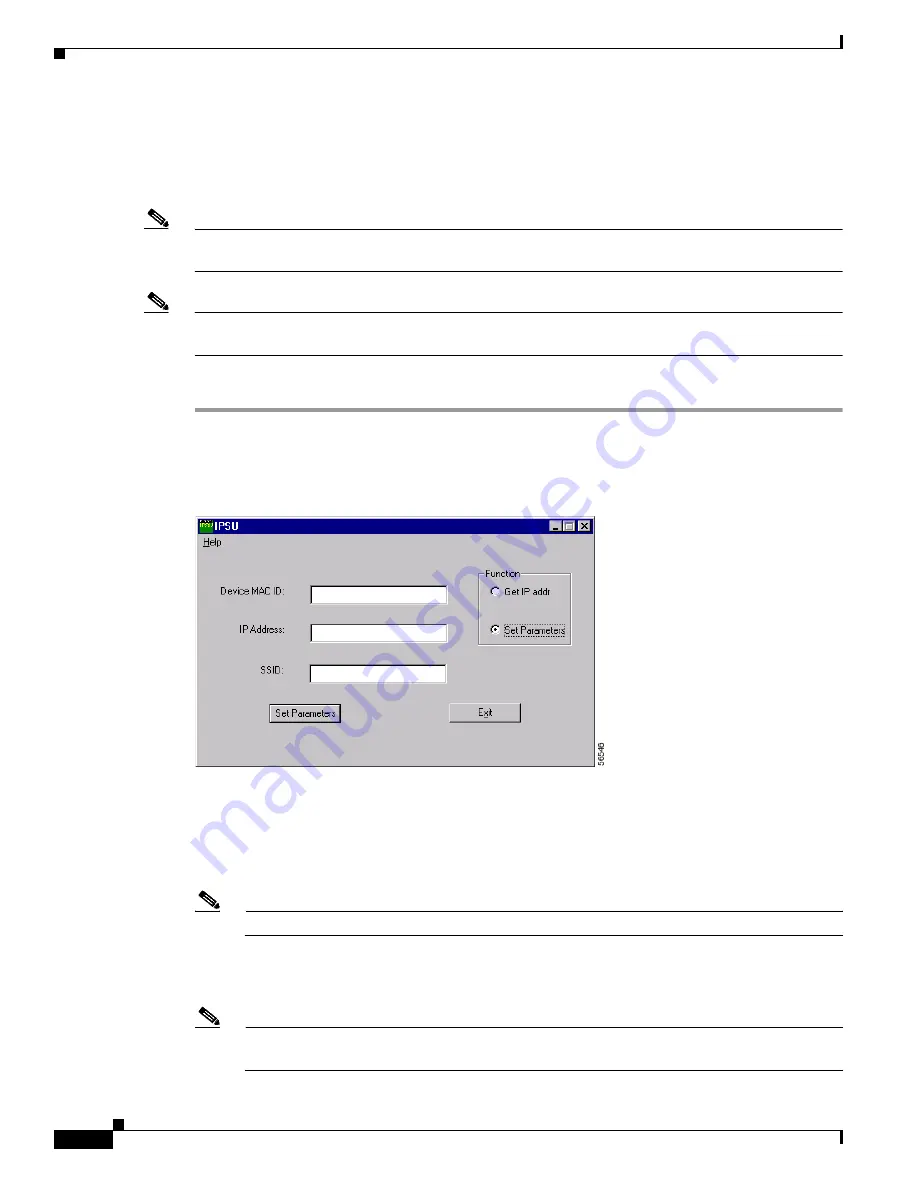
3-10
Cisco Aironet 1100 Series Access Point Installation and Configuration Guide
OL-2851-01
Chapter 3 Configuring the Access Point for the First Time
Using the IP Setup Utility
Using IPSU to Set the Access Point’s IP Address and SSID
If you want to change the default IP address (10.0.0.1) of the access point, you can use IPSU. You can
also set the access point’s SSID at the same time.
Note
The computer you use to assign an IP address to the access point must have an IP address in the same
subnet as the access point (10.0.0.x).
Note
IPSU can change the access point’s IP address and SSID only from their default settings. After the IP
address and SSID have been changed, IPSU cannot change them again.
Follow these steps to assign an IP address and an SSID to the access point:
Step 1
Double-click the
IPSU
icon on your computer desktop to start the utility.
Step 2
Click the
Set Parameters
radio button in the Function box (see
Figure 3-4
).
Figure 3-4
IPSU Set Parameters Screen
Step 3
Enter the access point’s MAC address in the Device MAC ID field. The access point’s MAC address is
printed on the label on the bottom of the unit. It should contain six pairs of hexadecimal digits. Your
access point’s MAC address might look like this example:
004096xxxxxx
Note
The MAC address field is not case-sensitive.
Step 4
Enter the IP address you want to assign to the access point in the IP Address field.
Step 5
Enter the SSID you want to assign to the access point in the SSID field.
Note
You cannot set the SSID without also setting the IP address. However, you can set the IP address
without setting the SSID.






























