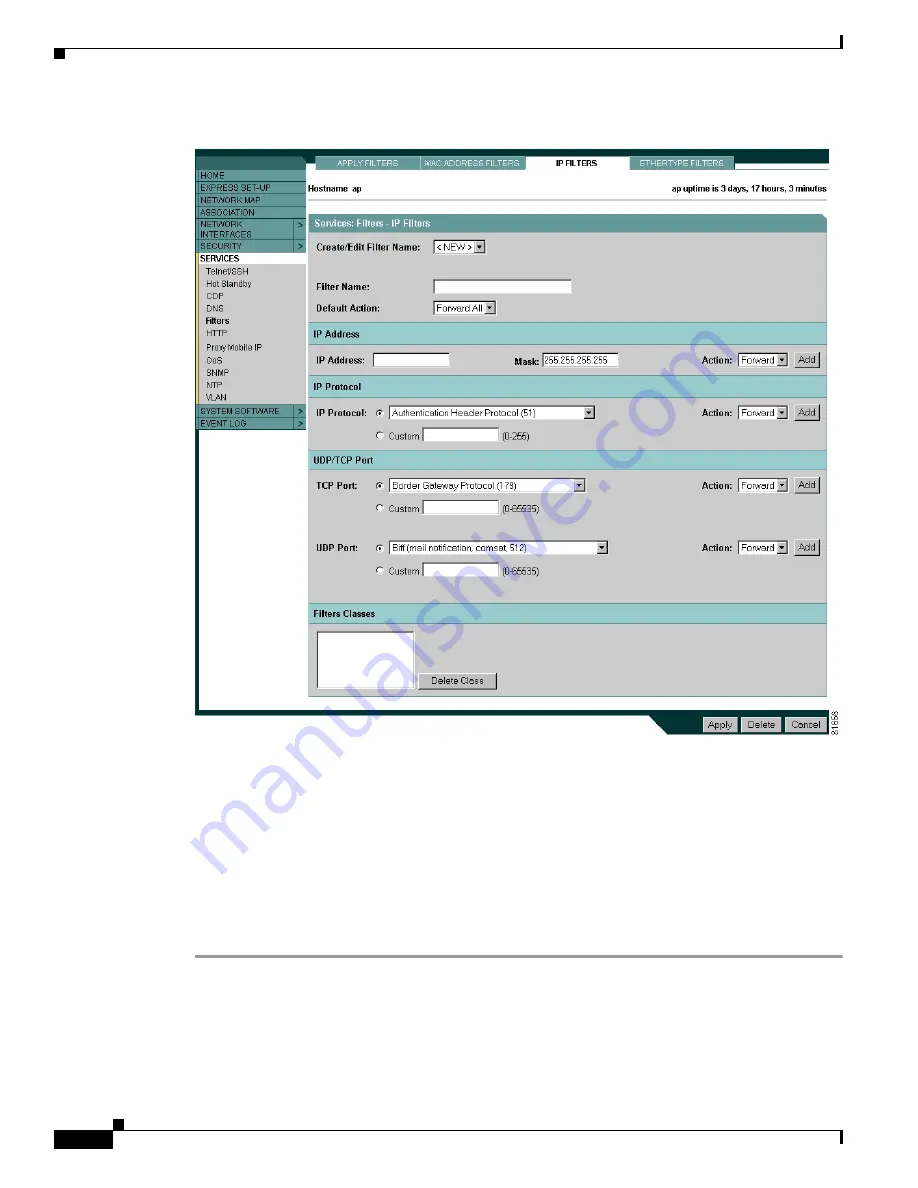
15-6
Cisco Aironet 1100 Series Access Point Installation and Configuration Guide
OL-2851-01
Chapter 15 Configuring Filters
Configuring Filters Using the Web-Browser Interface
Figure 15-3 IP Filters Page
Follow this link path to reach the IP Filters page:
1.
Click
Services
in the page navigation bar.
2.
In the Services page list, click
Filters
.
3.
On the Apply Filters page, click the
IP Filters
tab at the top of the page.
Creating an IP Filter
Follow these steps to create an IP filter:
Step 1
Follow the link path to the IP Filters page.
Step 2
If you are creating a new filter, make sure
<NEW>
(the default) is selected in the Create/Edit Filter Index
menu. To edit an existing filter, select the filter name from the Create/Edit Filter Index menu.
Step 3
Enter a descriptive name for the new filter in the Filter Name field.






























