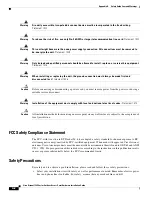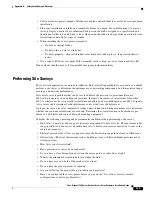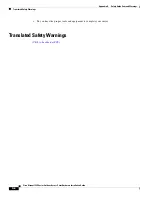2-16
Cisco Aironet 1540 Series Outdoor Access Point Hardware Installation Guide
Chapter 2 Installing the Access Point
Powering the Access Point
Figure 2-6
Cable Gland Assembly
Step 5
Insert the unterminated end of the Ethernet cable through the sealing nut-end of the cable gland (see
Figure 2-6
), and pull several inches of cable through.
Step 6
Install an RJ45 connector on the unterminated end of the Ethernet cable using your Ethernet cable
installation tool.
Warning
To reduce the risk of fire, use only No. 26 AWG or larger telecommunication line cord.
Statement 1023
Step 7
Carefully connect the RJ45 cable connector to the PoE port on the access point.
Step 8
Slide the cable gland with the rubber seal towards the access point, and screw the threaded end of the
body into the access point, and hand-tighten.
Step 9
Use an adjustable wrench or a 28 mm wrench to tighten the threaded end of the body into the enclosure.
Tighten to 15 lb-in.
Step 10
Use an adjustable wrench and tighten the thread-lock seal nut to 15 lb-in.
Step 11
Route your Ethernet cable, and cut off any excess cable.
Step 12
Install an RJ45 connector on the unterminated cable end, and insert it into the power injector.
Step 13
Turn on the power to the power injector.
1
RJ45 Plug
4
Screw nut
2
Gasket
5
Seal
3
Clamp ring
6
Thread-lock sealing nut
354961
1
2
3
4
5
6
Содержание AIR-AP1542D-*-K9
Страница 6: ...Contents vi Cisco Aironet 1540 Series Outdoor Access Point Hardware Installation Guide ...
Страница 11: ...xi Cisco Aironet 1540 Series Outdoor Access Point Hardware Installation Guide Figyelem ...
Страница 13: ...xiii Cisco Aironet 1540 Series Outdoor Access Point Hardware Installation Guide ...
Страница 16: ...xvi Cisco Aironet 1540 Series Outdoor Access Point Hardware Installation Guide ...
Страница 72: ...C 2 Cisco Aironet 1540 Series Outdoor Access Point Hardware Installation Guide Appendix C Access Point Pinouts ...