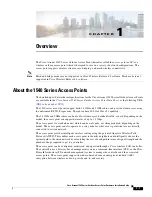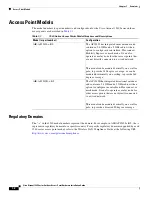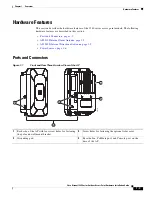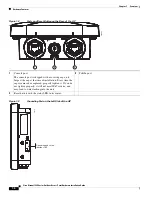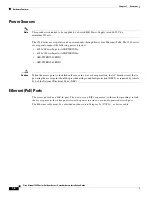2-2
Cisco Aironet 1540 Series Outdoor Access Point Hardware Installation Guide
Chapter 2 Installing the Access Point
Unpacking the Access Point
Unpacking the Access Point
To unpack the access point, follow these steps:
Step 1
Open the shipping container and carefully remove the contents.
Step 2
Return all packing materials to the shipping container, and save it.
Step 3
Ensure that all items listed in
“Package Contents”
are included in the shipment. If any item is damaged
or missing, notify your authorized Cisco sales representative.
Your shipment may also contain additional equipment as per your order, as listed in
Optional Tools and
Hardware From Cisco, page 2-2
.
For additional hardware that is required for installation, see
Additional Tools and Hardware Required
for Installation, page 2-2
.
Package Contents
Each access point package contains the following items:
•
One 1540 series access point
•
Ground lug and screws with lock washers
•
Plastic cable gland and rubber seal
•
Weatherization tape and anti-corrosion sealant
•
Cisco product documentation and pointer card
•
Wall/Pole mount bracket AIR-ACC1530-PMK1=
Optional Tools and Hardware From Cisco
Depending on what you ordered, the following optional equipment may be part of your shipment:
•
Power injector AIR-PWRINJ6=
•
Power injector AIR-PWRINJ5=
•
AP cover / Solar Shield for 1540, AIR-ACC1540-CVR=
•
Spare Parts kit containing extra cable glands, power connector, ground lug, etc.
•
AIR-PWRINJ-60RGD1=
•
Lightning Arrestor kit (AIR-ACC245LA-N=)
Additional Tools and Hardware Required for Installation
You need to independently procure the following tools and materials which maybe required during
various stages of installing the AP:
•
10 mm open end or box wrench
•
Ground lug crimping tool (Panduit CT-720 with CD-720-1 die)
Содержание AIR-AP1542D-*-K9
Страница 6: ...Contents vi Cisco Aironet 1540 Series Outdoor Access Point Hardware Installation Guide ...
Страница 11: ...xi Cisco Aironet 1540 Series Outdoor Access Point Hardware Installation Guide Figyelem ...
Страница 13: ...xiii Cisco Aironet 1540 Series Outdoor Access Point Hardware Installation Guide ...
Страница 16: ...xvi Cisco Aironet 1540 Series Outdoor Access Point Hardware Installation Guide ...
Страница 72: ...C 2 Cisco Aironet 1540 Series Outdoor Access Point Hardware Installation Guide Appendix C Access Point Pinouts ...