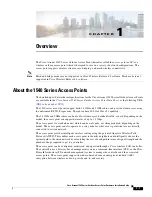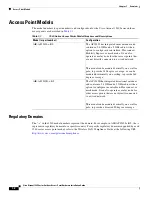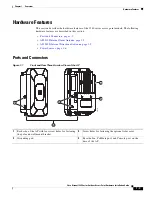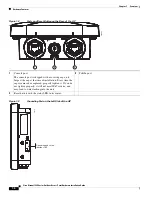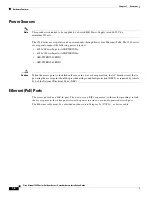xii
Cisco Aironet 1540 Series Outdoor Access Point Hardware Installation Guide
Aviso
INSTRUÇÕES IMPORTANTES DE SEGURANÇA
Este símbolo de aviso significa perigo. Você se encontra em uma situação em que há risco de lesões
corporais. Antes de trabalhar com qualquer equipamento, esteja ciente dos riscos que envolvem os
circuitos elétricos e familiarize-se com as práticas padrão de prevenção de acidentes. Use o
número da declaração fornecido ao final de cada aviso para localizar sua tradução nos avisos de
segurança traduzidos que acompanham o dispositivo.
GUARDE ESTAS INSTRUÇÕES
Advarsel
VIGTIGE SIKKERHEDSANVISNINGER
Dette advarselssymbol betyder fare. Du befinder dig i en situation med risiko for
legemesbeskadigelse. Før du begynder arbejde på udstyr, skal du være opmærksom på de
involverede risici, der er ved elektriske kredsløb, og du skal sætte dig ind i standardprocedurer til
undgåelse af ulykker. Brug erklæringsnummeret efter hver advarsel for at finde oversættelsen i de
oversatte advarsler, der fulgte med denne enhed.
GEM DISSE ANVISNINGER
Содержание AIR-AP1542D-*-K9
Страница 6: ...Contents vi Cisco Aironet 1540 Series Outdoor Access Point Hardware Installation Guide ...
Страница 11: ...xi Cisco Aironet 1540 Series Outdoor Access Point Hardware Installation Guide Figyelem ...
Страница 13: ...xiii Cisco Aironet 1540 Series Outdoor Access Point Hardware Installation Guide ...
Страница 16: ...xvi Cisco Aironet 1540 Series Outdoor Access Point Hardware Installation Guide ...
Страница 72: ...C 2 Cisco Aironet 1540 Series Outdoor Access Point Hardware Installation Guide Appendix C Access Point Pinouts ...