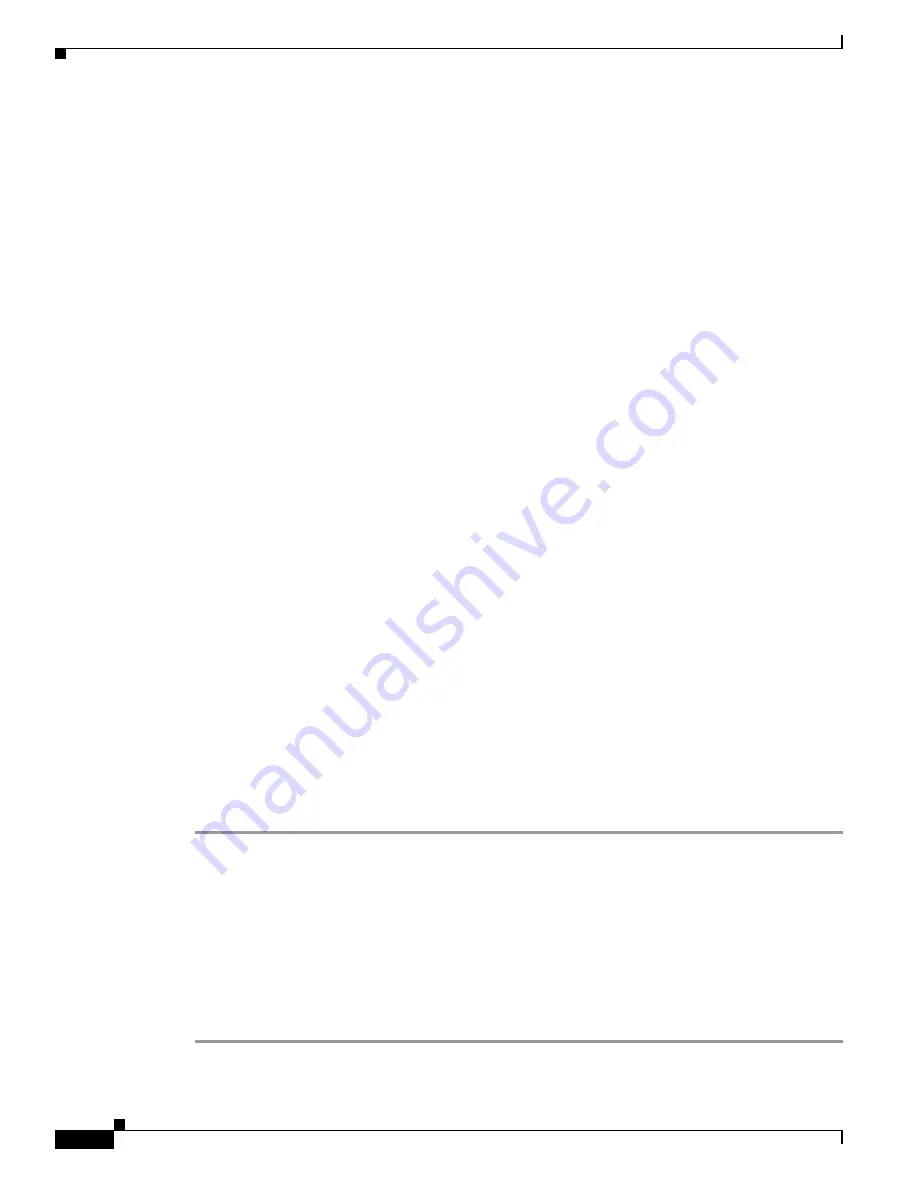
9-4
Cisco Aironet 1200 Series Access Point Hardware Installation Guide
OL-4310-05
Chapter 9 Troubleshooting
Checking Basic Settings
Checking Basic Settings
Mismatched basic settings are the most common causes of lost connectivity with wireless clients. If the
access point does not communicate with client devices, check the following areas.
Default IP Address Behavior
When you connect a 1200 series access point running Cisco IOS Release 12.3(2)JA or later software with
a default configuration to your LAN, the access point requests an IP address from your DHCP server
and, if it does not receive an IP address, continues to send requests indefinitely.
When you connect a 1200 series access point running Cisco IOS Release 12.2(15)JA or earlier software
with a default configuration to your LAN, the access point requests an IP address from your DHCP
server and, if it does not receive an IP address, the access point assigns a default IP address of 10.0.0.1
Default SSID and Radio Behavior
In Cisco IOS Relese 12.3(2)JA and earlier, the access point radio is enabled by default and the default
SSID is
tsunami
.
In Cisco IOS Release 12.3(4)JAand later, the access point radio is disabled by default for security
reasons, and there is no default SSID. You must create an SSID and enable the radio before the access
point will allow wireless associations from other devices. These changes to the default configuration
improve the security of newly installed access points. Refer to the
“Configuring Basic Security Settings”
section on page 3-9
for instructions on configuring the SSID and the
“Enabling the Radio Interfaces”
section on page 9-4
for instructions on enabling the radio interface.
Enabling the Radio Interfaces
In Cisco IOS Release 12.3(4)JA and later, the access point radios are disabled by default, and there is no
default SSID. You must create an SSID and enable the radios before the access point will allow wireless
associations from other devices. These changes to the default configuration improve the security of
newly installed access points. Refer to the
“Configuring Basic Security Settings” section on page 3-9
for
instructions on configuring the SSID.
To enable the radio interfaces, follow these instructions:
Step 1
Use your internet browser to access your access point.
Step 2
When the Summary Status page displays, click
Network Interfaces > Radio0-802.11b
or
Network
Interfaces > Radio0-802.11g
and the radio status page displays.
Step 3
Click
Settings
and the radio settings page displays.
Step 4
Click
Enable
in the Enable Radio field and click
Apply
.
Step 5
Click
Radio1-802.11A
and the radio status page displays.
Step 6
Repeat Steps 3 and 4.
Step 7
Close your internet browser.






























