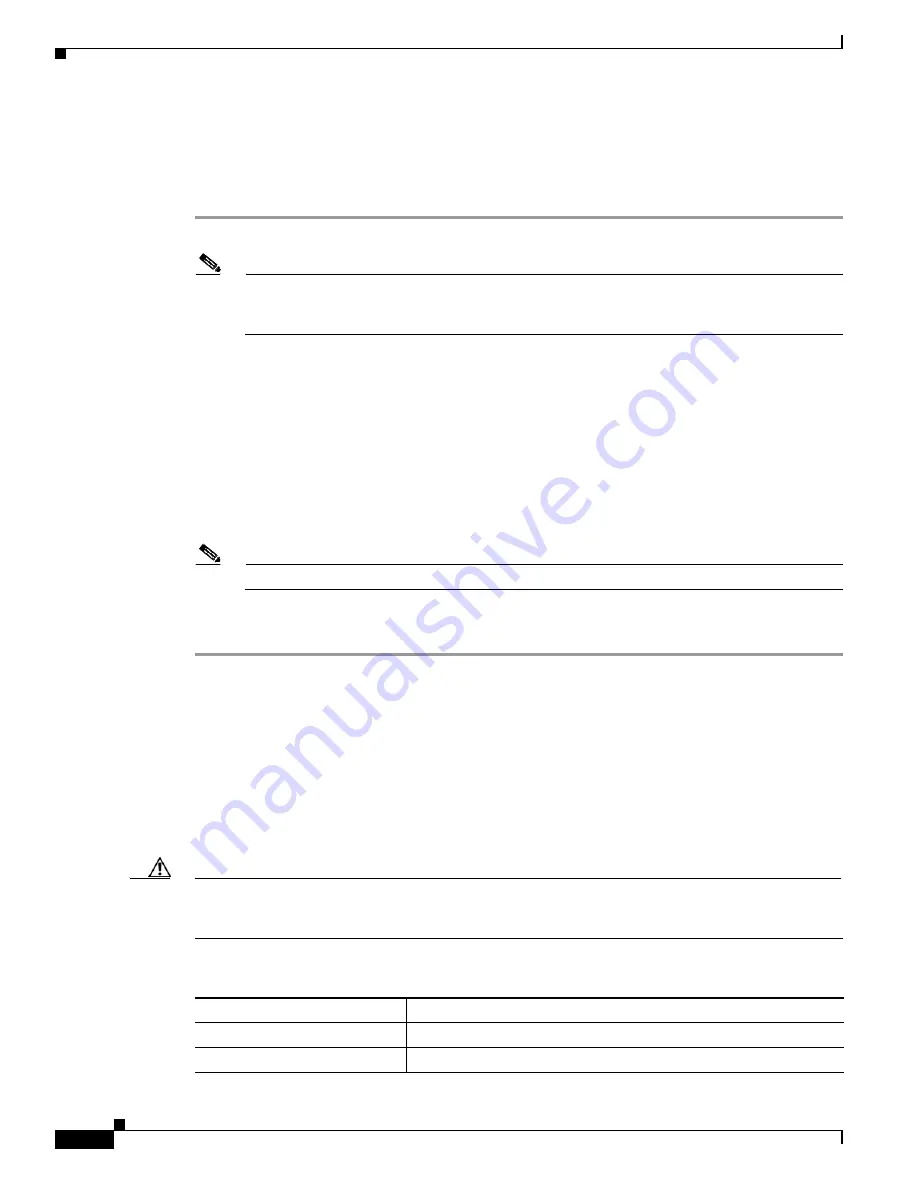
9-8
Cisco Aironet 1200 Series Access Point Hardware Installation Guide
OL-4310-05
Chapter 9 Troubleshooting
Reloading the Access Point Image
Using the Web Browser Interface
Follow the steps below to delete the current configuration and return all access point settings to the
factory defaults using the web browser interface.
Step 1
Open your Internet browser.
Note
The access point web-browser interface is fully compatible with Microsoft Internet Explorer
version 6.0 on Windows 98 and 2000 platforms, and with Netscape version 7.0 on Windows 98,
Windows 2000, and Solaris platforms.
Step 2
Enter the access point’s IP address in the browser address line and press
Enter
. An Enter Network
Password screen appears.
Step 3
Enter your username in the User Name field.
Step 4
Enter the access point password in the Password field and press
Enter
. The Summary Status page
appears.
Step 5
Click
System Software
and the System Software screen appears.
Step 6
Click
System Configuration
and the System Configuration screen appears.
Step 7
Click the
Reset to
Defaults
button.
Note
If the access point is configured with a static IP address, the IP address does not change.
Step 8
After the access point reboots, you must reconfigure the access point by using the Web browser interface,
the Telnet interface, or Cisco IOS commands.
Reloading the Access Point Image
If your access point has a firmware failure, you must reload the complete access point image file using
the Web browser interface or by pressing and holding the MODE button for around 30 seconds. You can
use the browser interface if the access point firmware is still fully operational and you want to upgrade
the firmware image. However, you can use the MODE button when the access point has a corrupt
firmware image.
Caution
Your access point must be running specific Cisco IOS software releases before you upgrade its radios;
otherwise, your access point might not be able to complete the boot sequence until the radio is removed
(see
Table 9-3
). For additional information, refer to the
“Finding the Software Version”
section.
Table 9-2
Required Cisco IOS Software Release
Radio Upgrade
Required Cisco IOS Software Release
IEEE 802.11g
12.2(13)JA or later
RM21A or RM22A
12.3(2)JA or later






























