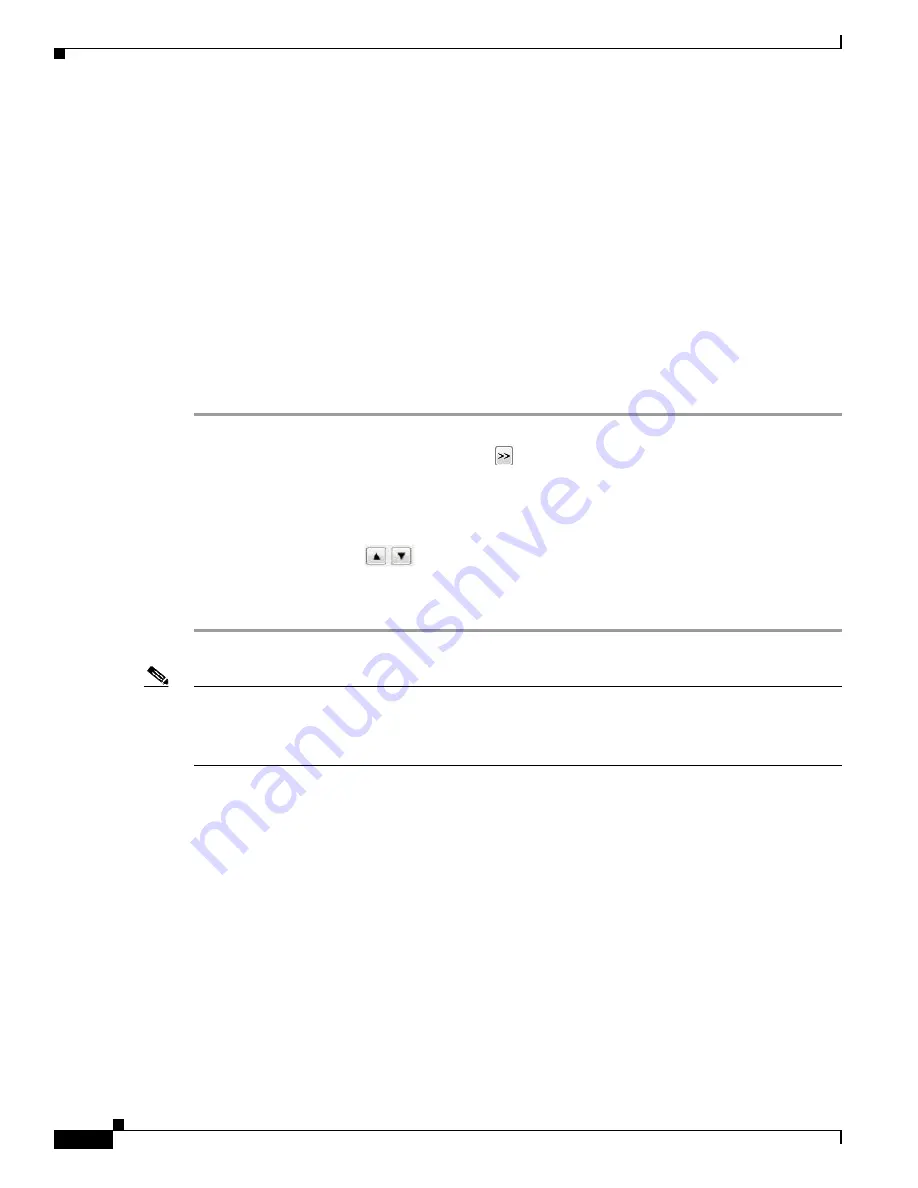
5-36
Cisco Video Surveillance 8620/8630 IP Camera Reference Guide
Chapter 5 Configuration
Event > Event settings
When completed with these settings, click
Save
to enable the settings on this page.
Home Location Settings
•
Set current position as home—Click this button to set the current camera position (pan, tilt, zoom)
as the home position.
•
Restore home position to default—Sets the camera to the factory default PTZ settings.
Preset and Patrol Settings
You can select some preset positions for the camera to patrol.
To set up a patrol schedule, follow these steps:
Step 1
Enter a name for the preset location in the Name field and then click
Add
.
Step 2
Select the preset locations on the list, and click
.
The selected preset locations will be displayed on the Patrol locations list.
Step 3
Set the Dwell time for the preset location during an auto patrol.
Step 4
If you want to delete a preset location from the Patrol locations list, select it and click
Remove
.
Step 5
Select a location and click
to rearrange the patrol order.
Step 6
Select patrol locations you want to save in the list and click
Save
to enable the patrol settings.
Step 7
To implement the patrol schedule, go to the Home page and click on the
Patrol
button.
Note
•
The Preset Positions will also be displayed on the Home page. Choose one from the Go to menu,
and the camera will move to the selected preset position.
•
Click Patrol on the Home page—The camera will patrol along the selected positions repeatedly.
Misc Settings
•
Zoom factor display—Select to display the digital zoom factor on the video stream.
Event > Event settings
This section explains how to configure the camera to respond to particular situations (events). A typical
application is that when a motion is detected, the camera sends buffered images to an FTP server or
e-mail address as notifications. Click
Help
, there is an illustration shown in the pop-up window
explaining that an event can be triggered by many sources, such as motion detection or external digital
input devices. When an event is triggered, you can specify what type of action that will be performed.
You can configure the camera to send snapshots or videos to your email address or FTP site.
Содержание 8620
Страница 8: ...vi Cisco Video Surveillance 8620 8630 IP Camera Reference Guide ...
Страница 32: ...1 24 Cisco Video Surveillance 8620 8630 IP Camera Reference Guide Chapter 1 Getting Started Network Deployment ...
Страница 44: ...3 8 Cisco Video Surveillance 8620 8630 IP Camera Reference Guide Chapter 3 IP Camera Main Page ...






























