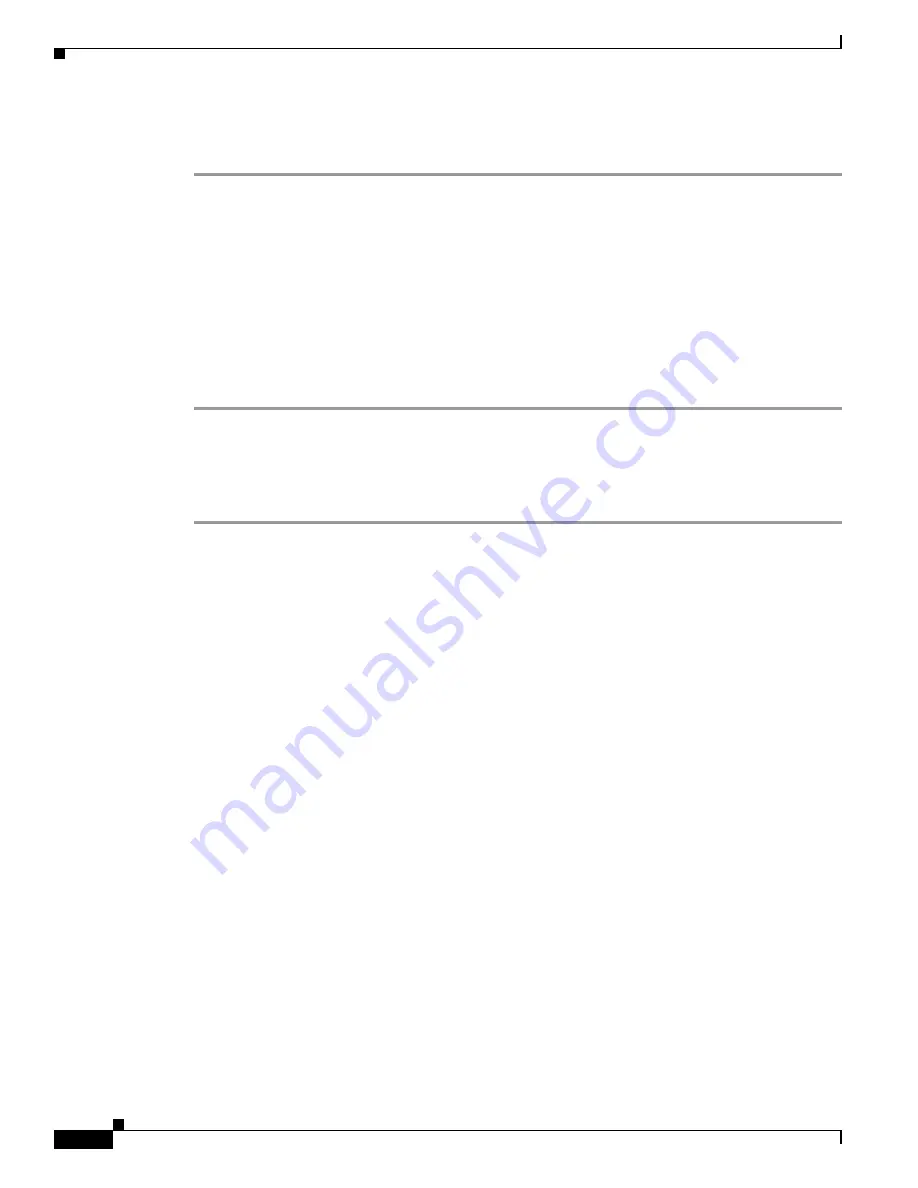
5-6
Cisco Video Surveillance 8620/8630 IP Camera Reference Guide
Chapter 5 Configuration
System > Logs
The selected color will be displayed in the corresponding fields and in the Preview column.
Step 4
Click
Save
to enable the settings.
System > Logs
This section explains how to configure the camera to send the system log to a remote server as backup.
Log server settings
To set up the remote log, follow these steps:
Step 1
Select
Enable remote log
.
Step 2
In the IP address text box, enter the IP address of the remote server.
Step 3
In the port text box, enter the port number of the remote server.
Step 4
When completed, click
Save
to enable the setting.
You can configure the camera to send the system log file to a remote server as a log backup. Before
utilizing this feature, we suggest that you install a log-recording tool to receive system log messages
from the camera. An example is Kiwi Syslog Daemon.
System log
The system log displays the system log in a chronological order. The system log is stored in the camera
buffer area and will be overwritten when reaching a certain limit.
Access log
Access log displays the access time and IP address of all viewers (including operators and
administrators) in a chronological order. The access log is stored in the camera buffer area and will be
overwritten when reaching a certain limit.
System > Parameters
The View Parameters page lists the entire system parameters. If you need technical assistance, provide
the information listed on this page.
System > Maintenance
This section explains how to restore the camera to factory default, upgrade firmware version, and so on.
Содержание 8620
Страница 8: ...vi Cisco Video Surveillance 8620 8630 IP Camera Reference Guide ...
Страница 32: ...1 24 Cisco Video Surveillance 8620 8630 IP Camera Reference Guide Chapter 1 Getting Started Network Deployment ...
Страница 44: ...3 8 Cisco Video Surveillance 8620 8630 IP Camera Reference Guide Chapter 3 IP Camera Main Page ...






























