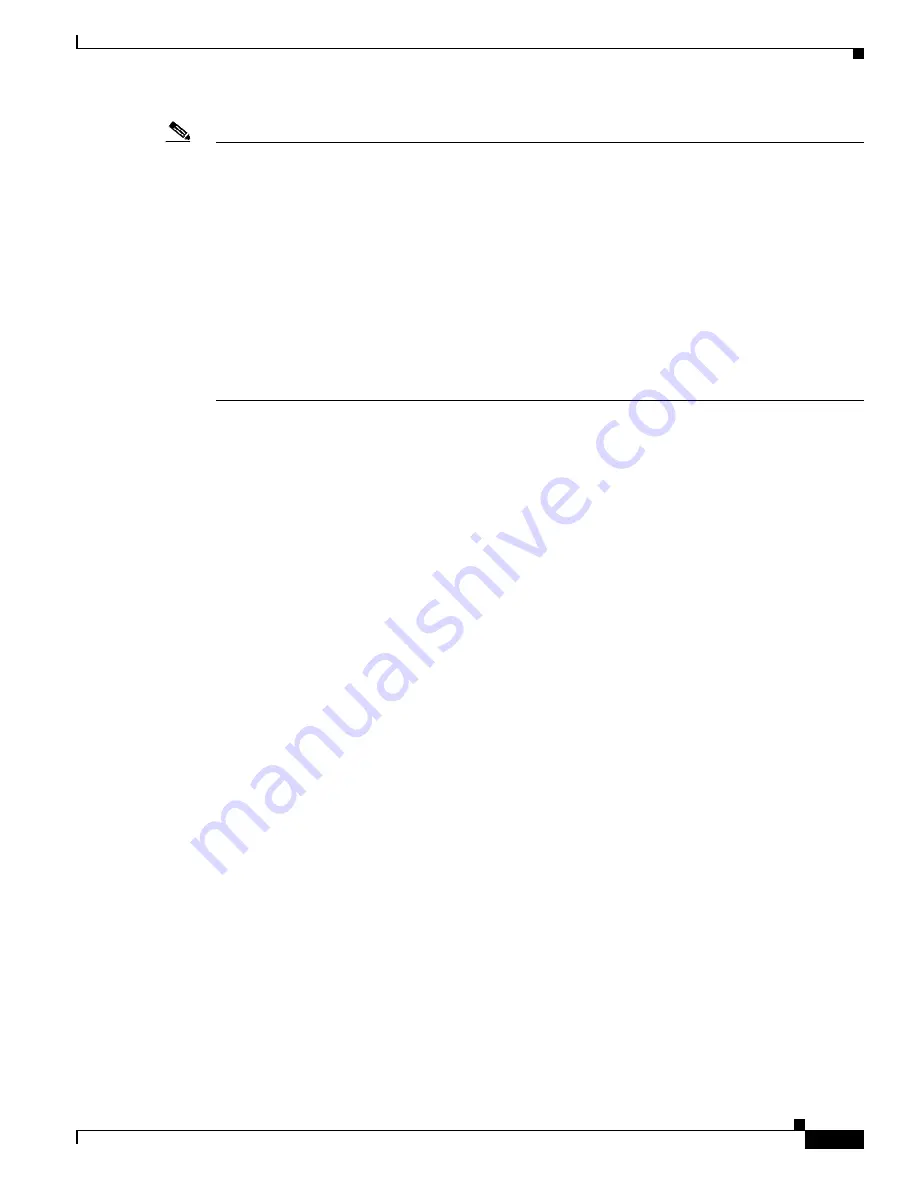
5-35
Cisco Video Surveillance 8620/8630 IP Camera Reference Guide
Chapter 5 Configuration
Security > SSH
Note
The authentication process for 802.1x:
1. The Certificate Authority (CA) provides the required signed certificates to the camera (the supplicant)
and the RADIUS Server (the authentication server).
2. A camera requests access to the protected LAN using 802.1X via a switch (the authenticator). The
client offers its identity and client certificate, which is then forwarded by the switch to the RADIUS
Server, which uses an algorithm to authenticate the camera and returns an acceptance or rejection back
to the switch.
3. The switch also forwards the RADIUS Server’s certificate to the camera.
4. Assuming all certificates are validated, the switch then changes the camera’s state to authorized and
is allowed access to the protected network via a preconfigured port.
Security > SSH
•
Enable SSH server—Check this check box if you want to allow access to the camera through an SSH
connection.
•
SSH port—Enter the SSH port that is used to access the IP camera. Valid port numbers are 22 and
1024 through 65535. The default port is 22.
Click
Save
to enable the settings.
PTZ > PTZ settings
This section explains how to control the camera digital PTZ (Pan/Tilt/Zoom) operation. Within a field
of view, it allows you to quickly move the focus to a target area for close-up viewing without physically
moving the camera.
Digital PTZ Operation
The digital PTZ control settings section includes the following options. For digital PTZ related details,
see the
“Preset and Patrol Settings” section on page 5-36
.
•
Select stream—Choose the video stream that you want to control.
•
Pan and tilt buttons—Click to pan or tilt the camera. Click the Home button to move the camera to
its configured home position.
•
Pan speed, Tilt speed, Zoom speed—Select the pan speed, tilt speed, and zoom speed for the camera
from 5 to –5 (fast to slow).
•
Auto pan/patrol speed—Select the speed from 1~ 5 (slow/fast) to set up the Auto pan/patrol speed
control.
•
Go to—If you have configured preset positions, choose one to go to.
You can use your mouse to pan or tilt the camera by dragging the video image. You can use your mouse
wheel to zoom the camera by clicking the video image and then scrolling the wheel.
Содержание 8620
Страница 8: ...vi Cisco Video Surveillance 8620 8630 IP Camera Reference Guide ...
Страница 32: ...1 24 Cisco Video Surveillance 8620 8630 IP Camera Reference Guide Chapter 1 Getting Started Network Deployment ...
Страница 44: ...3 8 Cisco Video Surveillance 8620 8630 IP Camera Reference Guide Chapter 3 IP Camera Main Page ...






























