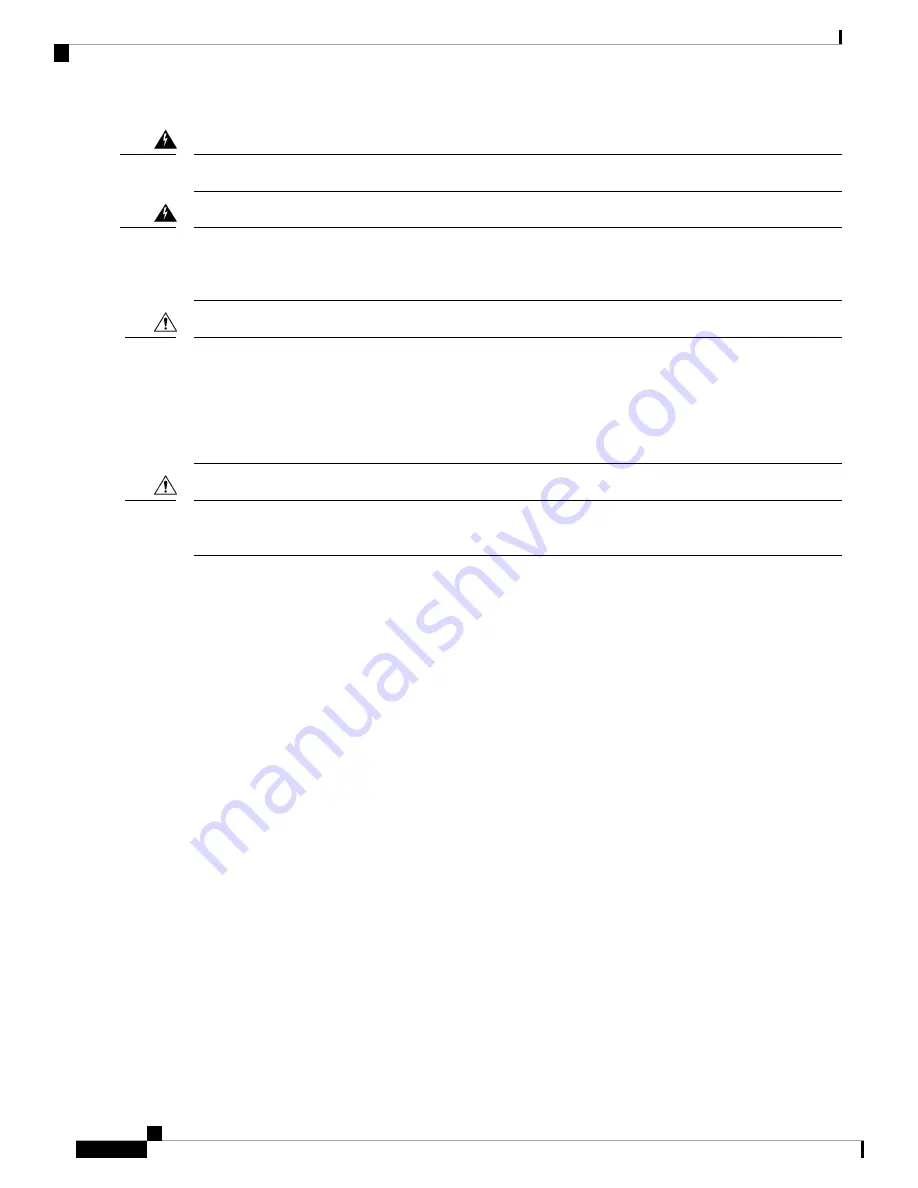
Installation of the equipment must comply with local and national electrical codes.
Statement 1074
Warning
Pluggable optical modules comply with IEC 60825-1 Ed. 3 and 21 CFR 1040.10 and 1040.11 with or without
exception for conformance with IEC 60825-1 Ed. 3 as described in Laser Notice No. 56, dated May 8, 2019.
Statement 1255
Warning
To ensure proper airflow it is necessary to rack the controllers using rail kits. Physically placing the units on
top of one another or “stacking” without the use of the rail kits blocks the air vents on top of the controllers,
which could result in overheating, higher fan speeds, and higher power consumption. We recommend that
you mount your controllers on rail kits when you are installing them into the rack because these rails provide
the minimal spacing required between the controllers. No additional spacing between the controllers is required
when you mount the units using rail kits.
Caution
Avoid UPS types that use ferroresonant technology. These UPS types can become unstable with systems such
as the Cisco UCS, which can have substantial current draw fluctuations from fluctuating data traffic patterns.
Caution
Rack Requirements
This section provides the requirements for the standard open racks.
The rack must be of the following type:
• A standard 19-in. (48.3-cm) wide, four-post EIA rack, with mounting posts that conform to English
universal hole spacing, per section 1 of ANSI/EIA-310-D-1992.
• The rack post holes can be square 0.38-inch (9.6 mm), round 0.28-inch (7.1 mm), #12-24 UNC, or #10-32
UNC when you use the supplied slide rails.
• The minimum vertical rack space per controller must be two RUs, equal to 3.5 in. (88.9 mm).
Equipment Requirements
The slide rails supplied by Cisco Systems for this controller do not require tools for installation if you install
them in a rack that has square 0.38-inch (9.6 mm), round 0.28-inch (7.1 mm), or #12-24 UNC threaded holes.
Slide Rail Adjustment Range
The slide rails for this controller have an adjustment range of 26 to 36 inches (660 to 914 mm).
Installing the Controller
4
Installing the Controller
Rack Requirements




























