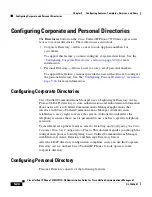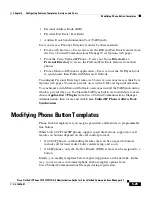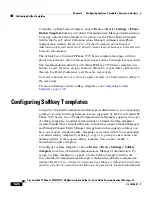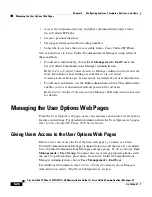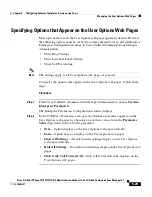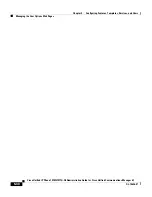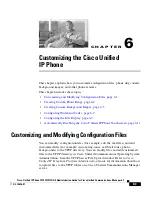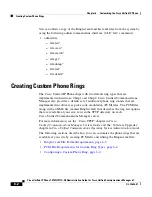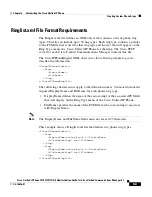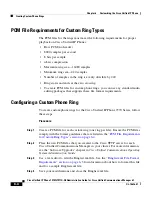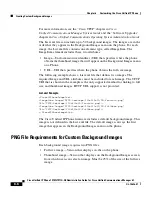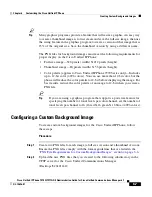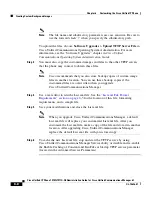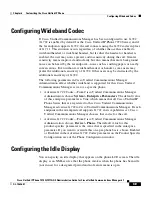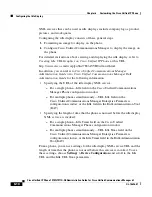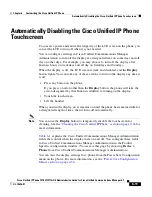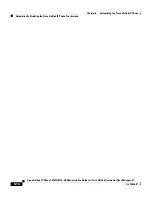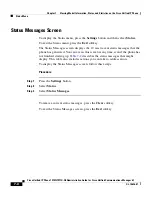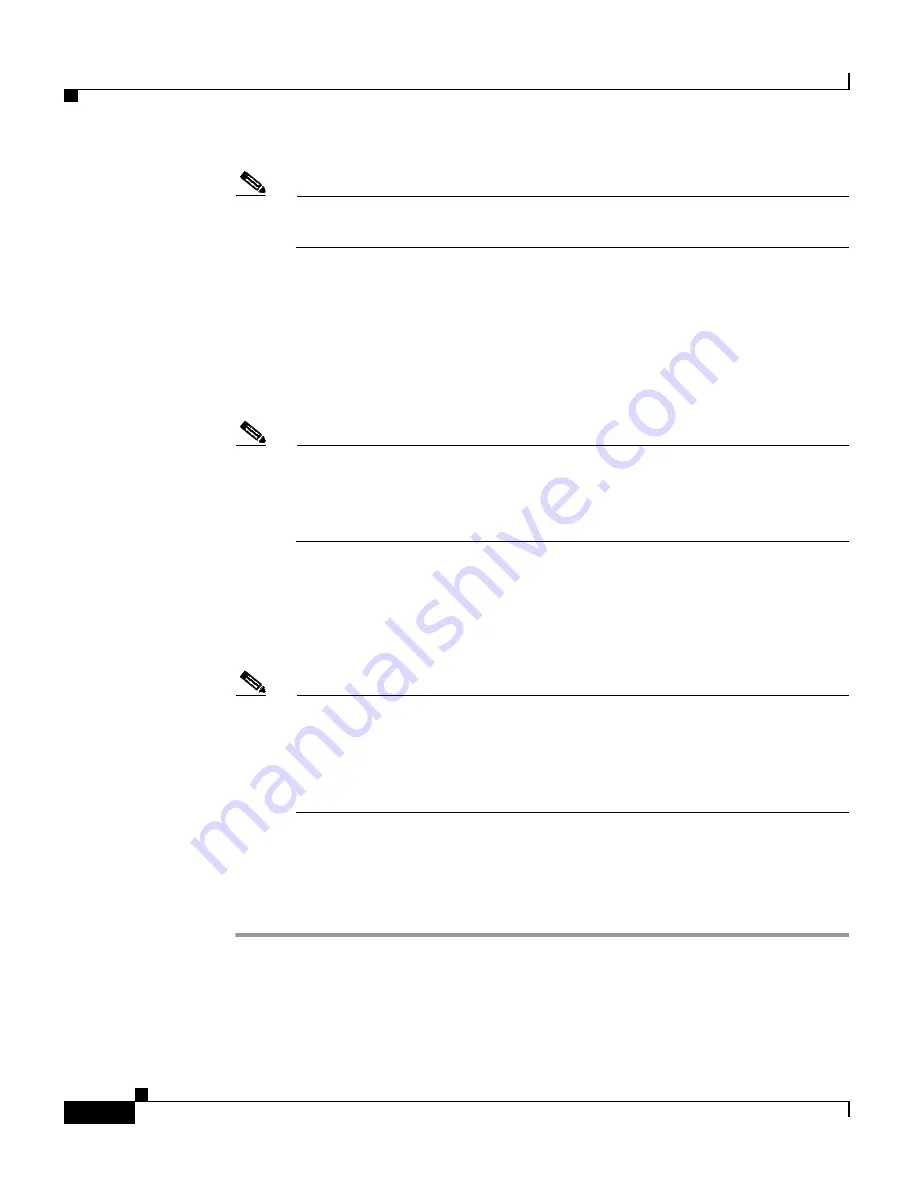
Chapter 6 Customizing the Cisco Unified IP Phone
Creating Custom Background Images
6-8
Cisco Unified IP Phone 7970G/7971G-GE Administration Guide for Cisco Unified Communications Manager 6.1
OL-14626-01
Note
The file name and subdirectory parameters are case sensitive. Be sure to
use the forward slash “/” when you specify the subdirectory path.
To upload the files, choose
Software Upgrades > Upload TFTP Server File
in
Cisco Unified Communications Operating System Administration. For more
information, see the “Software Upgrades” chapter in
Cisco Unified
Communications Operating System Administration Guide
.
Step 3
You must also copy the customized images and files to the other TFTP servers
that the phone may contact to obtain these files.
Note
Cisco recommends that you also store backup copies of custom image
files in another location. You can use these backup copies if the
customized files are overwritten when you upgrade
Cisco Unified Communications Manager.
Step 4
Use a text editor to edit the List.xml file. See the
“List.xml File Format
Requirements” section on page 6-5
for the location of this file, formatting
requirements, and a sample file.
Step 5
Save your modifications and close the List.xml file.
Note
When you upgrade Cisco Unified Communications Manager, a default
List.xml file will replace your customized List.xml file. After you
customize the List.xml file, make a copy of the file and store it in another
location. After upgrading Cisco Unified Communications Manager,
replace the default List.xml file with your stored copy.
Step 6
To cache the new List.xml file, stop and start the TFTP service by using
Cisco Unified Communications Manager Serviceability or disable and re-enable
the Enable Caching of Constant and Bin Files at Startup TFTP service parameter
(located in the Advanced Service Parameters).
Содержание 7970G - IP Phone VoIP
Страница 4: ......