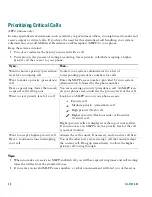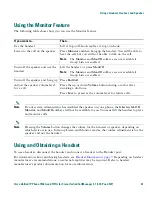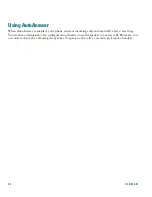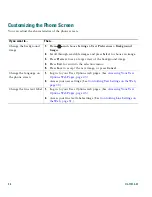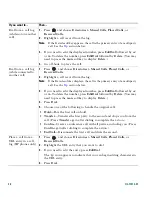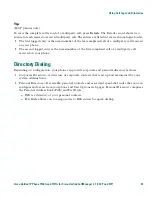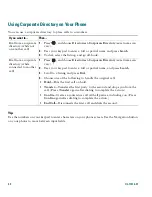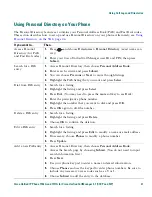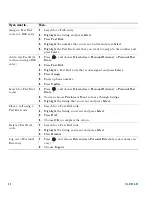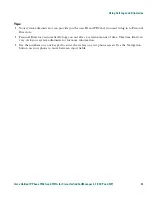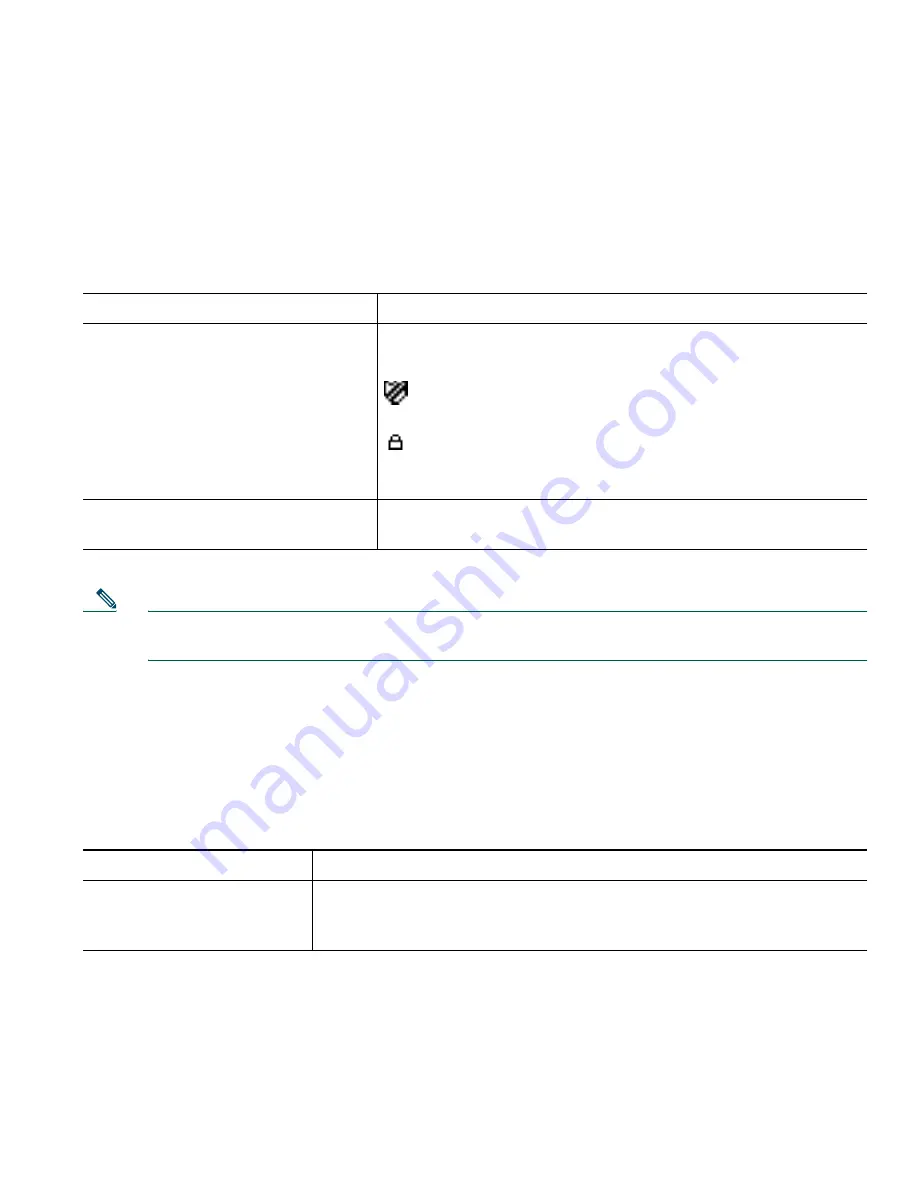
Advanced Call Handling
Cisco Unified IP Phone 7906G and 7911G for Cisco Unified CallManager 5.1 (SCCP and SIP)
29
Your phone is capable of supporting these types of calls:
•
Authenticated
call—The identities of all phones participating in the call have been verified.
•
Encrypted
call—The phone is receiving and transmitting encrypted audio (your conversation)
within the Cisco IP network. Encrypted calls are also authenticated.
•
Non-secure
call—At least one of the participating phones or the connection does not support these
security features, or the phones cannot be verified.
Note
There are interactions, restrictions, and limitations that affect how security features work on
your phone. For more information, ask your system administrator.
Tracing Suspicious Calls
(SCCP phones only.)
If you are receiving suspicious or malicious calls, your system administrator can add the Malicious Call
Identification (MCID) feature to your phone. This feature enables you to identify an active call as
suspicious, which initiates a series of automated tracking and notification messages.
If you want to...
Then...
Check the security level of a call
Look for a security icon in the top right corner of the call
activity area, next to the call duration timer:
Authenticated
call
Encrypted call
Neither security icon appears if the call is non-secure.
Determine if secure calls can be
made in your company
Contact your system administrator.
If you want to...
Then...
Notify your system
administrator about a
suspicious or harassing call
Press
MCID
.
Your phone plays a tone and displays the message, “MCID successful.”
Содержание 7911
Страница 2: ......
Страница 8: ...viii OL 11414 01 ...
Страница 74: ...66 OL 11414 01 ...
Страница 75: ......