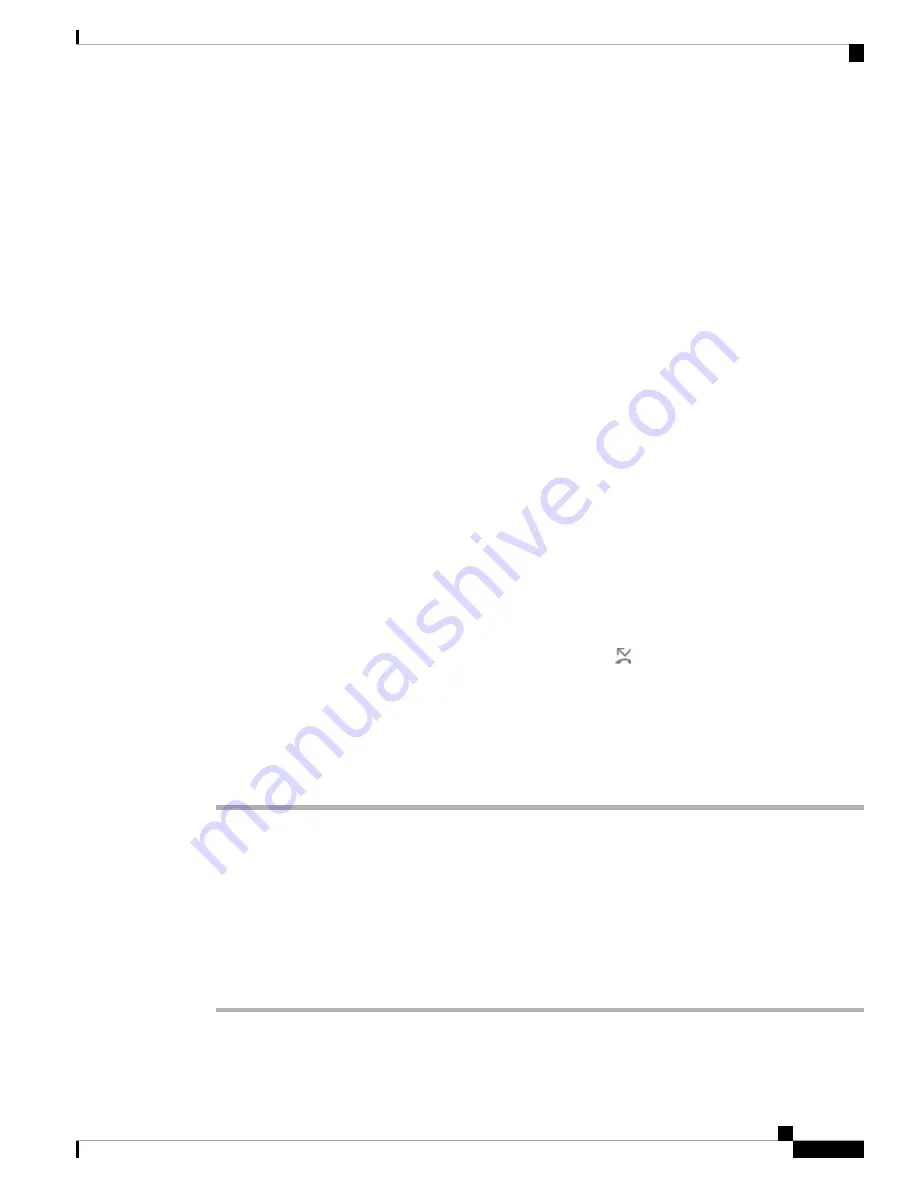
Step 4
Enable the call forwarding service by pressing
Select
button of the Navigation cluster.
Step 5
Assign a target phone number for the call forwarding service.
•
Forward all number
—Specifies the target phone number to which you want to forward all incoming
calls.
•
Forward busy number
—Specifies the target phone number to which you want to forward the incoming
call when the line is busy.
•
Fwd no answer number
—Specifies the target phone number to which you want to forward the coming
call when the call isn't answered.
•
Fwd no answer delay
—Assigns a response delay time for the no answer scenario.
If your administrator disables the feature key synchronization (FKS) and XSI sync for call forwarding on
your phone, you can enter the value as number of seconds after which call needs to be forwarded.
If your administrator enables FKS or XSI sync for call forwarding on your phone, you can enter the value as
number of rings after which call needs to be forwarded.
The call forward settings on the phone take effect only when FKS and XSI are disabled. For more information,
consult your administrator.
Step 6
(Optional) Assign a target phone number by using the
Contacts
softkey.
a) In the
Call forward settings
screen, select any of the call forwarding service.
b) Select
Forward all number
,
Forward busy number
, or
Fwd no answer number
based on the call
forwarding service that you selected, then press the
Contacts
softkey.
c) Search for a contact. For more information, see
Search for a Contact in the All Directories Screen, on
.
d) Press
Call
to assign the target phone number.
You can find that the target phone number displays next to the call forwarding service.
Step 7
Press
Set
to apply the settings.
Step 8
Verify if the setting takes effect by looking for the call forwarding
icon. The icon displays with a target
number on the top left or middle of the phone screen.
After you enable any type of call forwarding, the
Forward
softkey changes to the
Clr fwd
on the phone
screen. You can press the
Clr fwd
softkey to disable all types of call forwarding, while the target phone
number remains.
If the call forward settings on the phone don't take effect, consult your administrator.
Turn on Do Not Disturb from the Phone Screen
Set do not disturb (DND) to silence your phone and suppress incoming call notifications when you need to
avoid distractions. You can suppress all incoming call notifications or you can suppress a specific caller
notification.
Procedure
Step 1
Press
Settings
.
Cisco IP Conference Phone 7832 Multiplatform Phone User Guide
63
Settings
Turn on Do Not Disturb from the Phone Screen






























