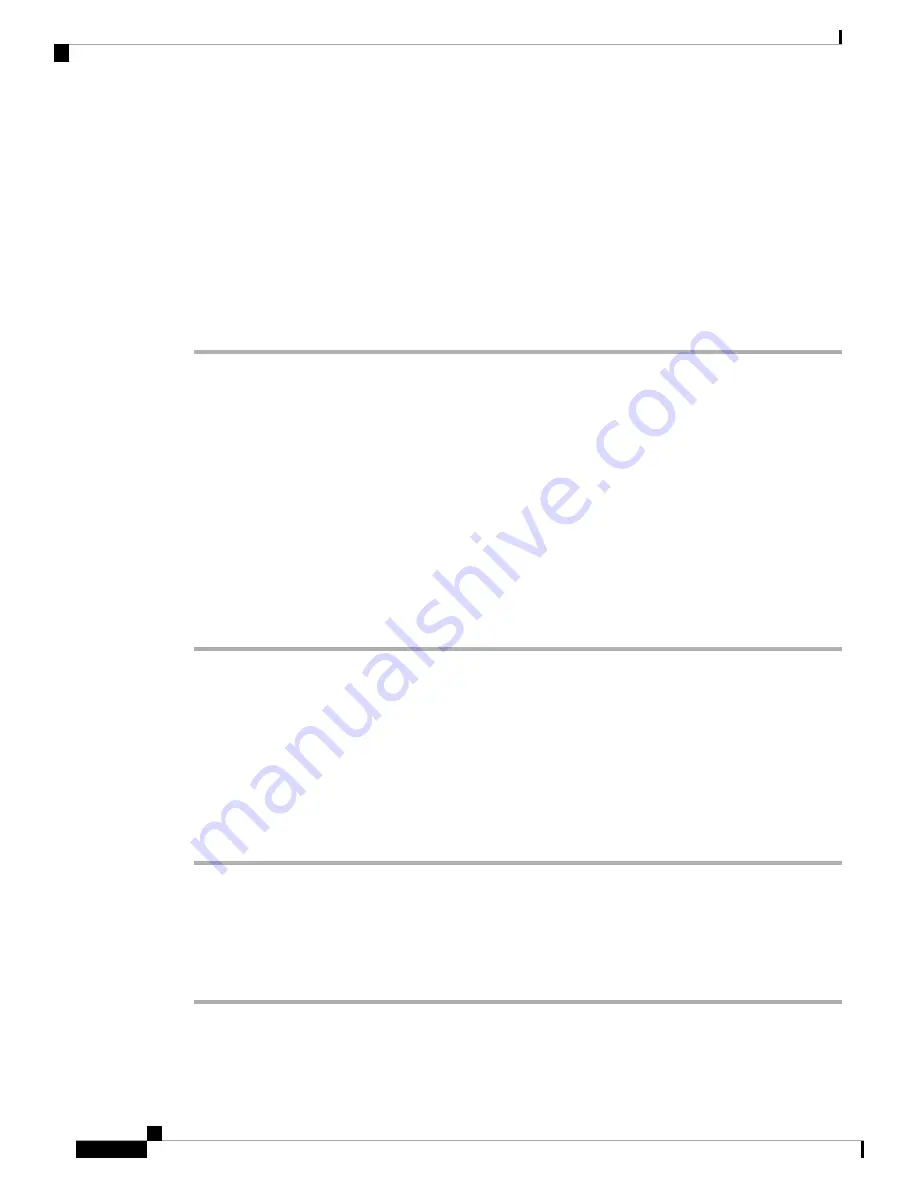
Step 2
Select
Recents
.
Step 3
Choose to view all recent calls, or to view a certain kind of recent call.
• All Calls
• Missed Calls
• Received Calls
• Placed Calls
• Display recents from
To view calls in the
Display recents from
option, see
View Calls Logs from BroadWorks XSI Server, on
View Calls Logs from BroadWorks XSI Server
You can view a separate list for the BroadWorks XSI server call logs and for the local call logs, depending
on your selection.
The phone does a reverse name lookup against local personal directory when the user navigates the BroadWorks
call log on the phone.
Before you begin
Your administrator adds the
Display recents from
menu on your phone.
Procedure
Step 1
Press
Settings
Step 2
Select
Recents
.
Step 3
Select
Display recents from
and choose one of the options.
•
Server
: Displays call logs stored on and transferred from the server.
•
Phone
: Displays call logs stored on the phone.
Step 4
Click
Set
.
You can view all calls, missed calls, received calls, and placed calls list.
Return a Recent Call
Procedure
Step 1
Press
Recents
.
Cisco IP Conference Phone 7832 Multiplatform Phone User Guide
54
Recent Calls
View Calls Logs from BroadWorks XSI Server






























