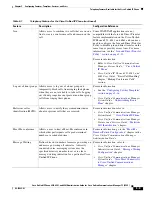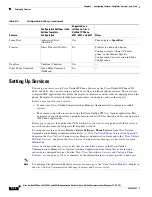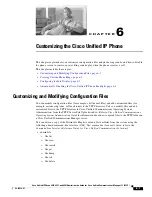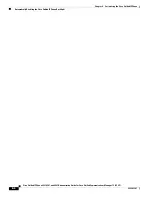5-16
Cisco Unified IP Phone 6921, 6941, and 6961 Administration Guide for Cisco Unified Communications Manager 7.1 (SCCP)
OL-19025-01
Chapter 5 Configuring Features, Templates, Services, and Users
Configuring Softkey Templates
Procedure
Step 1
From Cisco Unified Communications Manager Administration, choose
Device > Device Settings >
Phone Button Template
.
Step 2
Click
Find
.
Step 3
Select the phone model.
Step 4
Click
Copy
, enter a name for the new template, and then click
Save
.
The Phone Button Template Configuration window opens.
Step 5
Identify the button you would like to assign, and select
Service URL
from the Features drop-down list
box associated with the line.
Step 6
Click
Save
to create a new phone button template using the service URL.
Step 7
Choose
Device > Phone
and open the Phone Configuration window for the phone.
Step 8
Select the new phone button template from the Phone Button Template drop-down list box.
Step 9
Click
Save
to store the change and then click
Reset
to implement the change.
The phone user can now access the User Options pages and associate the service with a button on the
phone.
For additional information on IP phone services, go to the
“
“
Cisco Unified IP Phone Services
Configuration
” chapter in the
Cisco Unified Communications Manager Administration Guide,
For
additional information on configuring line buttons, go to the “
Cisco Unified IP Phone Configuration”
chapter and “
Configuring Speed-Dial Buttons
” section in the
Cisco Unified Communications Manager
Administration Guide
.
Configuring Softkey Templates
Using Cisco Unified Communications Manager Administration, you can associate up to 18 softkeys
with applications that are supported by the Cisco Unified IP Phone 6921, 6941, and 6961.
Cisco Unified Communications Manager support the Standard User and Standard Feature softkey
template.
An application that supports softkeys can have one or more standard softkey templates associated with
it. You can modify a standard softkey template by making a copy of it, giving it a new name, and making
updates to that copied softkey template. You can also modify a nonstandard softkey template.
To configure softkey templates, select
Device > Device Settings > Softkey Template
from
Cisco Unified Communications Manager Administration. To assign a softkey template to a phone, use
the Softkey Template field in the Cisco Unified Communications Manager Administration Phone
Configuration page. Refer to the “
Softkey Template Configuration
” chapter in the
Cisco
Unified Communications Manager Administration Guide
and the “
Softkey Template
” section in the
Cisco Unified Communications Manager System Guide
for more information.
The Cisco Unified IP Phone 6921, 6941, and 6961 do not support all the softkeys that are configurable
in Softkey Template Configuration on Cisco Unified Communications Manager Administration.
Table 5-2
lists the features, softkeys that can be configured on a softkey template, and note whether it is
supported on the Cisco Unified IP Phone 6921, 6941, and 6961.