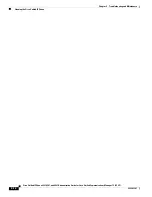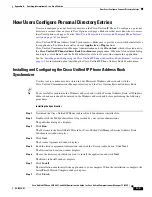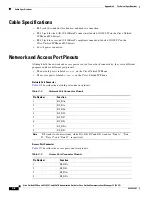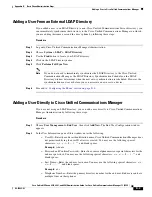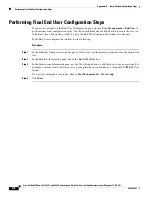D-3
Cisco Unified IP Phone 6921, 6941, and 6961 Administration Guide for Cisco Unified Communications Manager 7.1 (SCCP)
OL-19025-01
Appendix D Basic Phone Administration Steps
Adding a User to Cisco Unified Communications Manager
Adding a User From an External LDAP Directory
If you added a user to an LDAP Directory (a non-Cisco Unified Communications Server directory), you
can immediately synchronize that directory to the Cisco Unified Communications Manager on which
you are adding this same user and the user’s phone by following these steps:
Procedure
Step 1
Log onto Cisco Unified Communications Manager Administration.
Step 2
Choose
System > LDAP > LDAP Directory
.
Step 3
Use the
Find
button to locate your LDAP directory.
Step 4
Click on the LDAP directory name.
Step 5
Click
Perform Full Sync Now
.
Note
If you do not need to immediately synchronize the LDAP Directory to the Cisco Unified
Communications Manager, the LDAP Directory Synchronization Schedule on the LDAP
Directory window determines when the next auto-synchronization is scheduled. However, the
synchronization must occur before you can associate a new user to a device.
Step 6
Proceed to
“Configuring the Phone” section on page D-4
.
Adding a User Directly to Cisco Unified Communications Manager
If you are not using an LDAP directory, you can add a user directly to Cisco Unified Communications
Manager Administration by following these steps:
Procedure
Step 1
Choose
User Management > End User
, then click
Add New.
The End User Configuration window
appears.
Step 2
In the User Information pane of this window, enter the following:
–
User ID—Enter the end user identification name. Cisco Unified Communications Manager does
not permit modifying the user ID after it is created. You may use the following special
characters: =, +, <, >, #, ;, \, , "", and blank spaces.
Example:
johndoe
–
Password and Confirm Password—Enter five or more alphanumeric or special characters for the
end user password. You may use the following special characters: =, +, <, >, #, ;, \, , "", and
blank spaces.
–
Last Name—Enter the end user last name. You may use the following special characters: =, +,
<, >, #, ;, \, , "", and blank spaces.
Example:
doe
–
Telephone Number—Enter the primary directory number for the end user. End users can have
multiple lines on their phones.