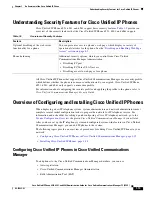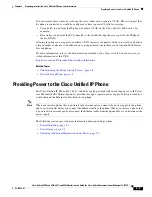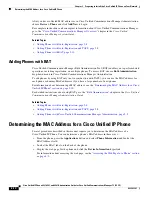1-15
Cisco Unified IP Phone 6921, 6941, and 6961 Administration Guide for Cisco Unified Communications Manager 7.1 (SCCP)
OL-19025-01
Chapter 1 An Overview of the Cisco Unified IP Phone
Overview of Configuring and Installing Cisco Unified IP Phones
Table 1-6
Checklist for Configuring the Cisco Unified IP Phone 6921, 6941, and 6961 in Cisco Unified
Communications Manager
Task
Purpose
For More Information
1.
Gather the following information about the phone:
•
Phone Model
•
MAC address
•
Physical location of the phone
•
Name or user ID of phone user
•
Device pool
•
Partition, calling search space, and location
information
•
Number of lines and associated directory numbers
(DNs) to assign to the phone
•
Cisco Unified Communications Manager user to
associate with the phone
•
Phone usage information that affects phone button
template, softkey template, phone features, IP
Phone services, or phone applications
Provides list of configuration requirements for setting
up phones.
Identifies preliminary configuration that you need to
perform before configuring individual phones, such as
phone button templates or softkey templates.
For more information, go to the “
Cisco Unified IP
Phones
chapter in the
Cisco Unified Communications
Manager System Guide.
See the
“Telephony Features Available for the Cisco
Unified IP Phone” section on page 5-1
.
2.
Verify that you have sufficient unit licenses for your
phone.
For more information, go to the
License Unit Report
chapter in the
Cisco Communications Manager
Administration Guide
.
3.
Customize phone button templates (if required).
Changes the number of line buttons, speed-dial
buttons, Service URL buttons or adds a Privacy button
to meet user needs.
For more information, go to the
Phone Button Template
Configuration
chapter in the
Cisco Communications
Manager Administration Guide
.
See the
“Modifying Phone Button Templates” section on
page 5-14
.
4.
Add and configure the phone by completing the
required fields in the Phone Configuration window.
Required fields are indicated by an asterisk (*) next to
the field name; for example, MAC address and device
pool.
The device with its default settings gets added to the
Cisco Unified Communications Manager database.
For more information, go to the
Cisco Unified IP Phone
Configuration
chapter in the
Cisco Communications
Manager Administration Guide
.
For information about Product Specific Configuration
fields, refer to “?” Button Help in the Phone
Configuration window.
Note
If you want to add both the phone and user to the
Cisco Unified Communications Manager
database at the same time, go to the
User/Phone
Add Configuration
chapter in the
Cisco Communications Manager Administration
Guide
.