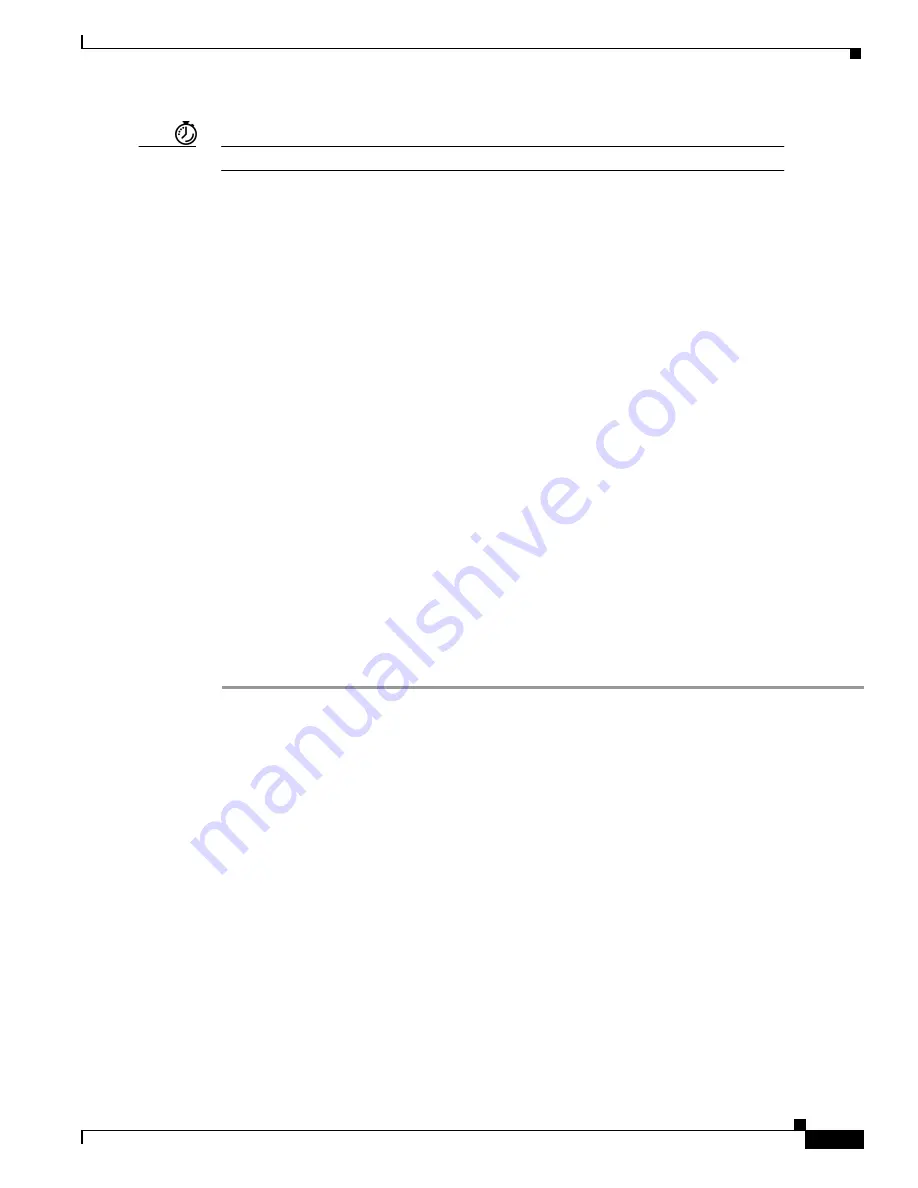
53
Cisco 6130 NI-1 to NI-2 Upgrade Kit Conversion Procedures
78-10709-03
Cisco 6130 NI-1 to NI-2 Conversion Procedures
Timesaver
Cisco recommends that you label each data cable at both ends to identify its destination.
Complete Software Configuration and Support Commands
For Cisco IOS software configuration information and support, refer to the Configuration Guide for
Cisco 6000 Family DSLAMs with NI-2 and to the Command Reference for Cisco 6000 Family DSLAMs
with NI-2.
When you turn on the Cisco 6130 for the first time, an interactive dialog called the System
Configuration Dialog appears on the console screen. The System Configuration Dialog guides you
through the initial configuration process.
After you have completed your system configuration, you must enter the following commands on the
console command line to initialize the converted Cisco 6130 with NI-2 system:
DSLAM> enable
Password:(enter your password)
DSLAM # configure terminal
DSLAM(config)# service internal
DSLAM(config)# exit
DSLAM # ni2-upgrade
DSLAM # configure terminal
DSLAM(config)# no service internal
DSLAM(config)# exit
DSLAM #
Load the Subscriber Information into the NI-2 Card
After the utility successfully completes, you need to use FTP to transfer the files from the computer on
which you ran the utility to the NI-2, as follows:
Step 1
Log in to the system console port and invoke the enable mode by entering enable at the prompt, and
then your password:
>enable
Password: (enter your password)
Step 2
Copy the IOS config file from the source to the startup-config of the NI-2 card, by responding to the
following commands after the enable prompts (#):
#copy tftp startup-config
#Address or name of remote host [ ]? [source IP]
Enter the address or name of the new configuration (.cfg) file.
#Destination filename [ ]? [source path and filename)
Enter the source path and filename, such as /tftpboot/source.cfg
Step 3
Reload the system by entering
#reload
The >Rommon prompt displays.






















