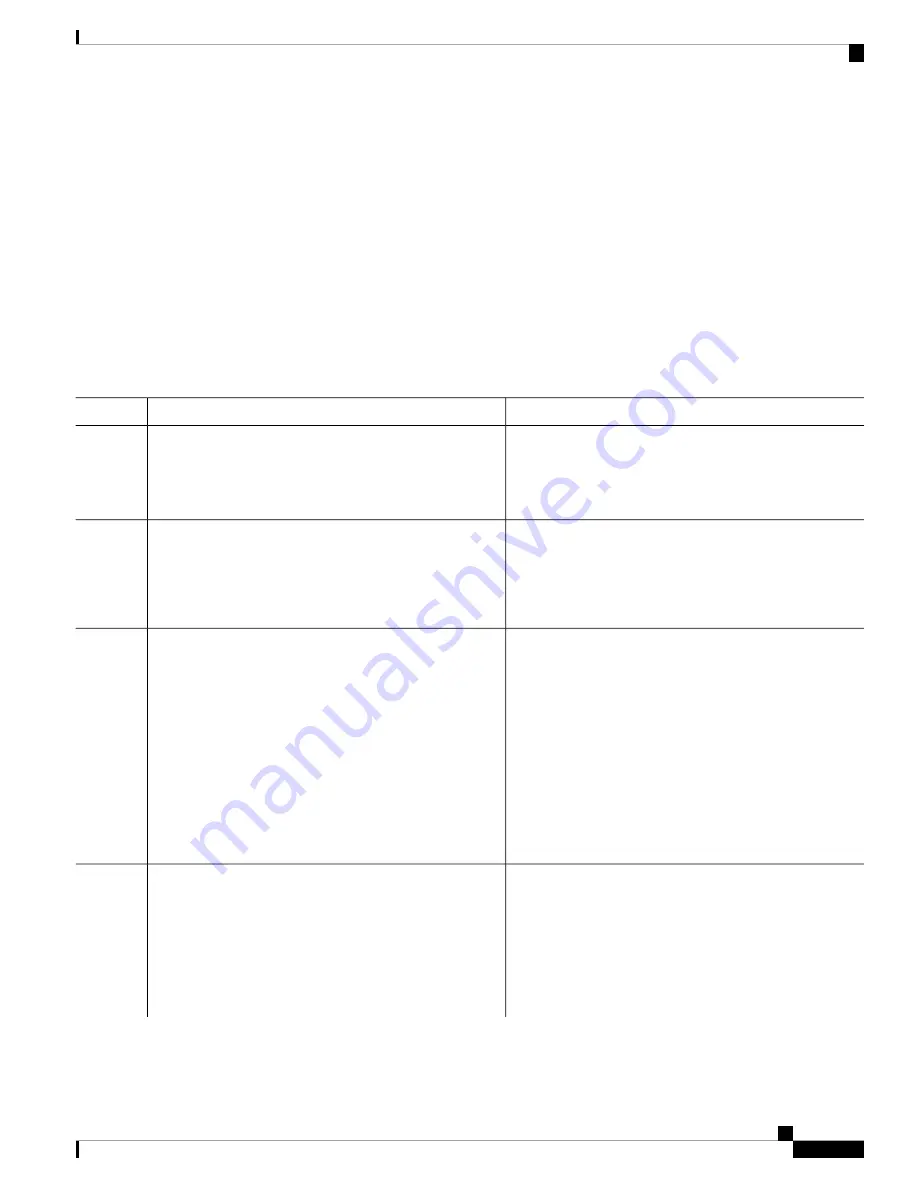
SUMMARY STEPS
1.
configure
2.
interface Bundle-Ether bundle-id l2transport
3.
Do one of the following:
•
bundle load-balance hash hash-value
[
auto
]
4.
Do one of the following:
•
end
•
•
commit
DETAILED STEPS
Purpose
Command or Action
Enters XR configuration mode.
configure
Example:
Step 1
RP/0/RP0/CPU0:router# configure
Creates a new Ethernet link bundle with the specified
bundle-id
and with Layer 2 transport enabled.
interface Bundle-Ether bundle-id l2transport
Example:
Step 2
The range is 1 to 65535.
RP/0/RP0/CPU0:router#(config)# interface
Bundle-Ether 3 l2transport
Configures all egressing traffic on the fixed members of a
bundle to flow through the same physical member link.
Do one of the following:
Step 3
•
bundle load-balance hash hash-value
[
auto
]
•
hash-value
—Numeric value that specifies the physical
member link through which all egressing traffic in this
bundle will flow. The values are 1 through 8.
Example:
RP/0/RP0/CPU0:router(config-subif)# bundle
load-balancing hash 1
•
auto
—The physical member link through which all
egressing traffic on this bundle will flow is
automatically chosen.
Example:
Example:
RP/0/RP0/CPU0:router(config-subif)# bundle
load-balancing hash auto
Saves configuration changes.
Do one of the following:
Step 4
•
end
• When you issue the
end
command, the system prompts
you to commit changes:
•
•
commit
Uncommitted changes found, commit them before
Example:
exiting(yes/no/cancel)?
[cancel]:
RP/0/RP0/CPU0:router(config-if)# end
Interface and Hardware Component Configuration Guide for Cisco NCS 6000 Series Routers, IOS XR Release 6.4.x
77
Configuring Link Bundling
Configuring EFP Load Balancing on an Ethernet Link Bundle






























