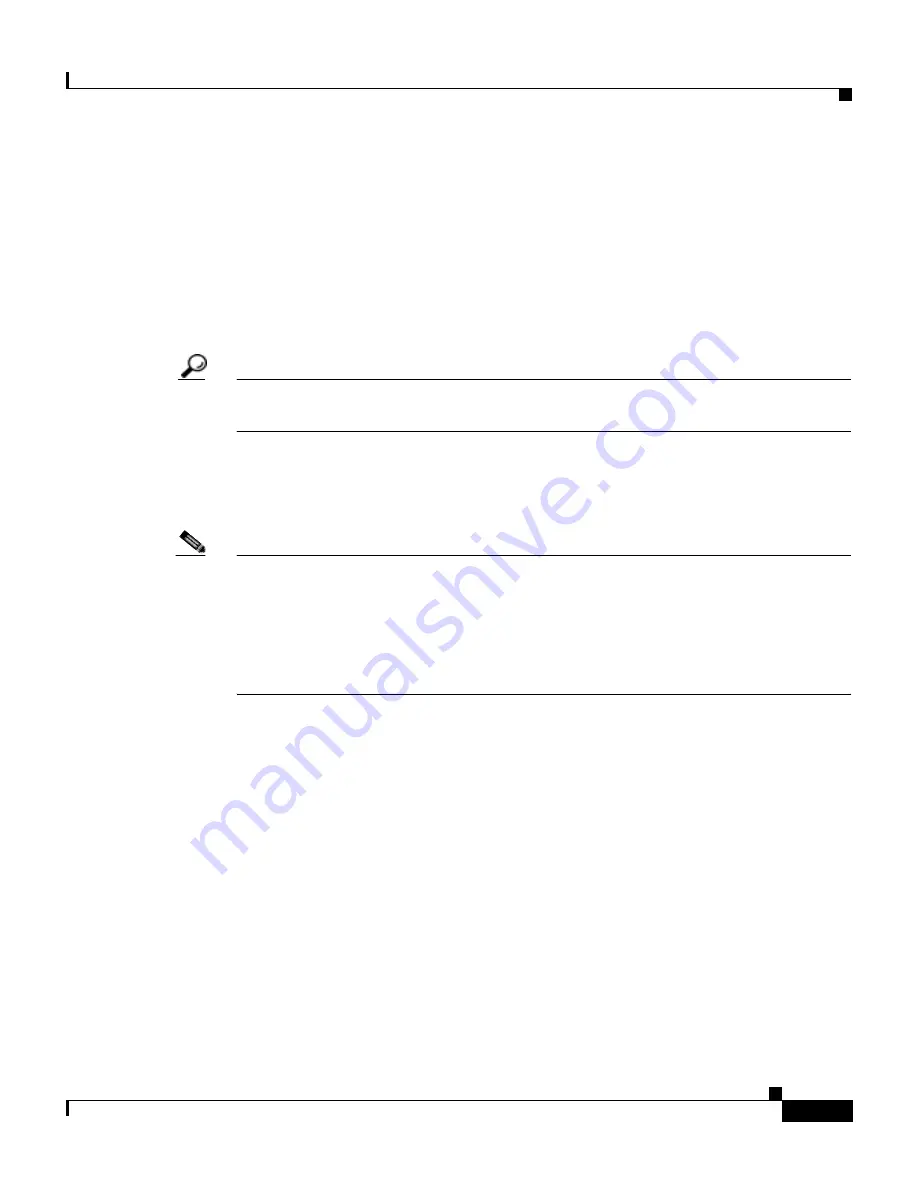
4-23
User Guide for the Catalyst Express 500 Switches
OL-8122-01
Chapter 4 Monitoring
Check the Alert Log
Check the Alert Log
The Alert Log displays switch problems that happened since the log was last
cleared. The problems are issues that should be or have already been solved.
To display the Alert Log, choose Monitor > Alert Log from the device manager
menu. You can also click the Alert Log link in the popup when you move your
pointer over the amber Alert LED.
Tip
Use the Alert Log with the Alert LED on the Front Panel view. When the switch
detects a problem, the Alert LED turns amber.
The Alert LED stays amber until the Alert Log is cleared. Click the Clear Log
button to acknowledge that you have read the alerts and to turn off the amber Alert
LED.
Note
•
The Clear Log button does not solve the problem. Use the Diagnostics
window to generate a diagnostics report to solve problems detected by the
switch.
•
Solving the problems does not turn off the Alert LED. You must also click the
Clear Log button.
See the device manager online help for the guidelines and procedures on how to
use the Alert Log.
Содержание 585-LRE - 585 LRE Customer Premise Equipment Bridge
Страница 4: ......
Страница 10: ...Contents x User Guide for the Catalyst Express 500 Switches OL 8122 01 ...
Страница 28: ...Chapter 1 Introduction When You Are Done 1 14 User Guide for the Catalyst Express 500 Switches OL 8122 01 ...
Страница 106: ...Chapter 5 Troubleshooting When You Are Done 5 12 User Guide for the Catalyst Express 500 Switches OL 8122 01 ...
Страница 114: ...Appendix A Reference Connector Specifications A 8 User Guide for the Catalyst Express 500 Switches OL 8122 01 ...
Страница 138: ...Index IN 14 User Guide for the Catalyst Express 500 Switches OL 8122 01 ...






























