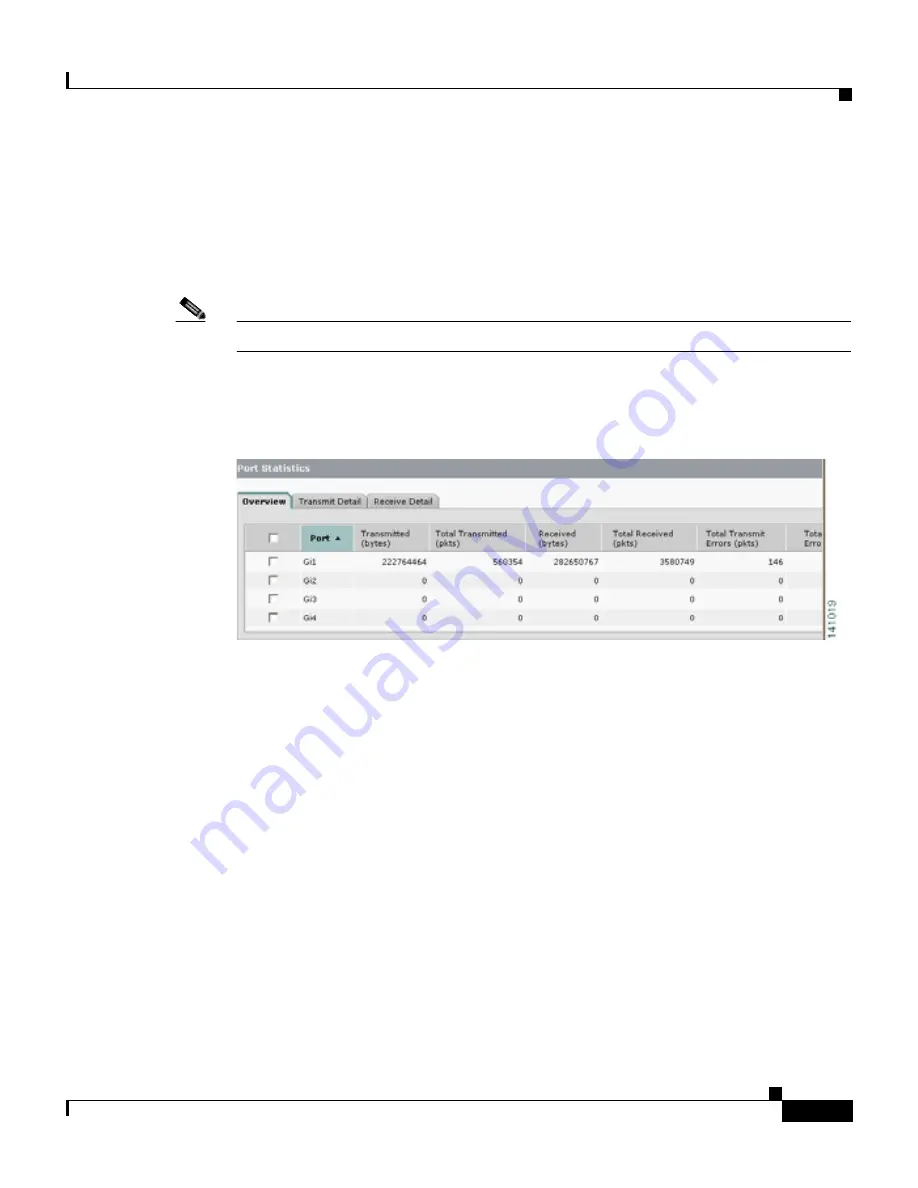
4-19
User Guide for the Catalyst Express 500 Switches
OL-8122-01
Chapter 4 Monitoring
Check the Port Statistics
To display the Port Statistics window, choose Monitor > Port Statistics from the
device manager menu. You also can click the View Port Statistics link from
Dashboard.
To clear the data from the statistics tables, click Clear Counters from the
window.
Note
Clearing the statistics on one tab clears the statistics on the other tabs.
See the device manager online help for additional guidelines and procedures.
Figure 4-7
Port Statistics Window
Overview
Tab
The Overview tab displays:
•
The total number of bytes sent and received on each port.
•
The total number of packets sent and received on each port.
•
The total number of error packets sent. This includes total collisions, late
collisions, and excessive collisions.
•
The total number of error packets received. This includes frame check
sequence (FCS) and alignment errors. Equipment being powered on or off
can cause FCS and alignment errors.
This tab displays the specific numbers of error packets received on and sent from
the port, which is a granularity that is not available from the Dashboard and
Trends graphs. The number of error packets can mean a duplex mismatch,
incompatibilities with the port and its attached device, or faulty cables or attached
Содержание 585-LRE - 585 LRE Customer Premise Equipment Bridge
Страница 4: ......
Страница 10: ...Contents x User Guide for the Catalyst Express 500 Switches OL 8122 01 ...
Страница 28: ...Chapter 1 Introduction When You Are Done 1 14 User Guide for the Catalyst Express 500 Switches OL 8122 01 ...
Страница 106: ...Chapter 5 Troubleshooting When You Are Done 5 12 User Guide for the Catalyst Express 500 Switches OL 8122 01 ...
Страница 114: ...Appendix A Reference Connector Specifications A 8 User Guide for the Catalyst Express 500 Switches OL 8122 01 ...
Страница 138: ...Index IN 14 User Guide for the Catalyst Express 500 Switches OL 8122 01 ...






























