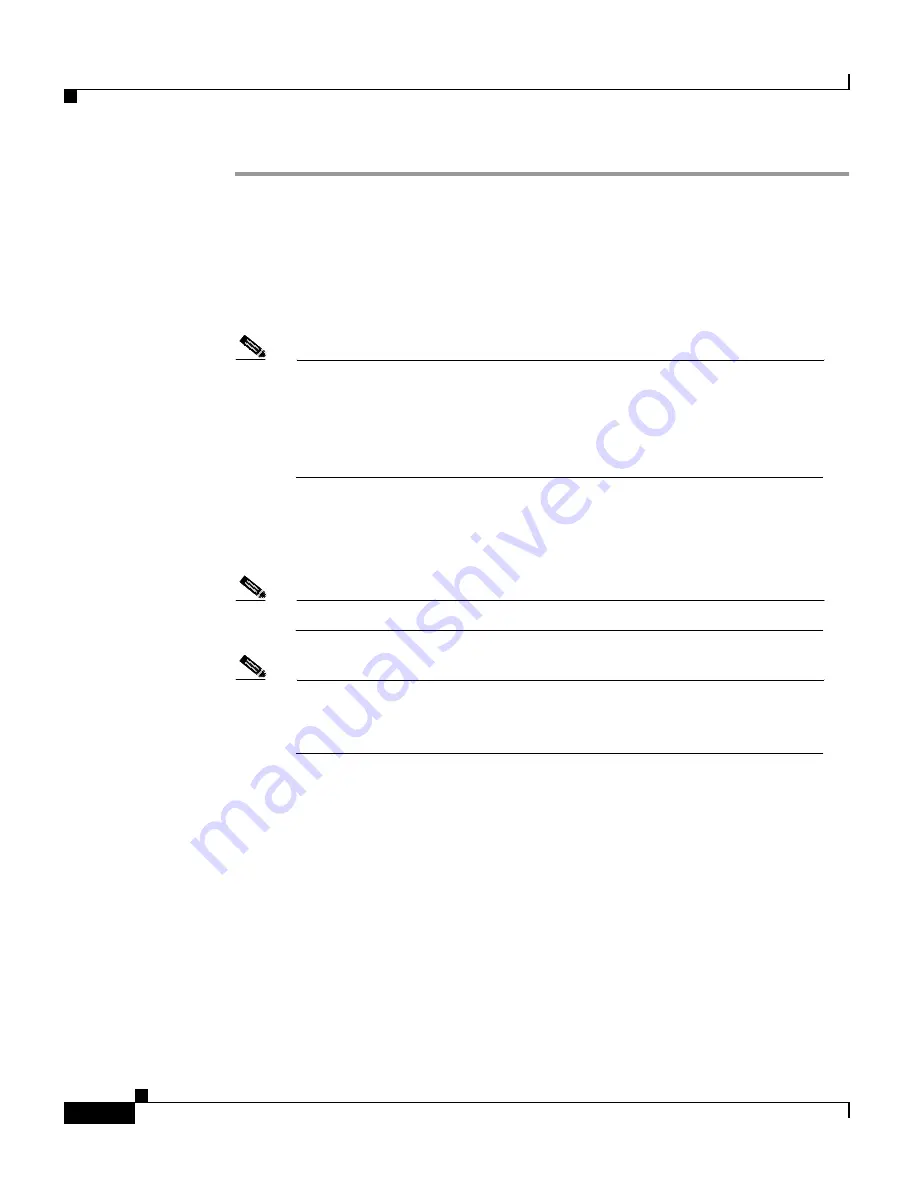
Chapter 2 Installation
Installing the CPE Under a Desk
2-6
Cisco 575 LRE CPE Hardware Installation Guide
78-11469-01
Step 1
Position the desk so that it is at least 1/2-inch (12.7 millimeters) from the wall to
allow space for the Ethernet cable between the wall and the desk. (See
Figure 2-1
,
Figure 2-2
, and
Figure 2-7
.)
Step 2
Locate the screw template. The template is used to align the mounting screw holes
and is also used as a guide to make sure the screws are installed into the desktop
with proper clearance.
Note
The template has adhesive to hold it in place while you drill holes
underneath the desktop. If you will be using the same screw template
to install several CPEs, do not use the adhesive. In this case, hold the
template against the bottom of the desk while you drill the screw holes
and insert the scews.
Step 3
Position the screw template underneath the desk so that the two side-by-side slots
face the front of the desk (See
Figure 2-1
.) This ensures that the cables will face
the rear of the desk after the CPE is installed.
Note
Do not attach the screw template to the desk yet.
Note
Allow a minimum of three inches (7.6 centimeters) between the rear
of the desk and the screw template so that there is enough room for the
cables to clear the wall. (See
Figure 2-1
.)
Содержание 575 LRE CPE
Страница 4: ......
Страница 8: ...Contents viii Cisco 575 LRE CPE Hardware Installation Guide 78 11469 01 ...
Страница 24: ...Chapter 1 Overview Rear Panel Description 1 6 Cisco 575 LRE CPE Hardware Installation Guide 78 11469 01 ...
Страница 44: ...Chapter 2 Installation Where to Go Next 2 20 Cisco 575 LRE CPE Hardware Installation Guide 78 11469 01 ...
Страница 48: ...Chapter 3 Troubleshooting 3 4 Cisco 575 LRE CPE Hardware Installation Guide 78 11469 01 ...






























