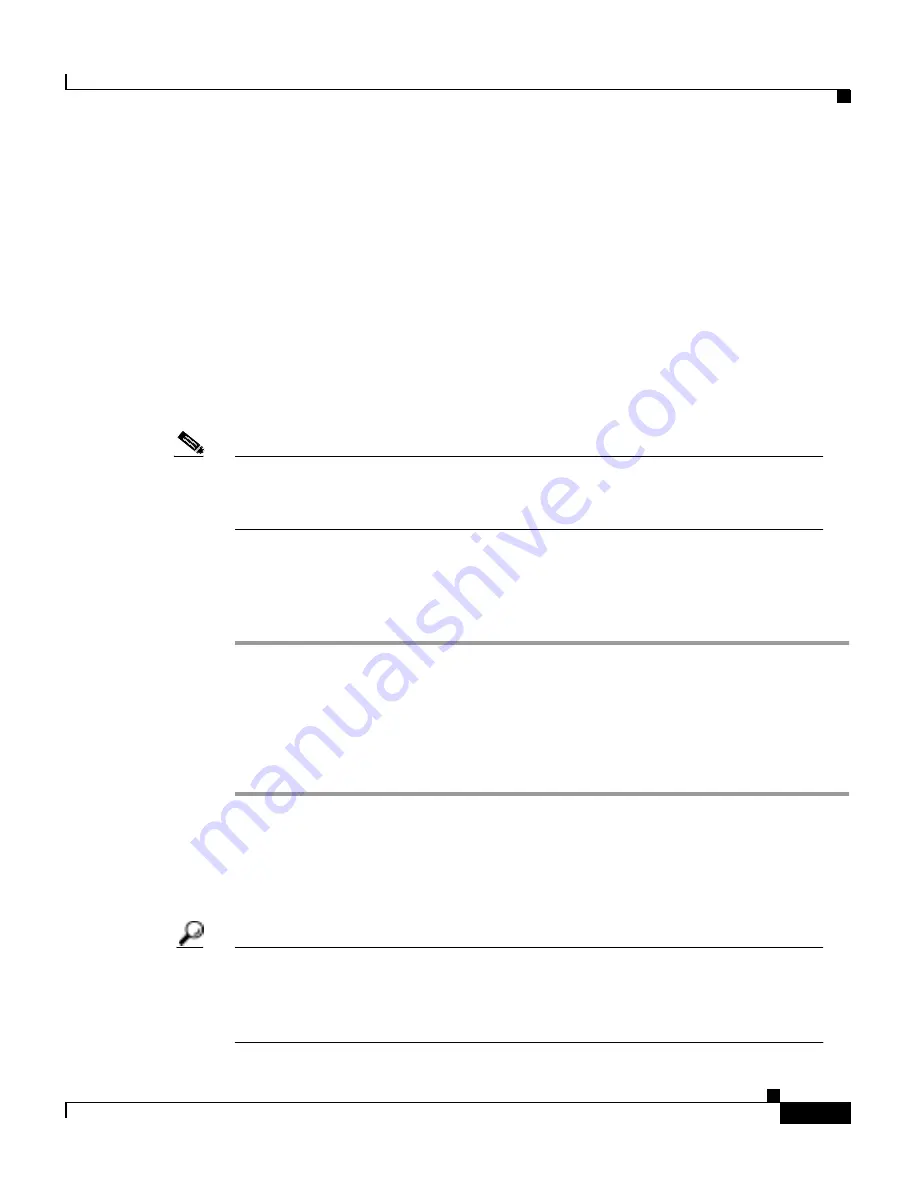
2-5
Cisco 575 LRE CPE Hardware Installation Guide
78-11469-01
Chapter 2 Installation
Installing the CPE On a Desk
•
Mounting kit containing these items:
–
Four rubber feet for installing the CPE on a desktop
–
Cable lock for securing cables to the CPE
–
Three number-8 Phillips pan-head screws for mounting the CPE under a
desk or on a wall and attaching cable lock to the CPE
–
Screw template for aligning screws
•
One RJ-45-to-RJ-45, straight-through Ethernet cable
•
Cisco Information Packet, containing warranty, safety, and support
information
Note
The CPE is sold individually or in multipackages of six and twenty-four. The
multipackages include only one hardware installation guide, the release notes,
and the Cisco Information Packet for every six CPEs.
Installing the CPE On a Desk
Step 1
Locate the adhesive strip with the rubber feet in the CPE mounting-kit.
Step 2
Remove the four rubber feet from the adhesive strip and attach them to the
recessed areas on the bottom of the unit. This prevents the CPE from sliding on
the desktop.
Step 3
Place the CPE on the desktop.
Installing the CPE Under a Desk
Tips
We recommend that you attach the Ethernet, telephone, and power cables to
the CPE before mounting it under a desk because the connectors are hidden
from view after the CPE is installed. For more information, see the connection
procedures beginning on page 12.
Содержание 575 LRE CPE
Страница 4: ......
Страница 8: ...Contents viii Cisco 575 LRE CPE Hardware Installation Guide 78 11469 01 ...
Страница 24: ...Chapter 1 Overview Rear Panel Description 1 6 Cisco 575 LRE CPE Hardware Installation Guide 78 11469 01 ...
Страница 44: ...Chapter 2 Installation Where to Go Next 2 20 Cisco 575 LRE CPE Hardware Installation Guide 78 11469 01 ...
Страница 48: ...Chapter 3 Troubleshooting 3 4 Cisco 575 LRE CPE Hardware Installation Guide 78 11469 01 ...
















































