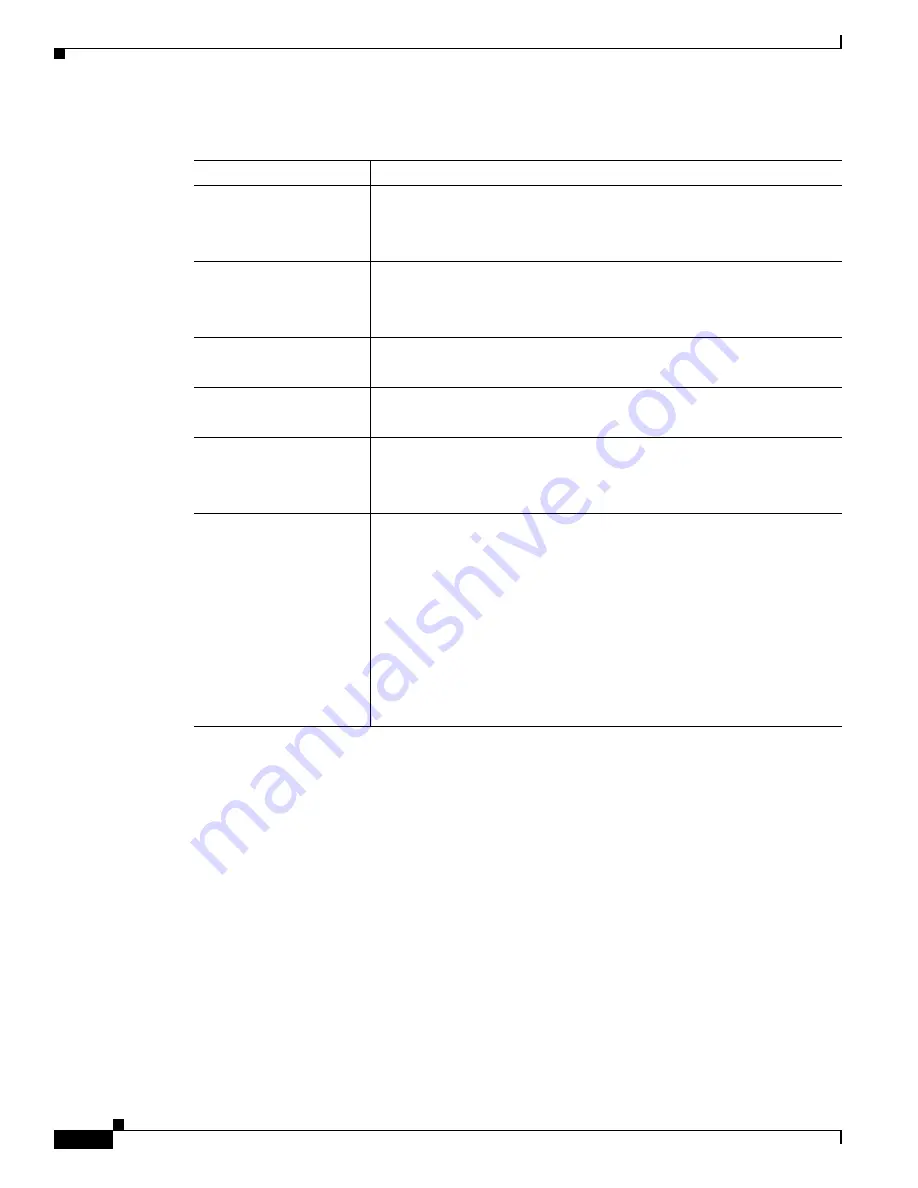
6
Cisco 5500 Series Wireless Controller Installation Guide
78-18998-01
Controller Overview
Table 1
LED Indicators
LED
Description
RP/SP port
Off: Not present.
Green: Indicates RP/SP port is active and link is established.
Amber: Present with failure.
USB0/USB1 port
Off: Not present.
Green: Present and enabled.
Amber: Present with failure.
Console port (RJ-45)
Green: Indicates active console port.
When this LED is on, the USB console port LED is off.
Console port (mini-USB
Type B)
Green: Indicates active aux port.
When this LED is on, the RJ-45 console port LED is off.
Distribution ports 1-8
Off: Not present.
Green: Indicates SFP port is active and link is established.
Amber: Present with failure.
Power supplies (PS1 and
PS2)
Continuous green: Indicates that the power supply is operational.
Blinks green: Indicates that a power supply is installed but does not have
AC power.
Note
Verify that the power cord in installed correctly and that the power
switch is on.
Blinks amber: Indicates that the standby power supply fan is not spinning
or that the power supply is over temperature.
Continuous amber: Indicates that the power supply is in failure condition.
Note
When the PS1 or PS2 LED is amber, the power supply shuts down.







































