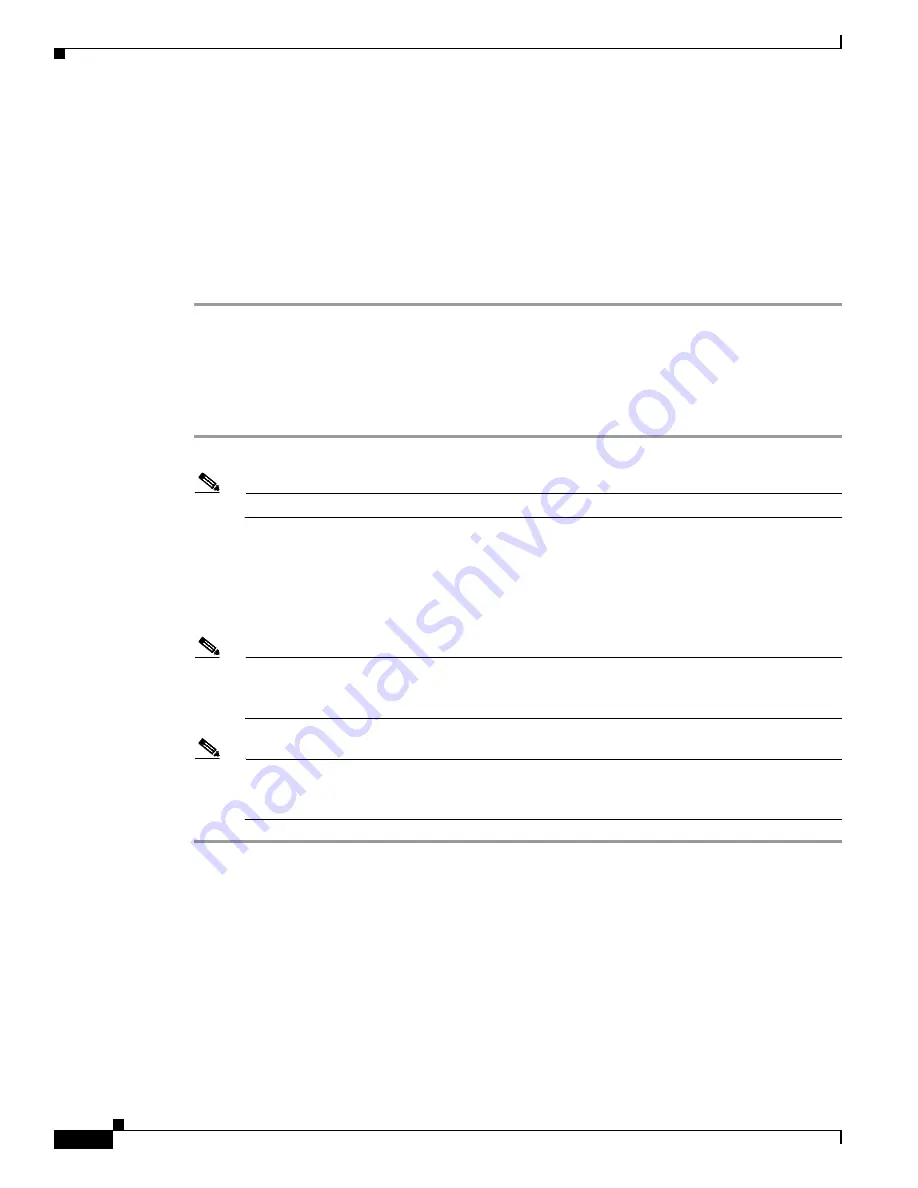
26
Cisco 5500 Series Wireless Controller Installation Guide
78-18998-01
Using the Startup Wizard
Step 17
If you want the controller to receive its time setting from an external Network Time Protocol (NTP)
server when it powers up, enter
yes
to configure an NTP server. Otherwise, enter
no
.
Step 18
If you entered
no
in the previous step and want to manually configure the system time on your controller
now, enter
yes
. If you do not want to configure the system time now, enter
no
.
Step 19
If you entered
yes
in the previous step, enter the current date in MM/DD/YY format and the current time
in HH:MM:SS format.
Step 20
When prompted to verify that the configuration is correct, enter
yes
or
no
.
The controller saves your configuration, reboots, and prompts you to log in.
Logging into the Controller
Follow these steps to log into the controller.
Step 1
Enter a valid username and password to log into the controller CLI.
Note
The administrative username and password you created in the Startup Wizard are case sensitive.
Step 2
The CLI displays the root level system prompt:
#(system prompt)>
The system prompt can be any alphanumeric string up to 31 characters. You can change it by entering
the
config prompt
command.
Note
The CLI automatically logs you out without saving any changes after 5 minutes of inactivity.
You can set the automatic logout from 0 (never log out) to 160 minutes using the
config serial
timeout
command
.
Note
Cisco Aironet lightweight access points do not connect to the Cisco 5500 Series Wireless
Controller if the date and time are not set properly. Set the current date and time on the controller
before allowing the access points to connect to it.























