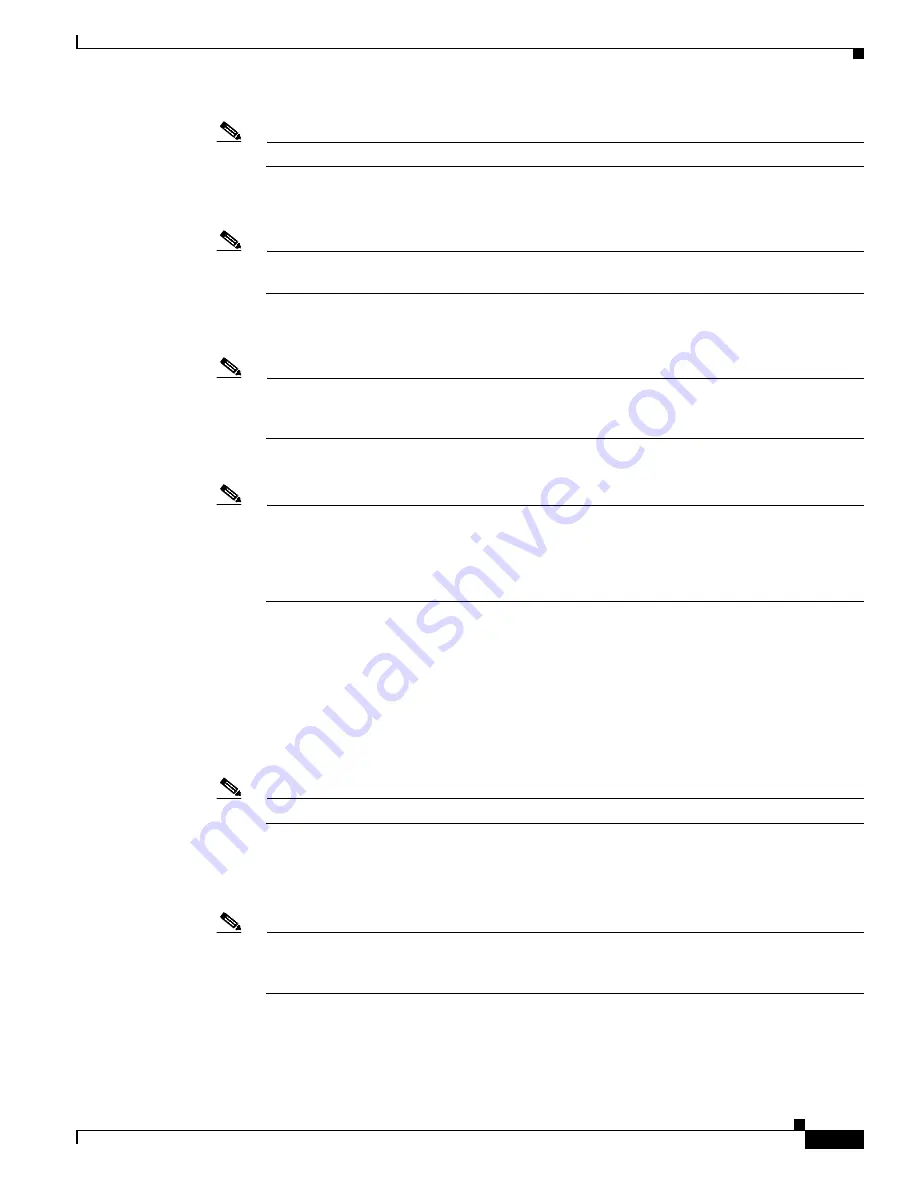
25
Cisco 5500 Series Wireless Controller Installation Guide
78-18998-01
Using the Startup Wizard
Note
The VLAN identifier should be set to match the switch interface configuration.
Step 8
Enter the IP address of the default DHCP server that will supply IP addresses to clients, the controller’s
management interface, and optionally the service-port interface.
Note
The
management interface
is the default interface for in-band management of the controller and
connectivity to enterprise services such as AAA servers.
Step 9
Enter the IP address of the controller’s virtual interface, which will be used by all controller Layer 3
security and mobility managers. You should enter a fictitious, unassigned IP address, such as 1.1.1.1.
Note
The
virtual interface
is used to support mobility management, DHCP relay, and embedded Layer
3 security such as guest web authentication and VPN termination. All controllers within a
mobility group must be configured with the same virtual interface IP address.
Step 10
If desired, enter the name of the mobility group/RF group to which you want the controller to belong.
Note
Although the name that you enter here is assigned to both the mobility group and the RF group,
these groups are not identical. Both groups define clusters of controllers, but they have different
purposes. All of the controllers in an RF group are usually also in the same mobility group and
vice versa. However, a
mobility group
facilitates scalable, system-wide mobility and controller
redundancy while an
RF group
facilitates scalable, system-wide dynamic RF management.
Step 11
Enter the network name, or
service set identifier (SSID)
. The initial SSID enables basic functionality of
the controller and allows access points that have joined the controller to enable their radios.
Step 12
Enter
yes
to allow clients to assign their own IP address or
no
to make clients request an IP address from
a DHCP server.
Step 13
To configure a RADIUS server now, enter
yes
and then enter the IP address, communication port, and
secret key of the RADIUS server. Otherwise, enter
no
.
Step 14
Enter the code for the country in which the controller will be used.
Note
Enter
help
to view the list of available country codes.
Step 15
Enter
yes
to enable or
no
to disable each of the 802.11b, 802.11a, 802.11g, and 802.11n lightweight
access point networks.
Step 16
Enter
yes
to enable or
no
to disable the controller’s radio resource management (RRM) auto RF feature.
Note
The
auto RF
feature enables the controller to automatically form an RF group with other
controllers. The group dynamically elects a leader to optimize RRM parameter settings, such as
channel and transmit power assignment, for the group.
























