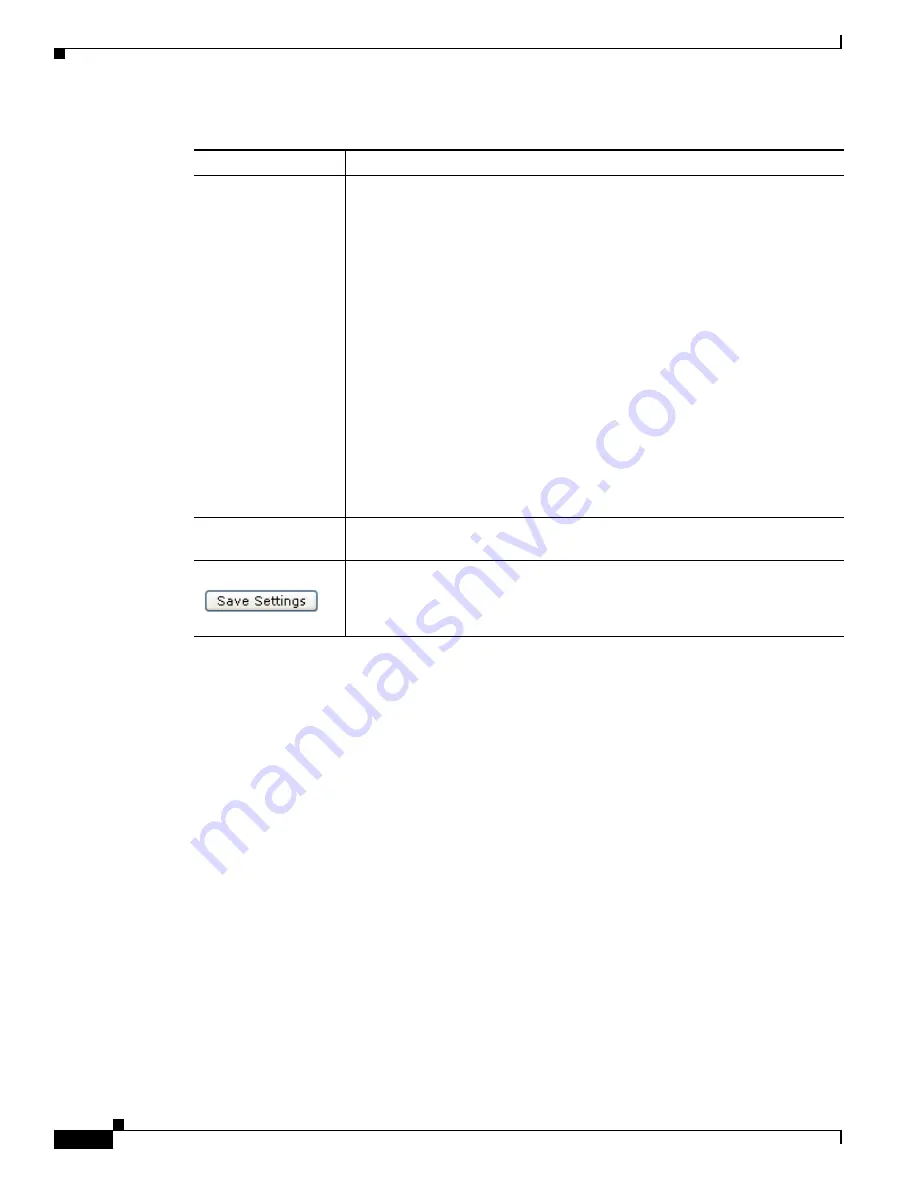
4-8
Cisco Video Surveillance 4300E and 4500E High-Definition IP Camera User Guide
OL-25230-02
Chapter 4 Viewing Live Video
Full Screen
check
box
Becomes available when you click check Enable Motion Detection check box.
Check the Full Screen check box to cause the IP camera to examine the entire
video field for activity.
You can configure the following items for this video field:
•
Sensitivity—Designates the relative amount of activity that the IP camera
must detect in the area before it generates an alert. A lower value means
that more, or faster, activity is required to trigger an alert. A higher value
means that less, or slower, activity is required. The default value is 50.
•
Threshold—Designates the percentage of pixels that the IP camera must
identify as changed in the area before it generates an alert. The camera
monitors for pixel changes at the defined sensitivity level. The default
threshold value is 50.
To configure sensitivity or threshold, right-click anywhere in the video field
border and then drag the Sensitivity and Threshold sliders to the desired
values. Alternatively, enter a value from 1 through 100 for an option and press
the
Enter
key. To reset the sensitivity and threshold to their default values of
50, click
Restore
.
Restore
button
Deselects all areas in the video field that you have selected for motion
detection monitoring.
Save Settings
button
Save the current motion detection configuration.
Table 4-1
Camera Video/Control Window Controls (continued)
Control
Description

























