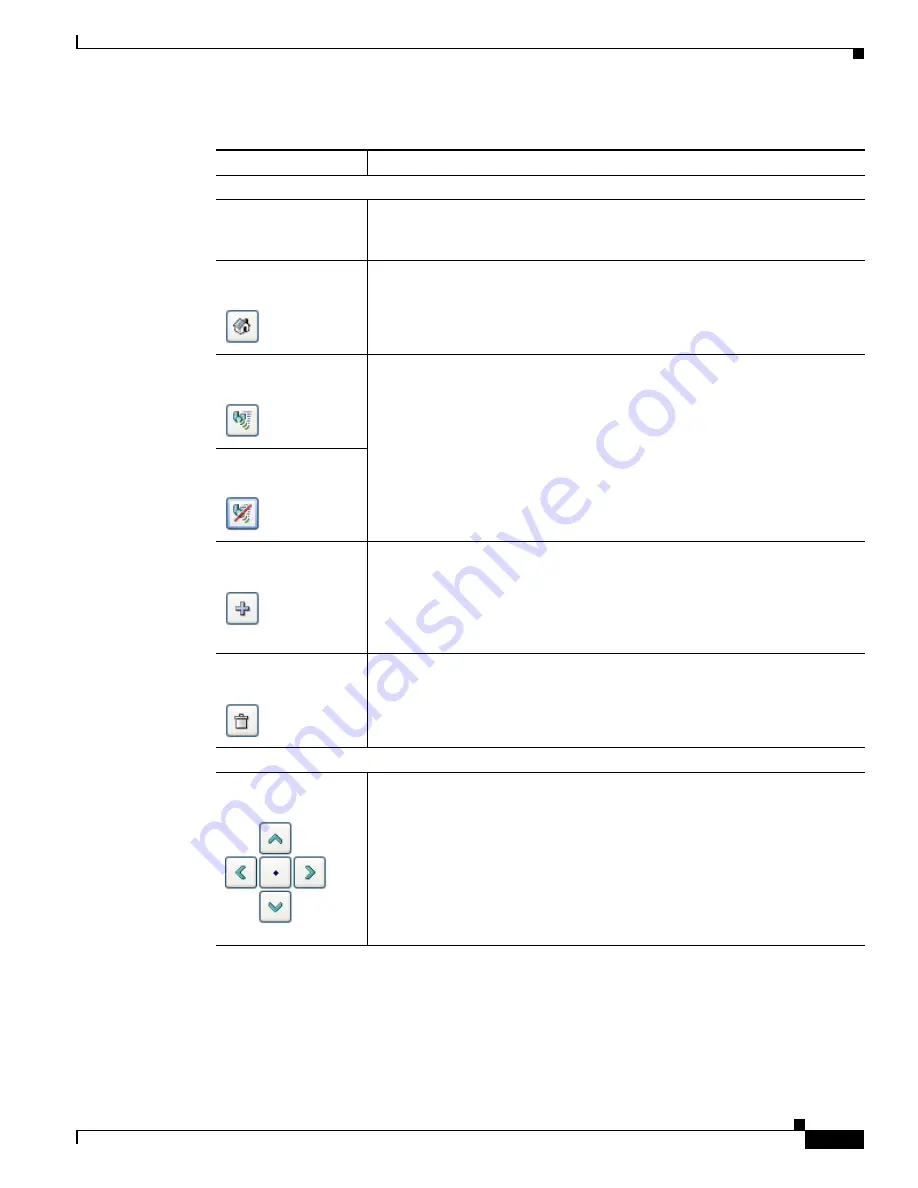
4-5
Cisco Video Surveillance 4300E and 4500E High-Definition IP Camera User Guide
OL-25230-02
Chapter 4 Viewing Live Video
Presets controls
Preset drop-down list
Displays a list of preset positions that you have set for the IP camera. When
you choose a preset position from this list, the IP camera moves to that
position.
Set Current Preset as
Home
button
Click this button to define the current IP pan and tilt camera position as its
home position.
Start Auto-Patrol
toggle button
Click the
Start Auto-Patrol
button to start the patrol sequence. The button
changes to the Stop Auto-Patrol button. Click the
Stop Auto-Patrol
button to
stop a sequence that is executing. The button changes to the Start Auto-Patrol
button.
You define a patrol sequence as described in the
“Patrol Sequence Window”
section on page 3-16
.
Stop Auto-Patrol
toggle button
Add Preset Position
button
Click this button to add the current IP camera position as a preset position.
In the pop-up box, enter a unique name for this position and click
Save
. The
name can contain from 1 to 64characters, which can be letters, numbers, and
special characters, but no spaces. Special characters are: ! % ( ) , - = @ _ ~
You can create up to 8 preset positions.
Delete Selected
Preset
button
Click this button then click
OK
in the confirmation dialog box to delete the
preset position that appears in the Preset drop-down list.
Pan/tilt controls
IP camera control
buttons
To pan the IP camera, use the left or right arrow buttons.
To tilt the IP camera, use the up or down arrow buttons.
To move the IP camera to its home position, click the
Go to Home Position
button, which is located in the middle of the group of arrow keys.
Pan and tilt functions require that the IP camera be installed with a pan/tilt
mount that supports the Pelco D protocol and that pan and tilt functions are
enabled. For more information, see the
“Pan Tilt Settings Window” section on
page 3-10
.
Table 4-1
Camera Video/Control Window Controls (continued)
Control
Description




























