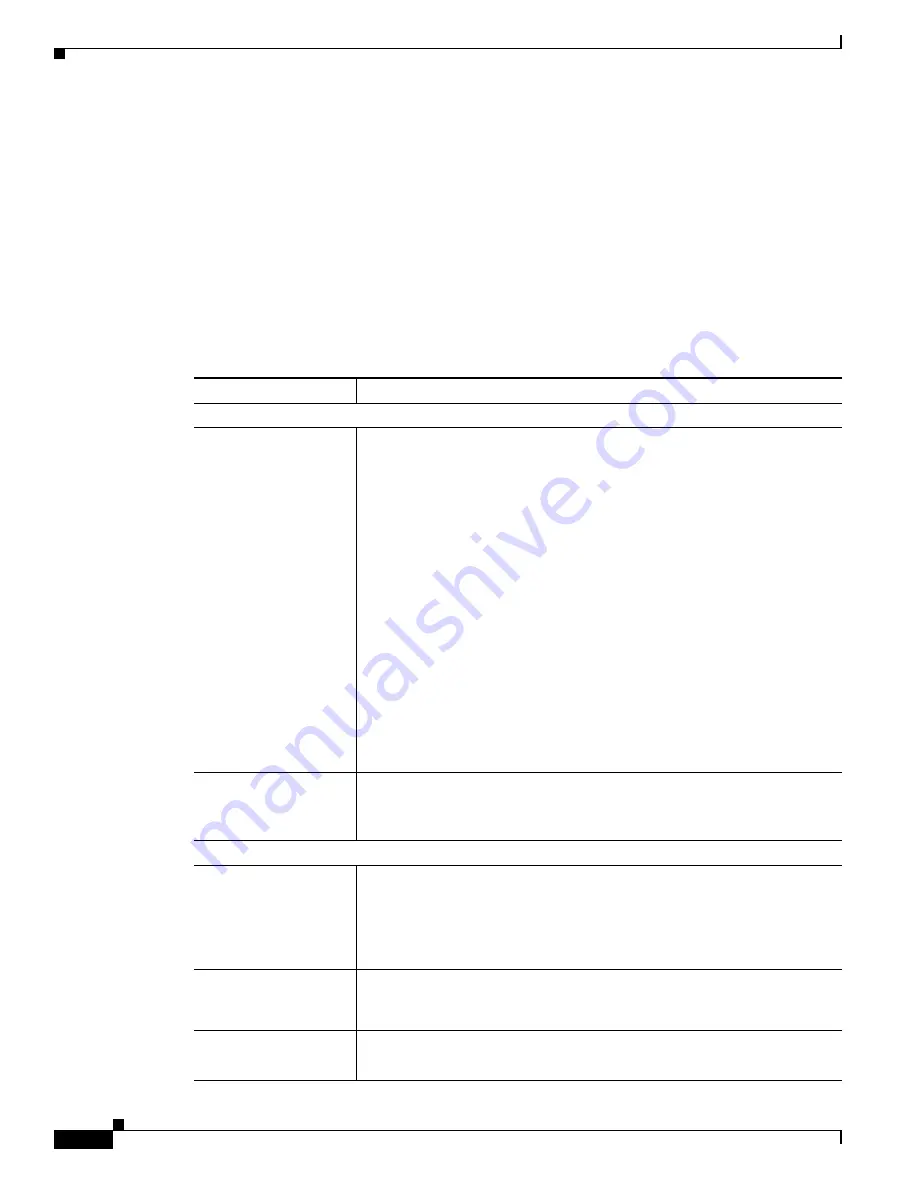
3-36
Cisco Video Surveillance 4300E and 4500E High-Definition IP Camera User Guide
OL-25230-02
Chapter 3 Configuring and Managing the IP Camera
Log Windows
Log Setup Settings Window
The Log Setup Settings window provides options for configuring the log file and an optional syslog
server on which to store log files.
To display the Log Setup Settings window, access the configuration windows as described in the
“Performing the Initial Setup of the IP Camera” section on page 2-5
, click
Log
, then click
Setup
.
If you change any options in this window, you must click the
Save Settings
button to save the changes.
If you do not click this button, changes are not retained when you exit the window.
Save Settings
appears
at the bottom of the window. You may need to scroll down to it.
Table 3-23
describes the options in the Log Setup Settings window.
Table 3-23
Log Setup Settings Window Options
Option
Description
Local Log Settings Area
Minimum Log Severity
Choose the minimum severity of messages that the appear in the log file. The
system logs all messages of this severity and higher. Message severities,
from highest to lowest, are:
•
Emergency
—The system is unusable.
•
Alert
—A situation occurred that requires immediate action.
•
Critical
—A situation occurred that requires action soon.
•
Error
—An error occurred, but it does not necessarily affects the ability
of the system to function.
•
Warning
—A undesirable condition occurred.
•
Notice
—Notification about a system condition that is not necessarily an
error condition.
•
Informational
—Information about a system activity.
•
Debug
—Information about a system activity with detailed technical
information. Includes messages of every other severity.
The default severity is Informational.
Maximum Log Entries
Maximum number of entries that the log file maintains. When the log file
reaches this limit, it begins overwriting entries, starting with the oldest one.
The default value is 100.
Syslog Settings Area
Enable Syslog
Check this check box to send the log information to a designated Syslog
server. The selected information also is maintained on the IP camera until it
is overwritten.
This option is useful for consolidating logs in deployments with several
IP cameras and for retaining logs.
Primary Syslog Server
Identify the primary Syslog server by choosing
IP Address
or
Hostname
from the drop-down list and entering the IP address or host name in the
corresponding field.
Primary Syslog Server
Port
Enter the primary Syslog server port number that receives the logs.
Valid values are 514 and 1024 through 65535. The default Syslog port is 514.






























