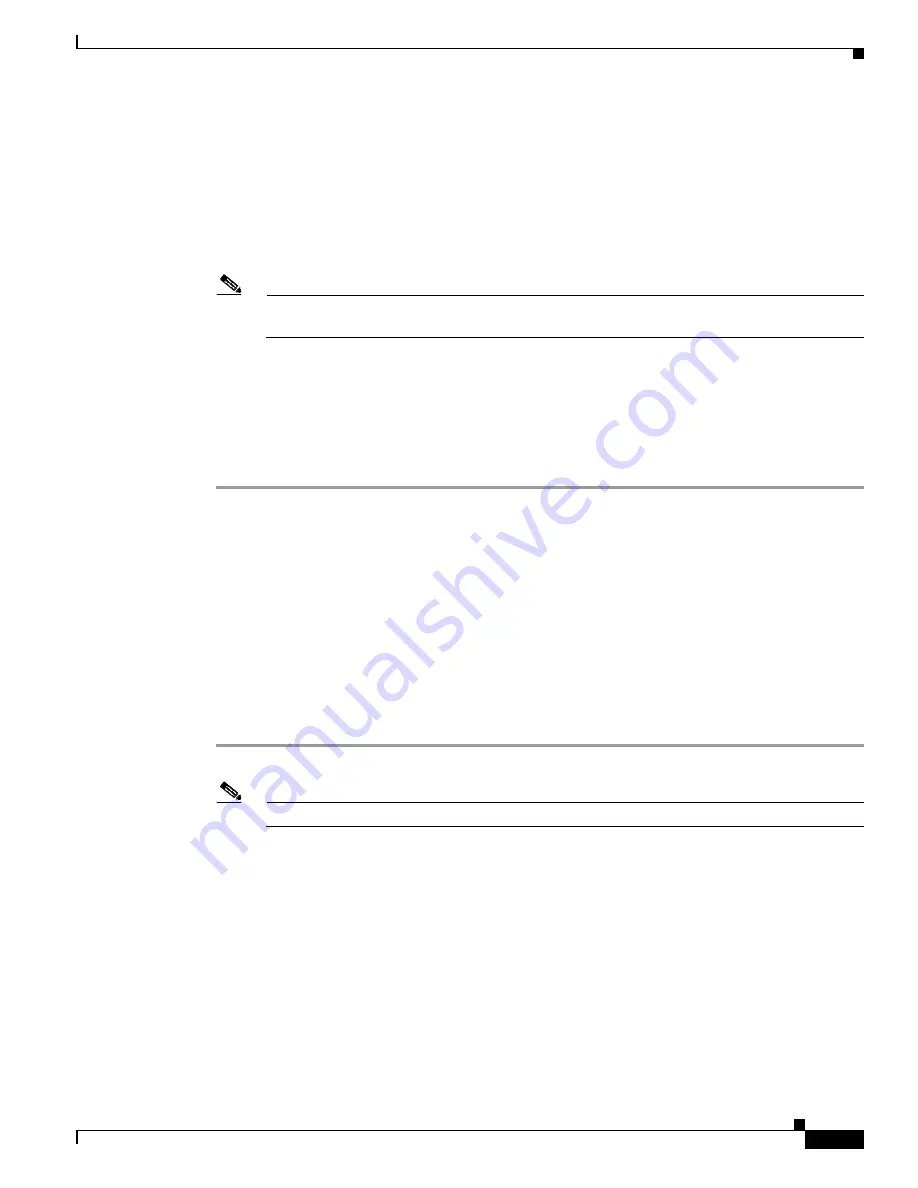
2-21
Installation and Upgrade Guide for Cisco Unified Videoconferencing 3545 MCU Releases 5.6 adn 5.7
OL-17013-01
Chapter 2 Installing the Cisco Unified Videoconferencing 3545 MCU
How to Perform the Initial MCU Configuration
•
1
- 10Mbps Half Duplex
•
2
- 100Mbps Half Duplex
•
3
- 10Mbps Full Duplex
•
4
- 100Mbps Full Duplex
•
5
- Auto
•
Q
- Quit
Note
We recommend that you select “5 - Auto’ here and also set the Port settings option to “Auto” in
the MCU web user interface at MCU > Board > Addressing.
Step 6
Press
Enter
.
The network configuration Main menu appears.
Step 7
At the Network Configuration menu, do one of the following:
•
Enter the letter for the set of parameters that you want to configure.
•
Enter
Q
to save your changes and allow the device to complete the boot process.
Setting a TFTP Server
You can use the Cisco Unified Videoconferencing 3545 MCU together with the Cisco Unified
Videoconferencing 3545 EMP as a video conference bridge for Cisco Unified Communications
Manager version 4.x and later. To set up the Cisco Unified Videoconferencing 3545 MCU to serve as a
conference bridge, you must identify the TFTP server from which the Cisco Unified
Videoconferencing 3545 MCU gets configuration information from the Cisco Unified Communications
Manager. You can enter that information using the serial port connection or the Administrator interface.
Procedure
Step 1
Access the MCU through the serial port and start a terminal emulator session.
Note
If the MCU is already running, you need to reboot or restart the device.
Step 2
When the message “Press any key to start configuration” appears on the screen, press any key within six
seconds.
The Network Configuration menu appears.
Step 3
At the prompt, enter
T
and press the
Enter
key to select the “Configure TFTP server list” option.
Step 4
At the TFTP Server # 0 prompt, enter the IP address of the first TFTP server you want the MCU to use
and press
Enter
.
Step 5
At the Would you like to add a new TFTP server [Y/N] prompt, do one of the following:
•
Press
Y
and enter to identify another TFTP server that you want the MCU to use.
•
Press
N
and
Enter
to return to the Network Configuration menu.
Step 6
At the Network Configuration menu, do one of the following:






























