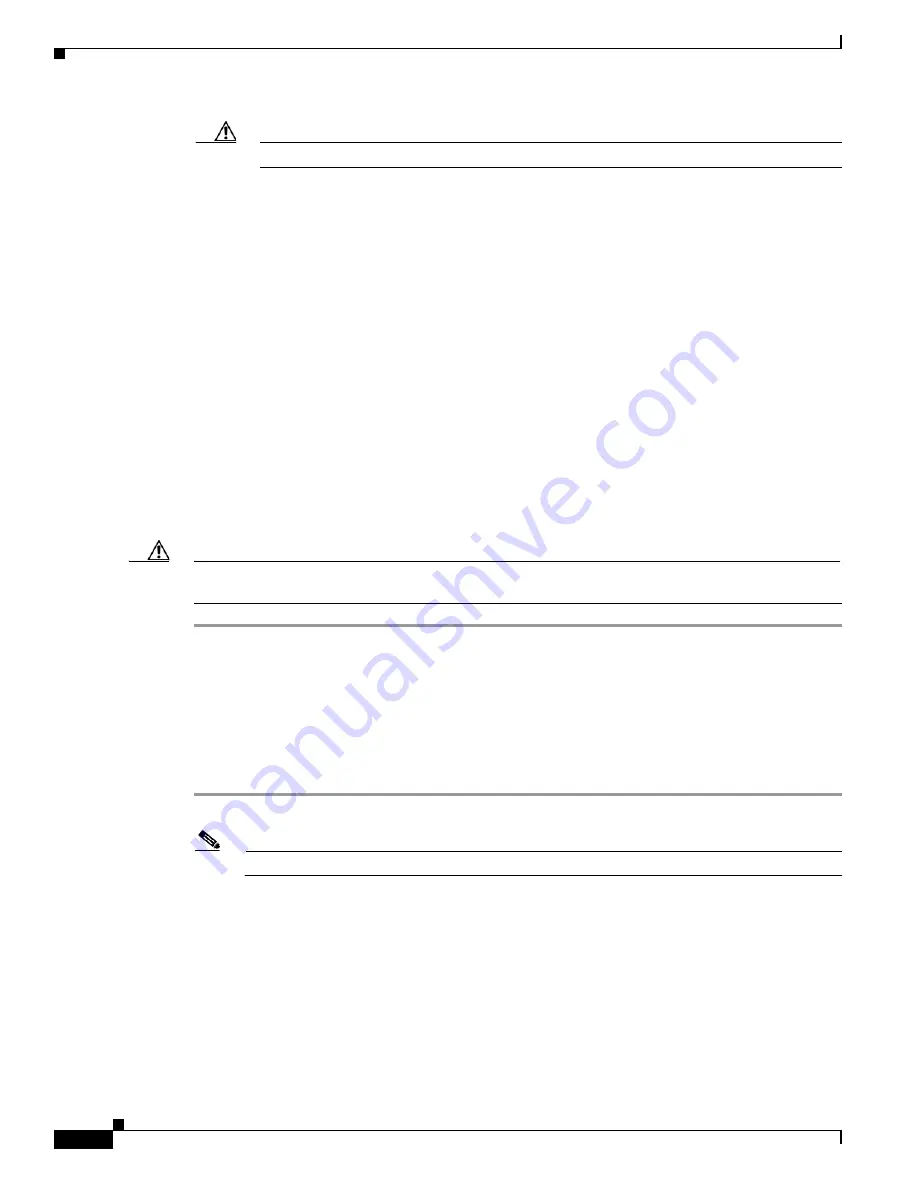
2-20
Installation and Upgrade Guide for Cisco Unified Videoconferencing 3545 MCU Releases 5.6 adn 5.7
OL-17013-01
Chapter 2 Installing the Cisco Unified Videoconferencing 3545 MCU
How to Perform the Initial MCU Configuration
Caution
Do not use leading zeros in the IP address.
Step 10
At the
Enter IP Mask
prompt, enter the subnet mask and press
Enter
.
•
If a subnet mask is not used, press
Enter
.
•
After you enter the subnet mask parameter, the unit updates the boot line parameter and reboots.
Step 11
At the network configuration Main menu, enter
Q
to save your changes and allow the device to complete
the boot process.
Step 12
At the Enter Preferred DNS Address for default Interface prompt, enter the IP address of the primary
DNS to which you want this MCU to register and press
Enter
.
Step 13
At the Enter Alternate DNS Address for default Interface prompt, enter the IP address of the secondary
DNS to which you want this MCU to register and press
Enter
.
Step 14
At the Enter DNS suffix for default Interface prompt, enter the alias to which you want the DNS to
associate this MCU and press
Enter
.
Allow the unit to complete the reboot process. A new emulator session begins.
Step 15
At the Network Configuration menu, do one of the following:
•
Enter the letter for the set of parameters that you want to configure.
•
Enter
Q
to save your changes and allow the device to complete the boot process.
Caution
Configuration of any of the parameters other than <N> to configure default network port values may alter
the function of the device and should not be performed by an unauthorized person.
Setting Ethernet Speed and Duplex Parameters
Use the serial port to set the Ethernet speed and duplex parameters that you want the MCU to use.
Procedure
Step 1
Access the MCU through the serial port and start a terminal emulator session.
Note
If the MCU is already running, you need to reboot or restart the device.
Step 2
When the message “Press any key to start configuration” appears on the screen, press any key within 6
seconds.
The network configuration Main menu appears.
Step 3
At the prompt, enter
A
to display the Advanced Configuration menu and press
Enter
.
The Advanced Configuration menu appears.
Step 4
At the prompt, enter
3
to select “Change LAN port Settings” and press
Enter
.
Step 5
At the prompt, enter the number or letter for one of the following:






























