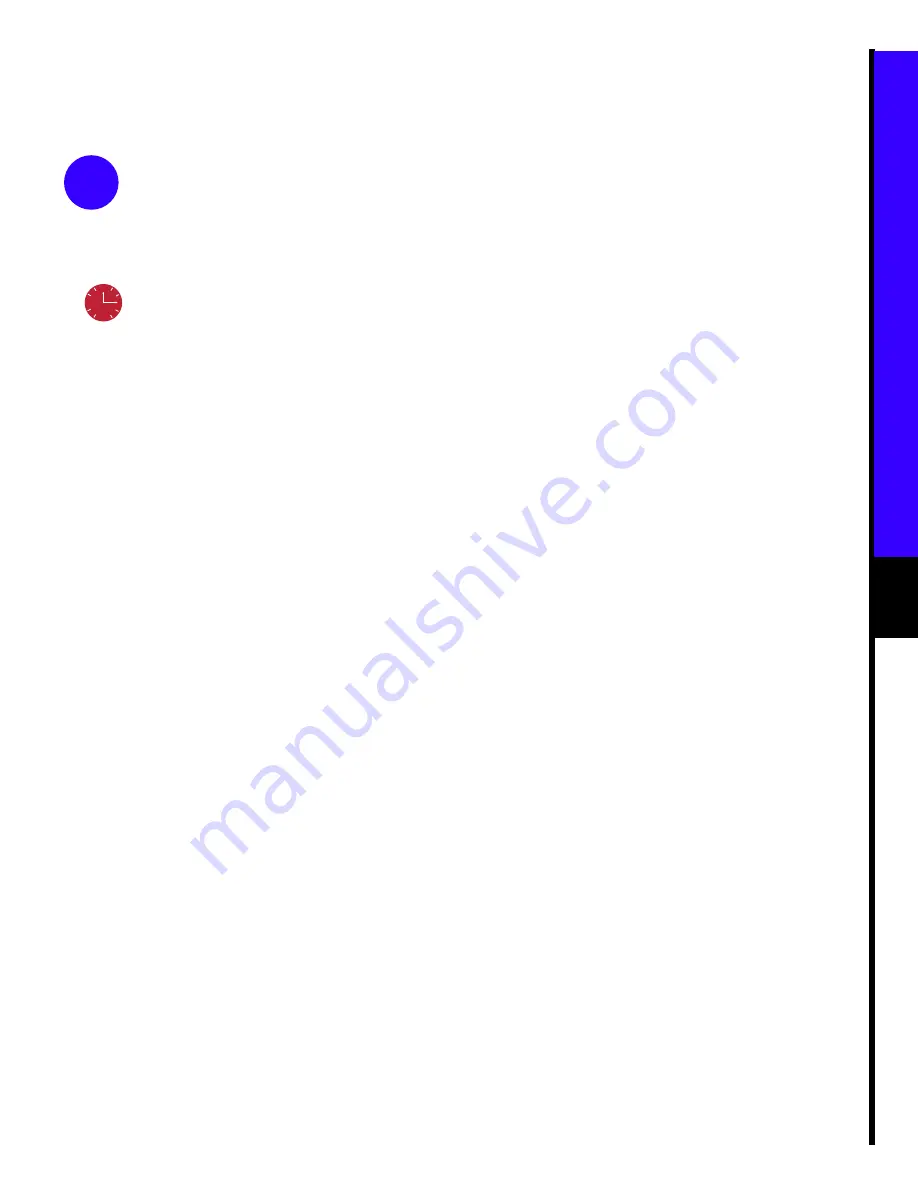
9
3
Run Cisco Fast Step
Install and Run Cisco Fast Step
1
Insert the Cisco Fast Step CD-ROM (attached to
inside back cover of this guide) into the
CD-ROM drive of the local PC to which you
connected the LAN on page 5.
2
The Fast Step install program starts Setup.exe
automatically. If it does not, follow these steps:
(a) Double-click the My Computer icon.
(b) Double-click the CD icon.
(c) Double-click the Setup.exe icon.
The install program prompts you for the
information it needs to install Cisco Fast Step,
then copies the software onto your hard drive.
Timesaver
Cisco Fast Step software
prompts you for network information
according to the routing protocols you
select. Before you run the software, make
sure you have this information available or
know where to get it (usually from the
network administrator).
For your convenience, a form prompting
you for setup information is on page 11.
12
6
9
3
Set Up the Router
Using Fast Step
Once installed, the Cisco Fast Step Setup program
starts automatically. Follow the onscreen
instructions to guide you through configuring and
testing the router.
Verify Connectivity
Perform this test to verify the modem connection and
the router configuration are good. This section
assumes the remote PC you are using for the test runs
Windows NT 4.0 or Windows 95.
1
Double-click the My Computer icon on the
desktop of the remote PC.
2
Double-click the Dial-Up Networking folder. (If
you do not find this folder, refer to the Microsoft
documentation to install the software.)
3
Double-click the Make New Connection icon.
4
Follow the onscreen instructions to create and
name a new connection icon to test the modem
connection and the router configuration. When
prompted for the area code and telephone
number, enter the appropriate number of the
modem you are testing.
5
Double-click the new connection icon you
created in Step 4 and enter the username and
password (as defined when setting up Fast Step).
Verify that the telephone number is the correct
number for the modem you are testing.
6
Go to page 10 to connect the remaining modem
cables, if necessary.




































