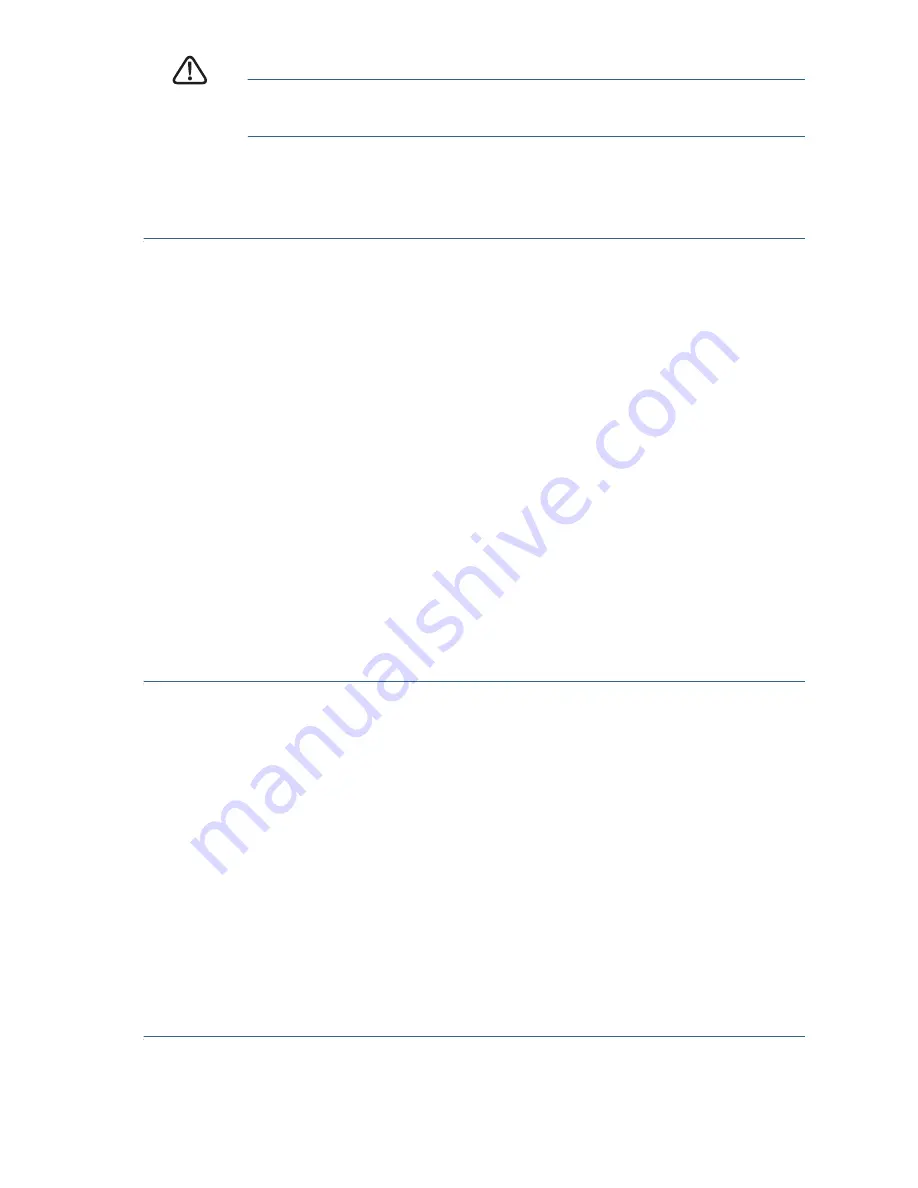
200E Series Advanced Smart Switches
7
C
AUTION
Make sure that any configuration changes made are saved
before exiting.
You are now ready to configure the switch. Refer to the
Cisco Small
Business Advanced Smart Switch Command Reference Guide
for further
information.
Next Steps
The following optional tasks can be accomplished by using the
procedures in the
Cisco Small Business Advanced Smart Switch
Administration Guide
.
•
If you are not using DHCP on your network, set the connection
type on the advanced smart switch to
Static
and change the
static IP address and subnet mask to match your network
topology.
•
Save your settings
•
Return your computer to its original settings
Troubleshoot Your Connection
If you cannot access your switch from the web-based interface, the switch
may not be reachable from your computer. You can test network
connections by using
ping
, for example, on a computer running Windows:
S
TEP
1
Open a command window by using
Start
>
Run
and enter
cmd
.
S
TEP
2
At the
Command
window prompt enter
ping
and the advanced
smart switch IP address. For example
ping
192.168.1.254 (the
default static IP address of the advanced smart switch).
If you can reach the switch, you should get a reply similar to the
following:
Pinging 192.168.1.254 with 32 bytes of data:
Reply from 192.168.1.254: bytes=32 time<1ms TTL=128
If you cannot reach the switch, you should get a reply similar to the
following:
Pinging 192.168.1.254 with 32 bytes of data:
Request timed out.






























