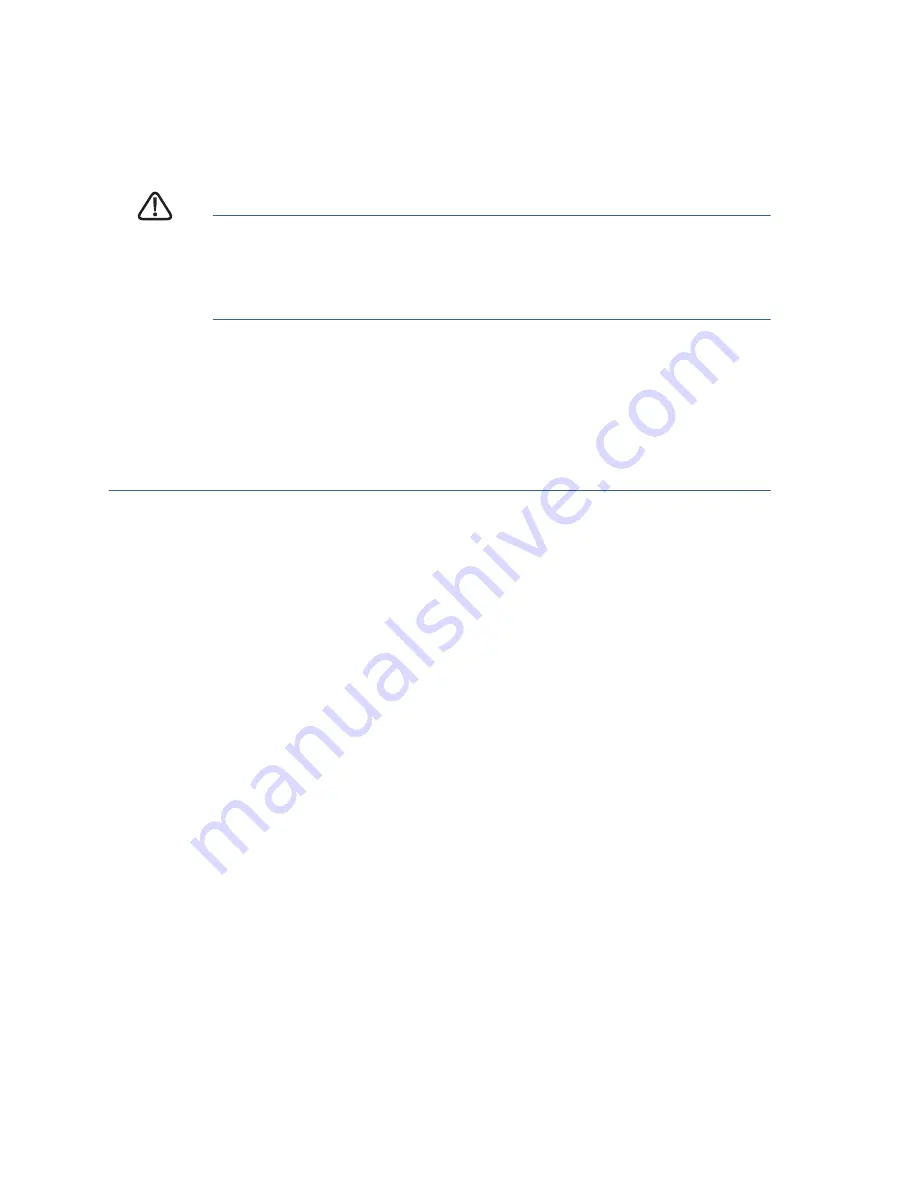
6
200E Series Advanced Smart Switches
S
TEP
8
Enter a new password between 1 and 64 characters (depending
upon the Password Strength setting) and confirm the password.
N
OTE
Password complexity is enabled by default. The password
must comply with the default complexity rules or it can be disabled
temporarily by selecting Disable Password Strength Enforcement.
C
AUTION
Make sure that any configuration changes made are saved
before exiting from the web-based interface by clicking on
the Save icon, then clicking Apply. Exiting before you save
your configuration will result in all changes being lost.
The
Getting Started
window displays. You are now ready to configure the
switch. Refer to the
Cisco Small Business Advanced Smart Switch
Administration Guide
for further information.
Use the console port
To configure the advanced smart switch:
S
TEP
1
Connect a computer to the switch console port using the provided
console port cable.
S
TEP
2
Start a console port utility, such as HyperTerminal, on the
computer.
S
TEP
3
Configure the utility with the following parameters:
•
115200 bits per second
•
8 data bits
•
no parity
•
1 stop bit
•
no flow control
S
TEP
4
Enter the default login information:
The default username is cisco, and the default password is cisco.
S
TEP
5
If this is the first time that you have logged on with the default
username and password, you must change the password.
S
TEP
6
Enter a new password between 1 and 64 characters (depending
upon the Password Strength setting) and confirm the password.
N
OTE
Password complexity is enabled by default. The password
must comply with the default complexity rules or it can be disabled
temporarily by entering “y” to the “override the password
complexity check” question.












