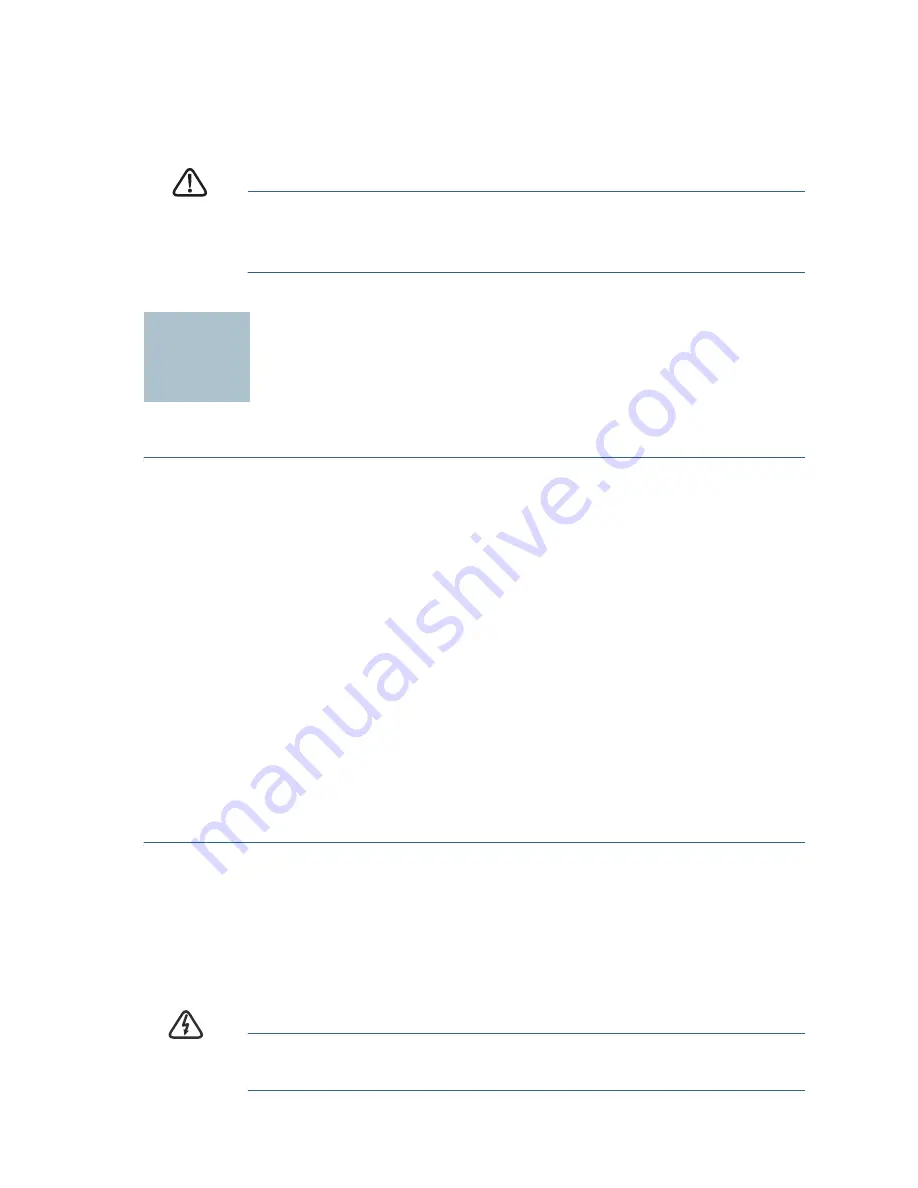
200E Series Advanced Smart Switches
3
Rack-Mount Placement
To rack-mount the switch in any standard rack, attach the rack–mount
brackets to the sides of the switch with the supplied hardware and secure
the brackets tightly.
C
AUTION
For stability, load the rack from the bottom to the top, with the
heaviest devices on the bottom. A top-heavy rack is likely to
be unstable and may tip over.
Connecting Network Devices
To connect the advanced smart switch to the network:
S
TEP
1
Connect the Ethernet cable to the Ethernet port of a computer,
printer, network storage, or other network device.
S
TEP
2
Connect the other end of the network Ethernet cable to one of the
numbered advanced smart switch Ethernet ports.
The LED of the port lights if the device connected is active. Refer to
Features of the Cisco Small Business Smart Switch, page 8
for
details about the different ports and LEDs on each switch.
S
TEP
3
Repeat
Step 1
and
Step 2
for each device you want to connect to
the advanced smart switch.
N
OTE
Cisco strongly recommends using Cat5 or better cable for Gigabit
connectivity. When you connect your network devices, do not exceed
the maximum cabling distance of 100 meters (328 feet). It can take up to
one minute for attached devices or the LAN to be operational after it is
connected. This is normal behavior.
Power over Ethernet (PoE) Considerations
If your switch is one of the PoE models, consider the following:
As a PSE (Power Sourcing Equipment) device, the switch can deliver a
maximum of 15.4 Watts per PoE port to a PD (Powered Device).
W
ARNING
The switch should be connected only to PoE networks without
routing to the outside plant
2






























