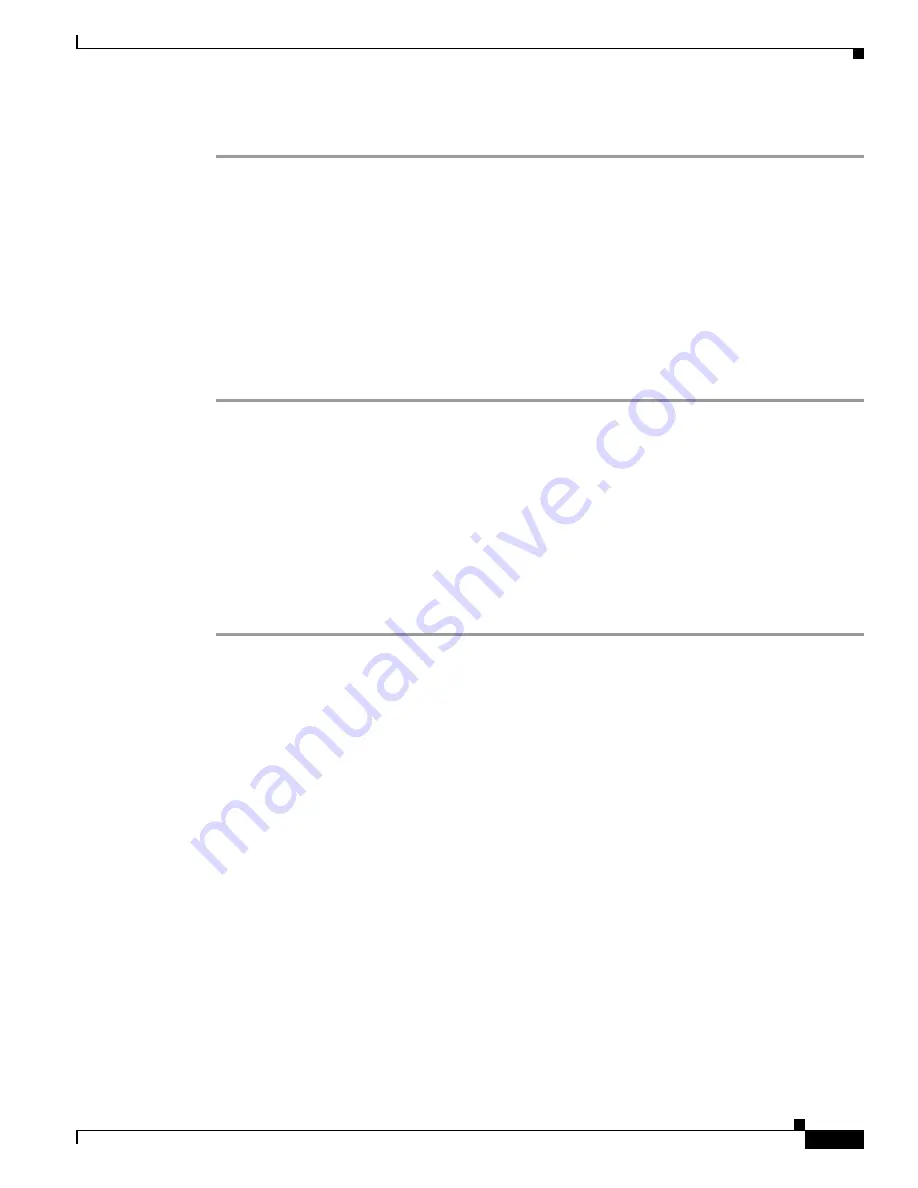
4-9
Cisco Aironet 1300 Series Wireless Outdoor Access Point/Bridge Hardware Installation Guide
OL-5048-06
Chapter 4 Troubleshooting Autonomous Access Points and Bridges
Running the Ping or Link Test
Follow these steps to activate the carrier busy test:
Step 1
Open your web browser and enter the access point/bridge’s IP address in the browser address line. Press
Enter
. An Enter Network Password window appears.
Step 2
Enter the administrator username and password. The default username is
Cisco
and the default password
is
Cisco
. The username and password are case sensitive.
Step 3
Click
Network Interfaces
and the Network Interface Summary page appears.
Step 4
Choose the radio interface by clicking
Radio0-802.11G
. The radio status page appears.
Step 5
Click the
Carrier Busy Test
tab and the Carrier Busy Test page appears.
Step 6
Click
Start
to begin the carrier busy test.
When the test completes, the results are displayed on the bottom of the page. For each of the channel
center frequencies, the test produces a value indicating the percentage of time that the channel is busy.
Running the Ping or Link Test
You can use the ping or link test to evaluate the communication link with an associated wireless device.
The ping or link test provides two modes of operation:
•
Uses a specified number of packets and then displays the test results.
•
Continuously operates until you stop the test and then displays the test results.
Follow these steps to activate the ping or link test:
Step 1
Open your web browser and enter the access point/bridge’s IP address in the browser address line. Press
Enter
. An Enter Network Password window appears.
Step 2
Enter the administrator username and password. The default username is
Cisco
and the default password
is
Cisco
. The username and password are case sensitive.
Step 3
Click
Association
and the main association page appears.
Step 4
Click the MAC address of an associated wireless device and the Statistics page for that device appears.
Step 5
Click the
Ping/Link Test
tab and the Ping/Link Test page appears.
Step 6
If you want to specify the number of packets to use in the test, follow these steps:
a.
Enter the desired number of packets in the Number of Packets field.
b.
Enter the desired packet size in the Packet Size field.
c.
Click
Start
. The test automatically stops when all packets are used.
Step 7
If you want to use a continuous test, follow these steps:
a.
Enter the desired packet size in the Packet Size field.
b.
Click
Start
to activate the test.
c.
When desired, click
Stop
to stop the test.






























